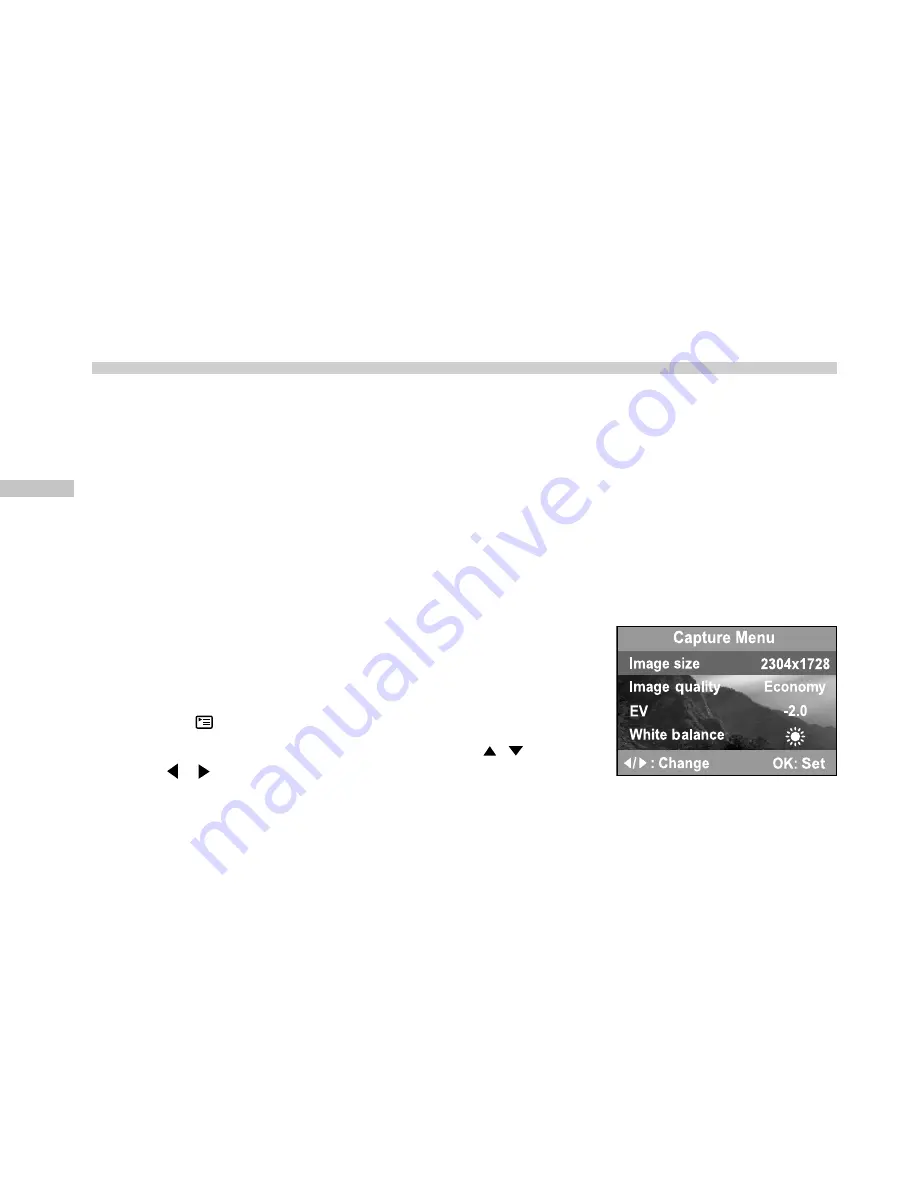
E
26
Setting the Image Resolution and Quality
Resolution and quality settings determine the pixel size (dimension), image file size, and
compression ratio for your image. These settings affect the number of images that can be
stored in the internal memory, or on an SD memory card.
Higher resolution and higher quality images offer the best photographic results but take up
more memory space. High resolution/quality settings are recommended for printed output
and situations requiring the finest detail. Lower resolution/quality images take up less memory
space and may be quite suitable for sharing images via e-mail, in a report, or on a web page.
To change the image resolution or image quality, perform the steps below:
1. Slide the
POWER
switch and power on the camera.
2. Set the mode dial base on the desired scenery (Manual,
Automatic, Macro, Portrait, Landscape, Night Scene or
Sports).
3. Press the button on the rear side of the camera.
4. Select Image size or Image quality by using the / button.
5. Press / to set the image size or image quality you
prefer.
6. Press
OK
button to confirm.
















































