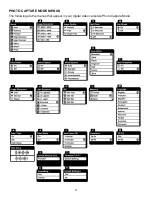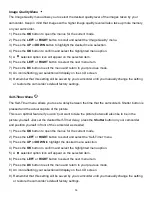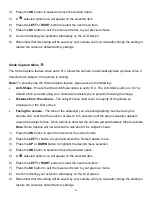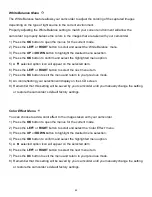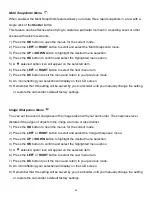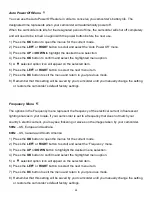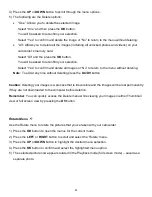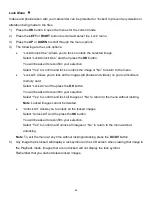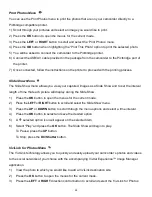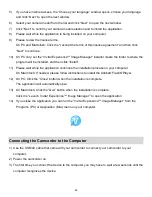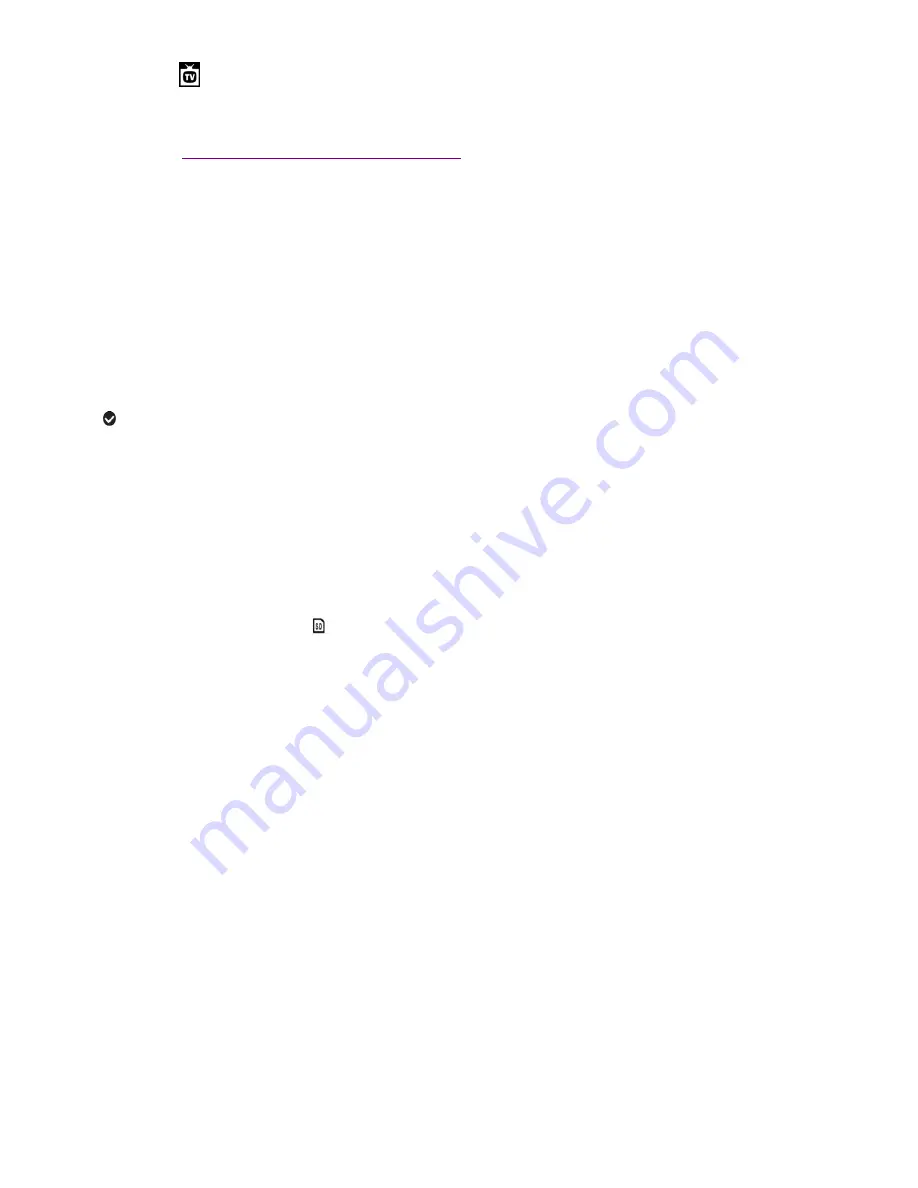
49
TV Out Menu
TV Out allows you to select the TV option appropriate for you to view your captured images on your
television. See
“
Connecting the Camcorder to a TV
”
for further information on how to connect your
digital video camera to your television.
NTSC
– television and video standard used in America, Canada
PAL
– television and video standard used in Europe
1) Press the
OK
button to open the menus for the current mode.
2) Press the
LEFT
or
RIGHT
button to scroll and select the ‘TV Out’ menu.
3) Press the
UP
or
DOWN
button to highlight the desired menu selection.
4) Press the
OK
button to confirm and select the highlighted menu option.
5) A
selected option icon will appear on the selected item.
6) Press the
LEFT
or
RIGHT
button to select the next menu item.
7) Press the
DV
button to exit the menu and return to your previous mode.
8) Remember that this setting will be saved by your camcorder until you manually change the setting
or restore the camcorder’s default factory settings.
Format Memory Card Menu
You can use the Format Memory Card menu to delete all of the content that is currently on your
camcorder
’s memory card.
Keep in mind that formatting the memory card will permanently delete all of the content on
your camcorder
’s memory card.
This option will delete all of the content at one time. If you would like to delete individual images, use
the Delete menu in the camcorder
’s Playback mode.
1) Press the
OK
button to open the menus for the current mode.
2) Press the
LEFT
or
RIGHT
button to scroll and select the
‘Format Memory Card’ menu.
3)
‘Format?’ is automatically highlighted. To continue to the next step of the Format option, press the
OK
button.
You will be asked to confirm the formatting of the memory card.
Select “No” and press the
OK
button to exit without formatting.
Select “Yes” and press the
OK
button to automatically begin the format.
The memory card will be completely formatted.