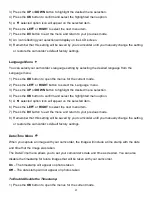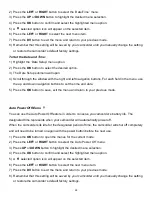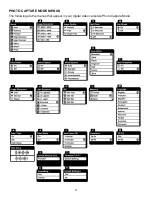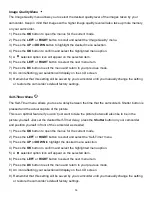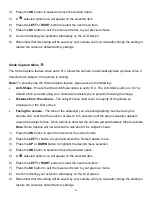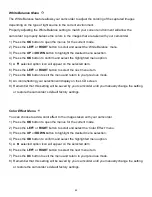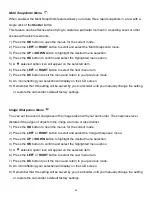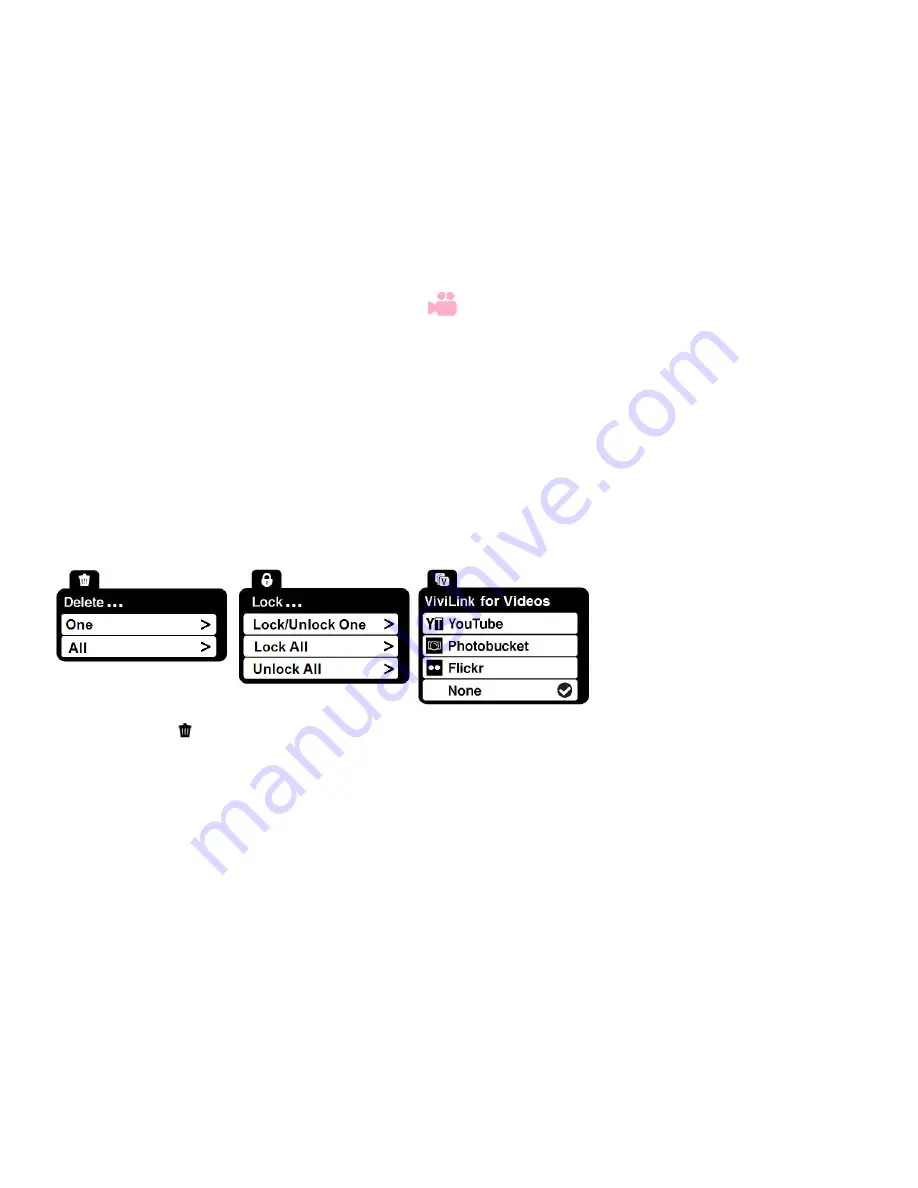
32
THUMBNAIL VIEW
Easily navigate and select the image you wish to view by using the Thumbnail View.
The images on your camcorder will be displayed in a 3 X 3 matrix where you can use the direction
buttons to scroll and select images from the thumbnails.
1) Press the
Playback
button to enter the Playback mode.
2) Press the
DOWN
button to open the Thumbnail View.
All the images on your camcorder, both videos and photos, appear in the Thumbnail View.
Video thumbnails appear with a video icon
. Photo thumbnails appear without an icon.
3) Press the
UP / DOWN / LEFT / RIGHT
buttons to scroll and select the image you wish to view.
4) Press the
OK
button to enlarge the selected image full size.
5) Once the selected video is full size you can play and view the video.
VIDEO PLAYBACK MODE MENUS
The following are the menus that appear in your digital video
camera’s Video Playback Mode:
Delete Menu
While in the Playback mode, you can delete images (both videos and photos) from your digital video
camera through the Delete menu.
1) Select the image you would like to delete.
2) Press the
OK
button to open the menus for the current mode.
3) Press the
LEFT
or
RIGHT
button to scroll and select the ‘Delete’ menu.
4) Press the
UP
or
DOWN
button to scroll through the menu options.
5) The following are the Delete options:
“One”: Allows you to delete the selected image.
Select “One” and then press the
OK
button.
You will be asked to reconfirm your selection.
Se
lect “Yes” to confirm and delete the image or “No” to return to the menu without deleting.