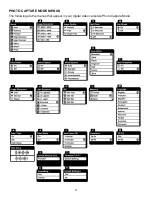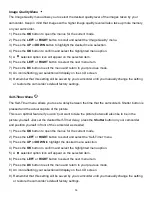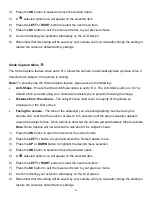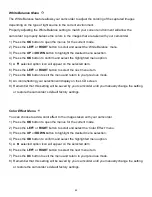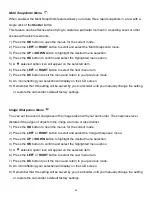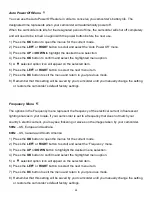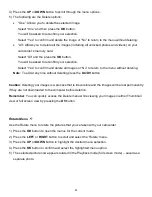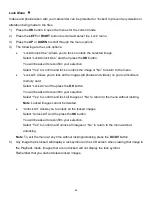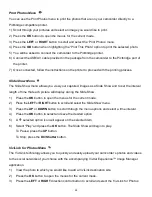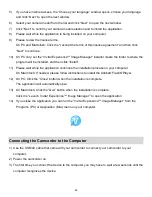43
Multi Snapshots Menu
When enabled, the Multi SnapShots feature allows you to take three rapid snapshots in a row with a
single click of the
Shutter
button.
This feature can be effective when trying to capture a particular moment in a sporting event or other
scenes with quick movements.
1) Press the
OK
button to open the menus for the current mode.
2) Press the
LEFT
or
RIGHT
button to scroll and select the
‘Multi Snapshots’ menu.
3) Press the
UP
or
DOWN
button to highlight the desired menu selection.
4) Press the
OK
button to confirm and select the highlighted menu option.
5) A
selected option icon will appear on the selected item.
6) Press the
LEFT
or
RIGHT
button to select the next menu item.
7) Press the
DC
button to exit the menu and return to your previous mode.
8) An icon reflecting your selection will display on the LCD screen.
9) Remember that this setting will be saved by your camcorder until you manually change the setting
or restore the camcorder
’s default factory settings.
Image Sharpness Menu
You can set the level of sharpness in the images taken with your camcorder. The sharpness level
dictates if the edges of objects in the image are more or less distinct.
1) Press the
OK
button to open the menus for the current mode.
2) Press the
LEFT
or
RIGHT
button to scroll and select the
‘Image Sharpness’ menu.
3) Press the
UP
or
DOWN
button to highlight the desired menu selection.
4) Press the
OK
button to confirm and select the highlighted menu option.
5) A
selected option icon will appear on the selected item.
6) Press the
LEFT
or
RIGHT
button to select the next menu item.
7) Press the
DC
button to exit the menu and return to your previous mode.
8) An icon reflecting your selection will display on the LCD screen.
9) Remember that this setting will be saved by your camcorder until you manually change the setting
or restore the camcorder
’s default factory settings.