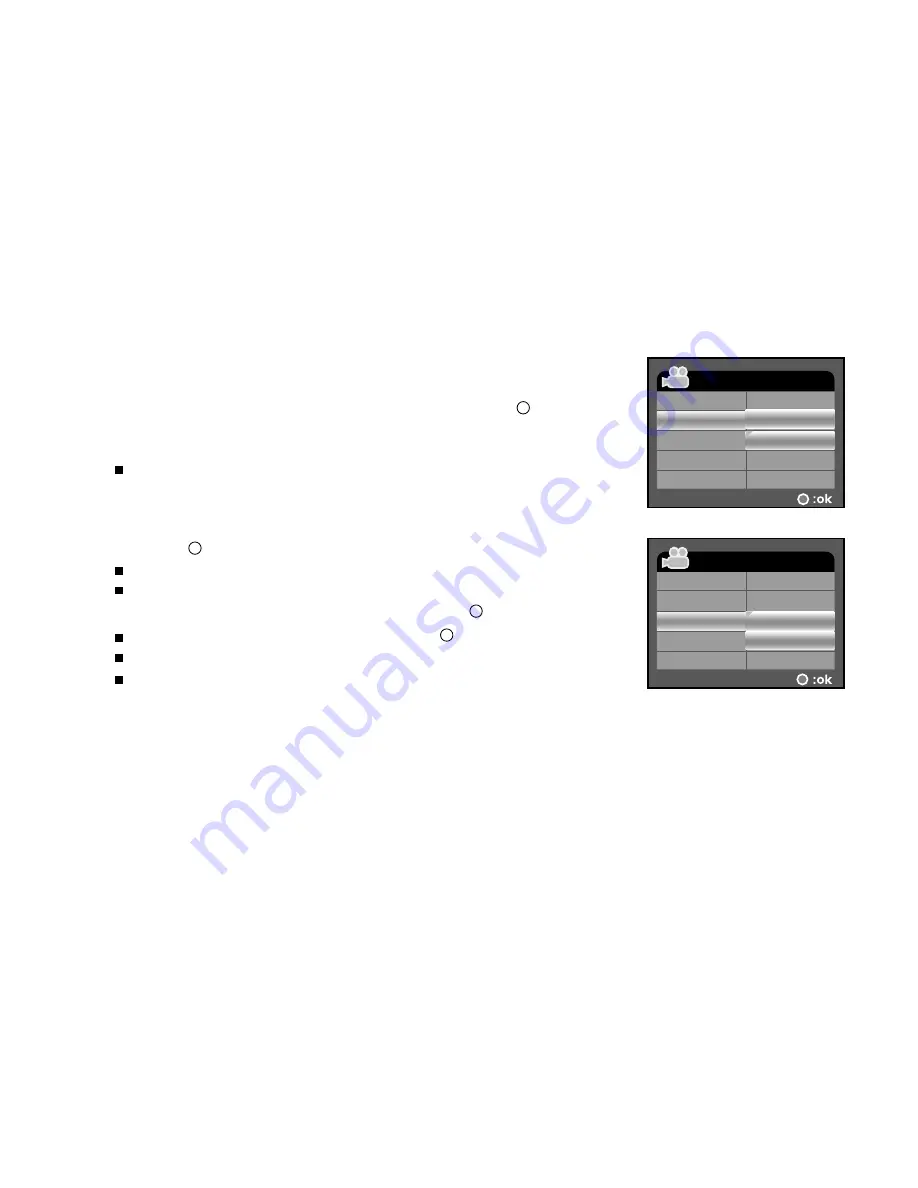
EN-37
Deleting Still Images/Video Clips
1. Turn on your DVR-530.
2. Toggle the
MODE
button to go to [SELECT MODE].
3. Select [IMAGE/MOVIE] with the zoom lever and press the button.
4. Select the still image/video clip that you want to erase with the
zoom lever.
You may select the still image/ video clip that you want to erase
from the thumbnail display.
5. Press the
MENU
button.
6. Select [DELETE FILE] or [DELETE ALL] with the zoom lever, and
press the button.
[DELETE FILE]: Delete the current still image/video clip.
[DELETE ALL]: Delete all still images/video clips.
7. Select [YES] with the zoom lever, and press the button.
To not delete, select [NO], and press the button.
If all video clips/images are deleted, [NO FILE!] pops up.
If you want to turn back to the photography mode, press the
MODE
button.
PLAYBACK MENU
SLIDE SHOW
DELETE ALL
PROTECT
DELETE FILE
5 SEC.
ONE FILE
YES
NO
PLAYBACK MENU
SLIDE SHOW
DELETE ALL
PROTECT
DELETE FILE
5 SEC.
YES
NO
ONE FILE






























