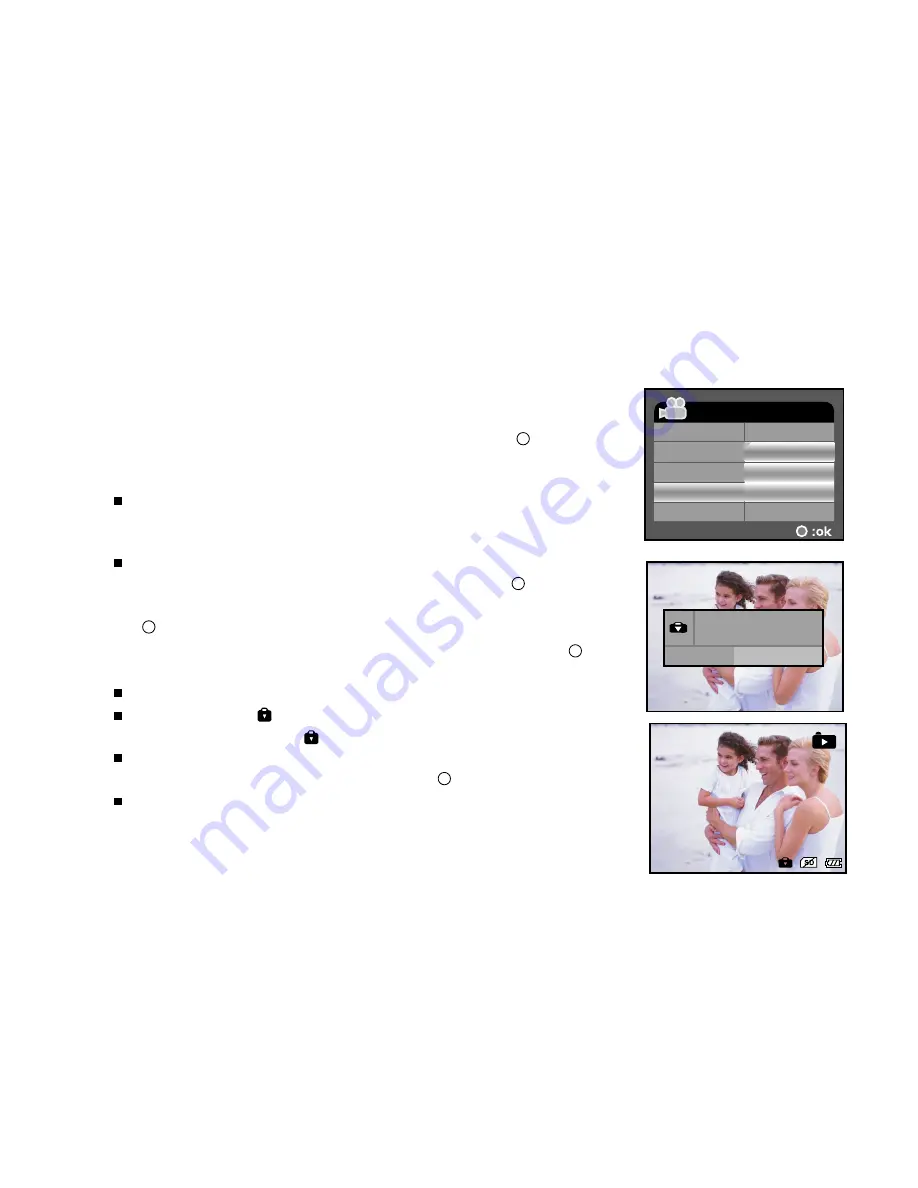
EN-35
Protecting Still Images/Video Clips
Set the data to read-only to prevent images from being erased by mistake.
1. Turn on your DVR-530.
2. Togge the
MODE
button to go to [SELECT MODE].
3. Select [IMAGE/MOVIE] with the zoom lever and press the button.
4. Select the still image/video clip that you want to protect with the
zoom lever.
You may select the still image/ video clip that you want to
protect from the thumbnail display.
5. Press the
MENU
button.
The [PLAYBACK MENU] is displayed.
6. Select [PROTECT] with the zoom lever, and press the button.
7. Select [ONE FILE] or [ALL FILE] with the zoom lever, and press
the button.
8. Select [LOCK] by pressing the
W
/
X
buttons, and press the
button.
Protect is executed and the DVR-530 returns to the play mode.
The protect icon is displayed with protected images. When
[ALL FILE] is selected, is displayed with all the images.
To cancel protection, follow the step 5-8 to select [UNLOCK] by
pressing the
W
/
X
buttons, and press the button.
The removal of image protection is executed and the DVR-530
returns to the play mode.
PLAYBACK MENU
SLIDE SHOW
DELETE ALL
PROTECT
5 SEC
DELETE FILE
EXIT
ONE FILE
ALL FILE
ONE FILE
LOCK
UNLOCK
100-0002






























