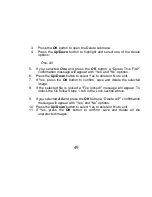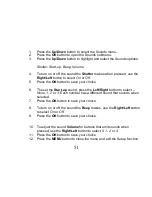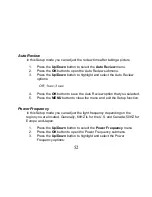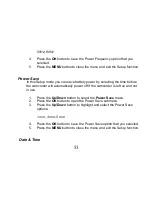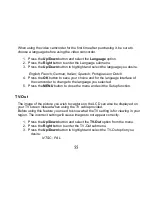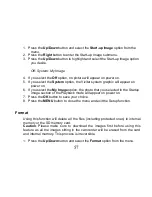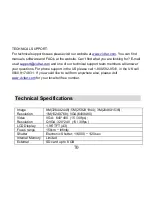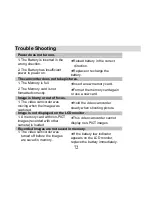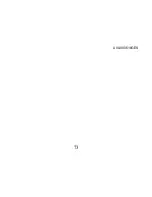63
Connect your camcorder to the computer
1.
Use the USB cable that came with your camcorder to connect your
camcorder to your computer.
2.
Turn the camcorder on.
3.
The first time you connect the device to the computer you will have to wait a
few seconds until the computer recognizes the device.
4.
As your camcorder
is a mass storage device “
MSDC
” will appear on the LCD,
indicating that your camcorder is in Mass Storage Mode.
5.
If your camcorder appears in PC Camera mode, press the
DV/DSC
button on
the bottom left of the LCD screen to change it back to Mass Storage mode.
6.
To use your camcorder as a PC camera, press the
DV/DSC
button on the
bottom left of the LCD screen to change it back to PC Camera mode.
Get photos and videos from your camcorder to your
computer
An SD card needs to be inserted. Do not disconnect the cable during transfer.
Doing so will cancel the transfer of any files on their way to your computer.
1.
Select the “Get Images” button from the Main menu
.