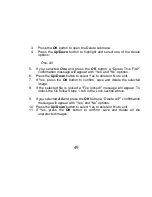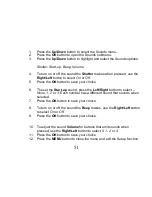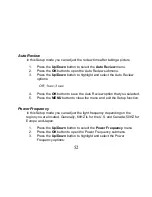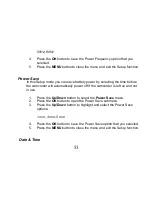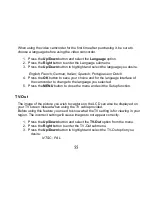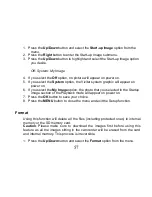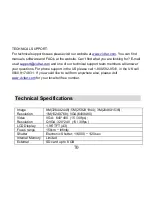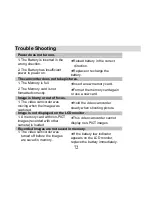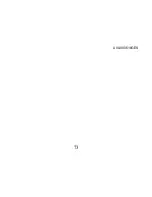62
9.
Please review the license terms.
On PC: Click the “I Agree” button to continue.
On Macintosh: Click the “I accept the terms of this license agreement” and
then click “Next” to continue.
10.
On PC only: Let the “Vivitar Experience Image Manager” installer create the
folder to where the program will be installed, and then click “Install”.
11. Please wait while the application continues the installation process on your
computer.
12.
On PC: Click the “Close” button when the installation is complete.
Note:
If your camcorder is also a PC camera, the PC camera driver will be
included in the installation process. Follow the instructions to install the driver.
On
Macintosh: Click the “Quit” button when the installation is complete.
13.
Click the “Launch Vivitar Experience Image Manager” to open the application
or close the window and run the Vivitar Experience Image Manager from your
computer.
.