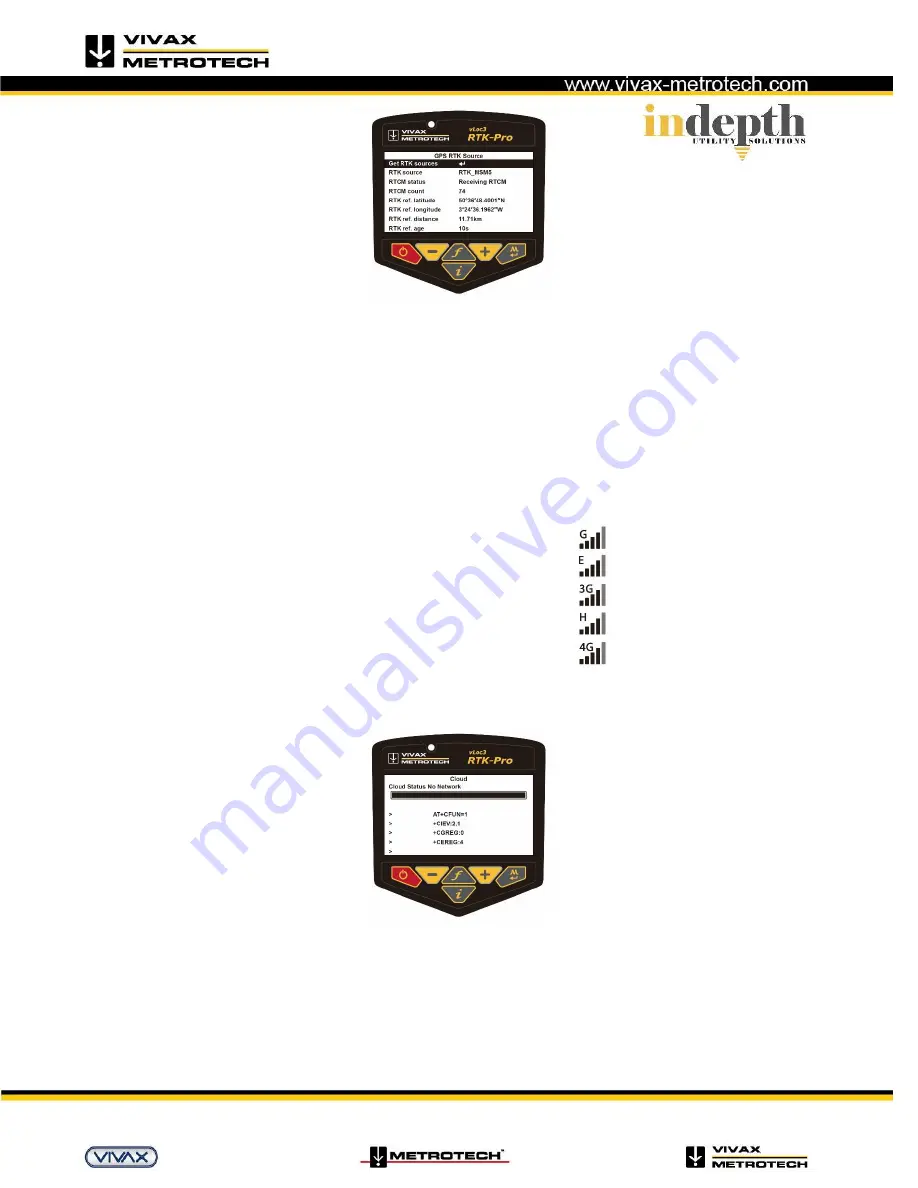
vLoc3 RTK-Pro Quick Start Guide V1.0
Page 5 of 9
4.
Every 30 seconds the “RTCM
status” will show “Sending GGA” as the vLoc3
-RTK sends its GPS position to the NTRIP caster in a
NMEA0183 GGA message if applicable.
“RTCM count” shows an incrementing count of RTCM packets successfully received from the NTRIP caster
.
“RTK ref. latitude/longitude” shows the GPS position of the RTK base station received from the NTRIP caster
.
“RTK ref. distance” shows the distance between the vLoc3
-RTK GPS position and the RTK base station GPS position (the larger this is
the greater GPS positional errors will be).
“RTK ref. age” shows how old the last RTK base station position received from the NTRIP caster is, this should be updated eve
ry 10
seconds with a good data connection.
Cloud (VMMAP) based data logging
To use the VMMAP datalogging facility an account needs to be set up and each locator needs to be registered with Vivax-Metrotech VMMAP
mapping application. For further information on this contact Vivax-Metrotech Corp. This User Guide assumes the locator is registered and
the operator has an active account.
When registered the locator will send updates to VMMAP whenever the user logs data
as long as there is data cellular connection. You can check the data connectivity on the
status bar. If there is only signal strength bars without any letters, there is no data
connection i.e.:
It is possible to check the status of the data log by entering the User setup by using a long press on the Information key.
Providing there is cellular data connectivity, the screen below should be available from the Menu.
This screen becomes available from main the menu once cellular module has been found
Initially it will show “Cloud status” “No Network”
.
Once a cellular network data connection has been made it will
show “Cloud status” “Waiting”
.
The progress bar shows the progress in sending vLoc3 logs on the SD card to the VXMT VMMP Cloud, in this case it is 100% complete.
On a line under the progress bar any HTTP error codes reported by the VXMT VMMAP Cloud server will be displayed
The five lines starting “>” at the bottom of the screen show the AT commands these are used to aid debugging and should be ig
nored.



























