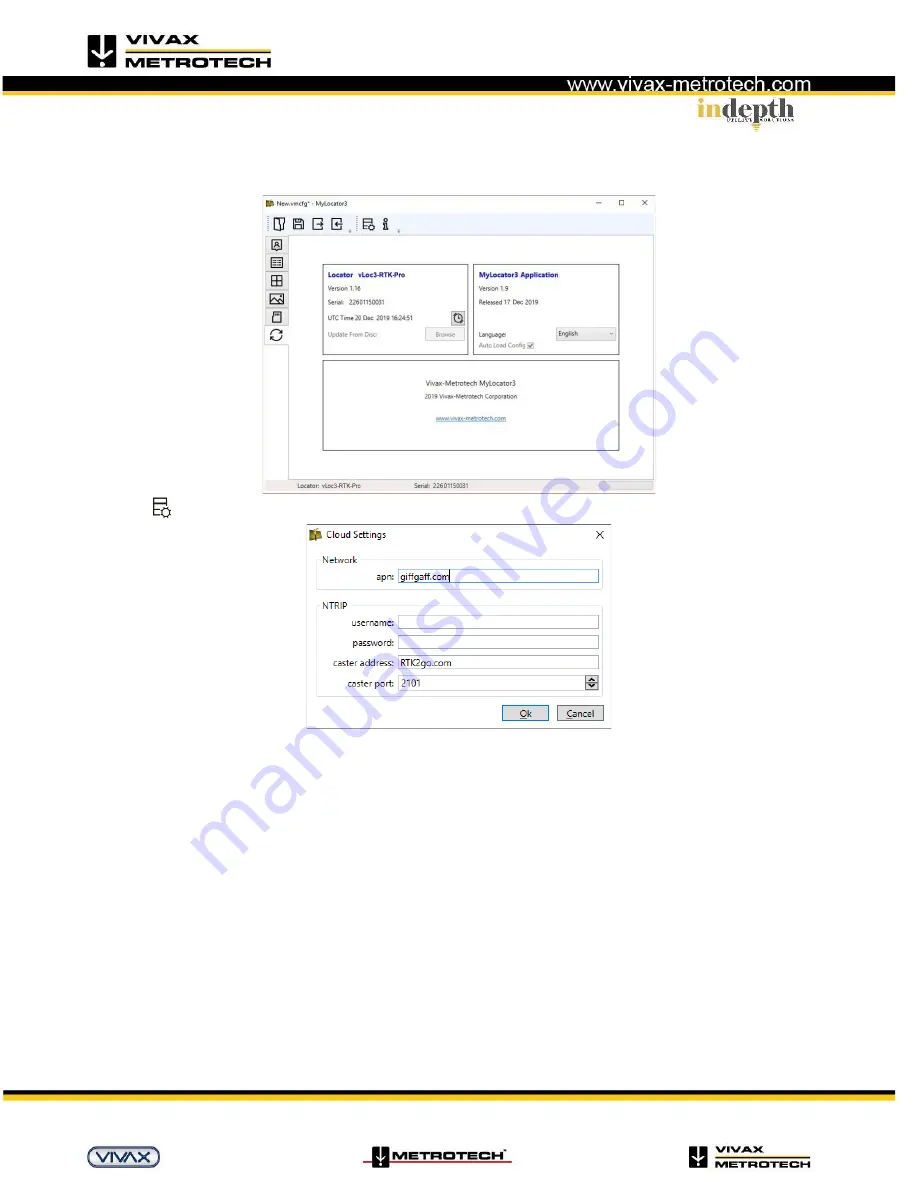
vLoc3 RTK-Pro Quick Start Guide V1.0
Page 3 of 9
Setting up RTK connections with MyLocator3
Connect the locator to the computer having the MyLocator3 app installed. (available from Vivax-metrotech.com and is a free of charge
application).
Launch MyLocator3 and a screen like the one below should be seen:
Click on the
icon which allows you to set the cloud settings. A Screen like the one below will be shown:
“Network” “apn:” should be adjusted to the Access Point Name for your chosen Mobile Network Operator in order to allow 2G and 3G data
connections, in this case for GiffGaff set the APN to “giffgaff.com” –
be sure not to add any spaces before or after the APN. (Note that
GiffGaff is part of the O2 network).
If you do not have the APN it should be possible to do a quick web search “APN settings for mobile
network”
“NTRIP” settings should match your preferred NTRIP
caster settings. For a free NTRIP caster to demonstrate functionality leave the
“username:” and “password:” blank and set the “caster address:” to “RTK2go.com” and the “caster port:” to “2101”. If you have
subscribed to
an RTK provider they will give you your caster address, caster port, username and password.









