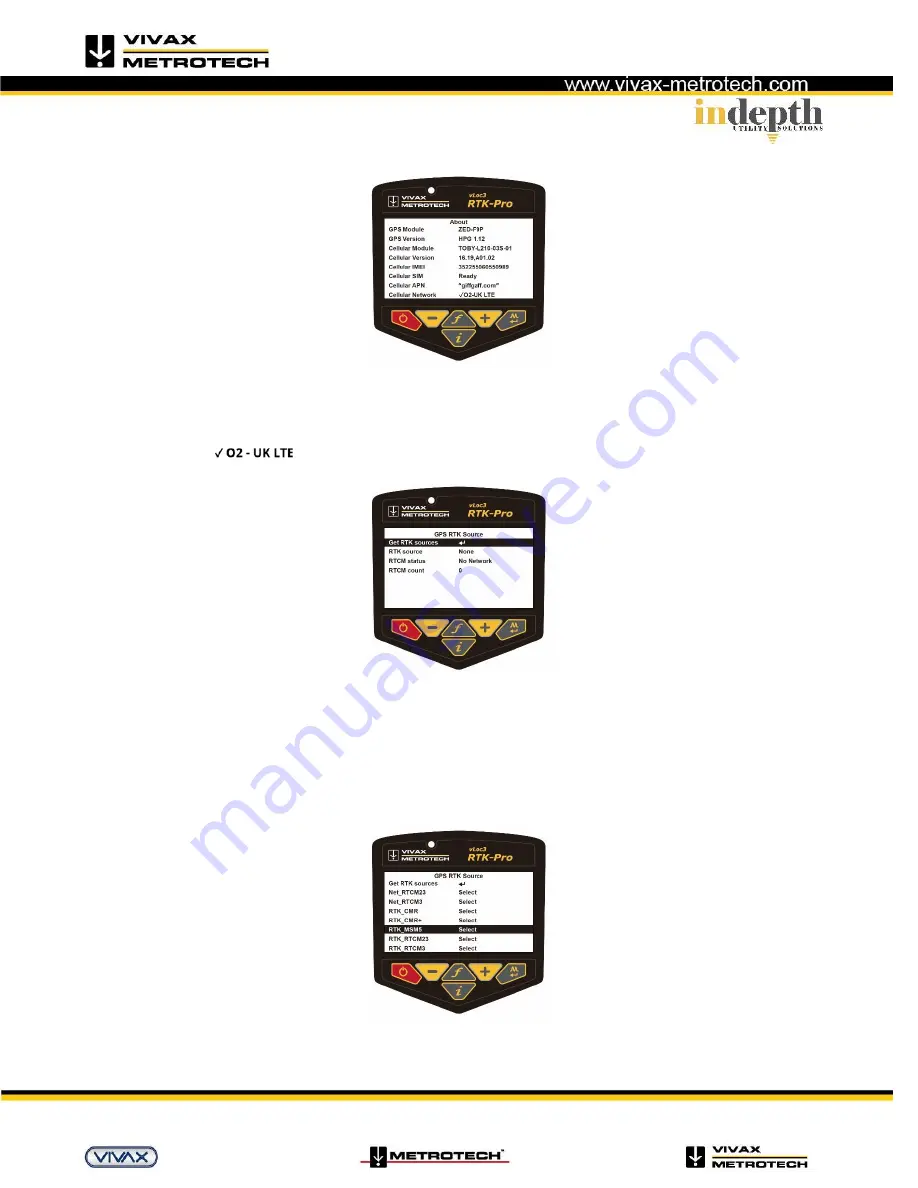
vLoc3 RTK-Pro Quick Start Guide V1.0
Page 4 of 9
It should now be possible to start using the locator but first a few settings in the locator need to be set.
1.
Switch on the units and enter the user settings by using a long press of the info key. Scroll to the “About” option and press
the return key.
A screen similar to the one below should be seen:
There may be a message “Cellular Module searching”
shown for a few seconds. This is normal as the module takes a few seconds to boot
up. The two critical items in the about screen are:
–
Cellular SIM Ready
–
Cellular Network
(the tick shows a data connection is made; the LTE indicates a 4G LTE data connection is made).
2. This confirms the SIM card is detected and active. Instead of showing O2 etc it will show your cellular provider.
If the Cellular module is active, this screen will be made available in the user
set up menu. Initially it will show “RTK source” “None” and
“RTCM status” “No Network”
.
Once a cellular network data connection has been made it will show “RTCM status” “Waiting”
.
With the “Get RTK sources” highlighted press “Enter” to ask the vLoc3
-RTK to request the list of available RTK correction sources from the
configured NTRIP caster.
3.
Scroll to the source you wish to use and press the enter key to select. “RTCM status”
, it
will show “Waiting” then “Connecting” then
“Requesting RTCM” then “Receiving RTCM” as the vLoc3
-
RTK receives RTCM from the NTRIP caster. In this case the “RTK source”
shows the selected RTK source “RTK_MSM5”
.









