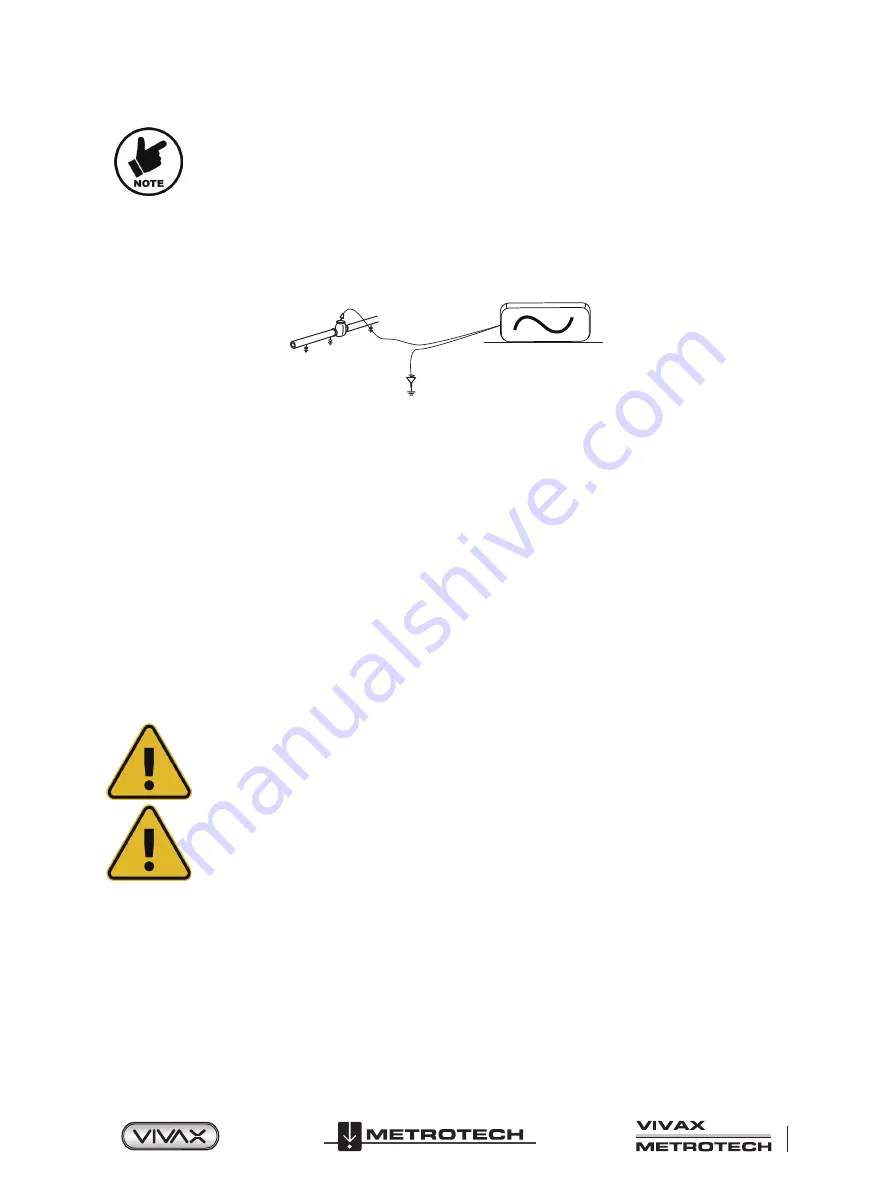
Page 13 of 44
™
2 vLoc3-9800 Receiver
Although frequency results appear to have less interference, it may not be the best choice to locate
certain utilities. These include but are not limited to a conductor, current output, resistance, and
signal bleed over adjacent utilities.
2.10 Active Locating: Applying the Transmitter’s Signal
Active locating uses a transmitter to apply a precise frequency to a pipe or cable then uses a receiver turned to detect the
signal being radiated at that precise frequency. Active location frequencies can be applied by direct connection, signal clamp, or
induction (further explained in the following sections).
Unlike passive detecting, active locating has the benefit of the operator controlling the signals and can be more specific about
what line is detected. Passive signals are also not always present on a line so using active signals ensures more lines are
detected.
Choosing the correct frequency depends on the application but as a general rule select low frequencies as these tend to “bleed
off” less than higher frequencies. A good general-purpose frequency is 33kHz and is a good starting point if in doubt.
When using Induction or the Signal Clamp, the frequencies available are limited frequencies optimized for the equipment. The
full range of frequencies is available in the Direct Connection mode.
For frequencies below 45 kHz, authorities such as the FCC allow higher power output to be used; frequencies of 45 kHz and
above power output for this type of equipment are restricted to 1 watt. Therefore more power is available when lower frequencies
are used.
To inject a signal requires the use of a transmitter. The transmitter signal can be injected or applied to the target line in a variety
of ways.
2.10.1 Direct Connection
This method involves making an electrical connection to the cable or pipe.
WARNING
The direct connection leads are not designed for connection to live cables.
WARNING
Do not touch metal parts of the connection clips when connecting to the line or when the transmitter
is on.
To make a direct connection, insert the direct connection connector to the transmitter. Insert the ground stake into the ground
a few meters perpendicular to the line. Connect the black lead to the ground stake. Next take the red lead and connect to the
target line.
Switch on the transmitter by pressing and holding the On/Off button down for a couple of seconds. Select the desired frequency
depending on the application. Check for a good connection by either noting the mA output on the LCD or noting the change in
tone rate when disconnecting and then reconnecting the red lead.
Always start with low output and increase the output if the received signal is not strong enough. Setting the output to high when
it is not required may result in some signal bleeding off onto other services and will drain more power than necessary from the
battery.






























