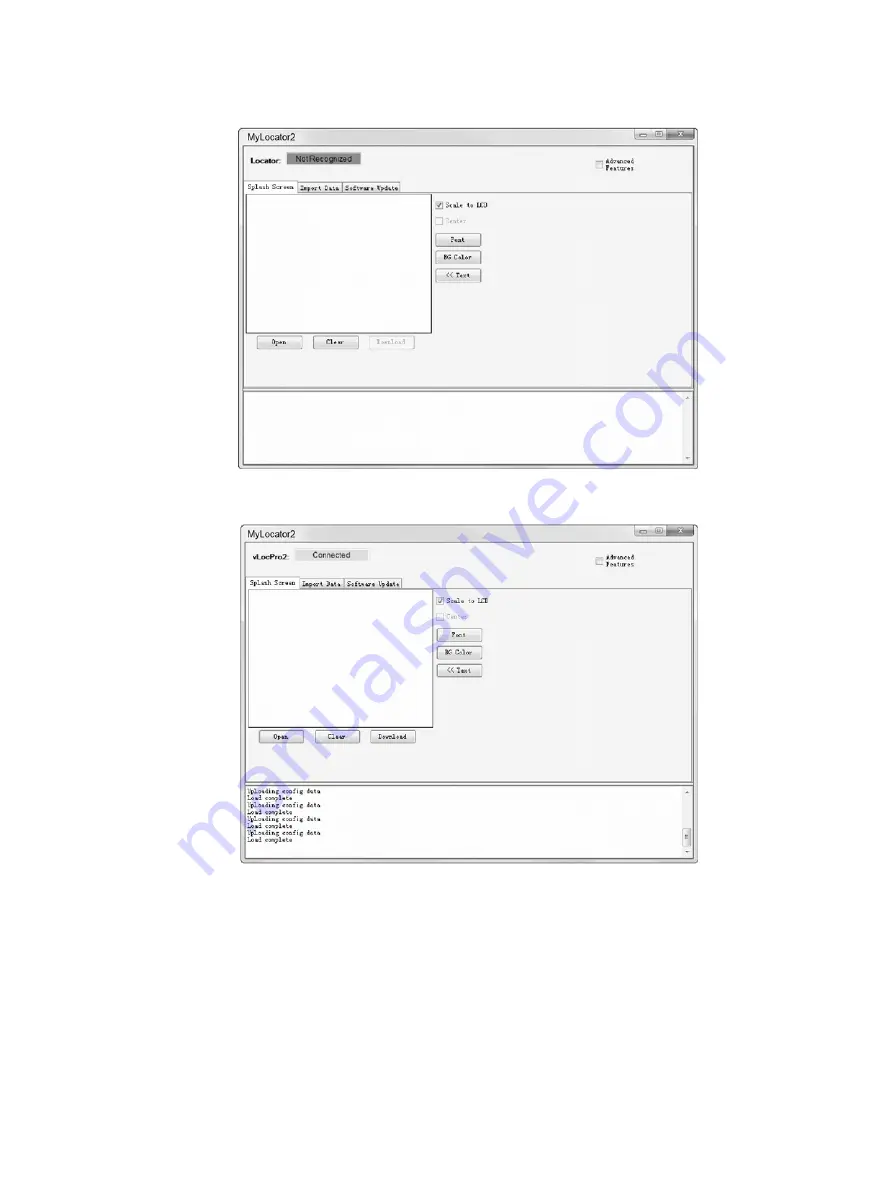
4 Data Logging
Page 20 of 57
The basic operational screen is displayed below. This will change slightly depending on which tab is active.
Connect the vLoc receiver to the PC using a USB to Mini USB cable. The PC should recognize the vLoc and
the display will now change to the below or similar.
It will now be possible to perform the three operations in the tabs shown.
4.4.2 Splash
Screen
1. Click the Splash Screen tab. Click on the “Open” button. Browse your computer to find the picture that is
intended to be the splash screen.
2. The software will accept the following formats: JPEG, BMP, GIF, PNG, ICO.
3. Select the file and open. The screen below should now also contain a representation of the picture.
4. Press “Download” to transfer the file to the vLoc or “Clear” to remove the file.
5. Clicking on “Scale to LCD” will alter the aspect ratio of the picture to fully fill the screen. Leave this
unchecked if no scaling is required. Check the “Centre” button to center the graphic on the screen.
[email protected] | 13309 Beach Ave. Marina del Rey, CA 90292 | Phone: 800-WCT-PROD (800-928-7763) | Fax: 310-306-9343






























