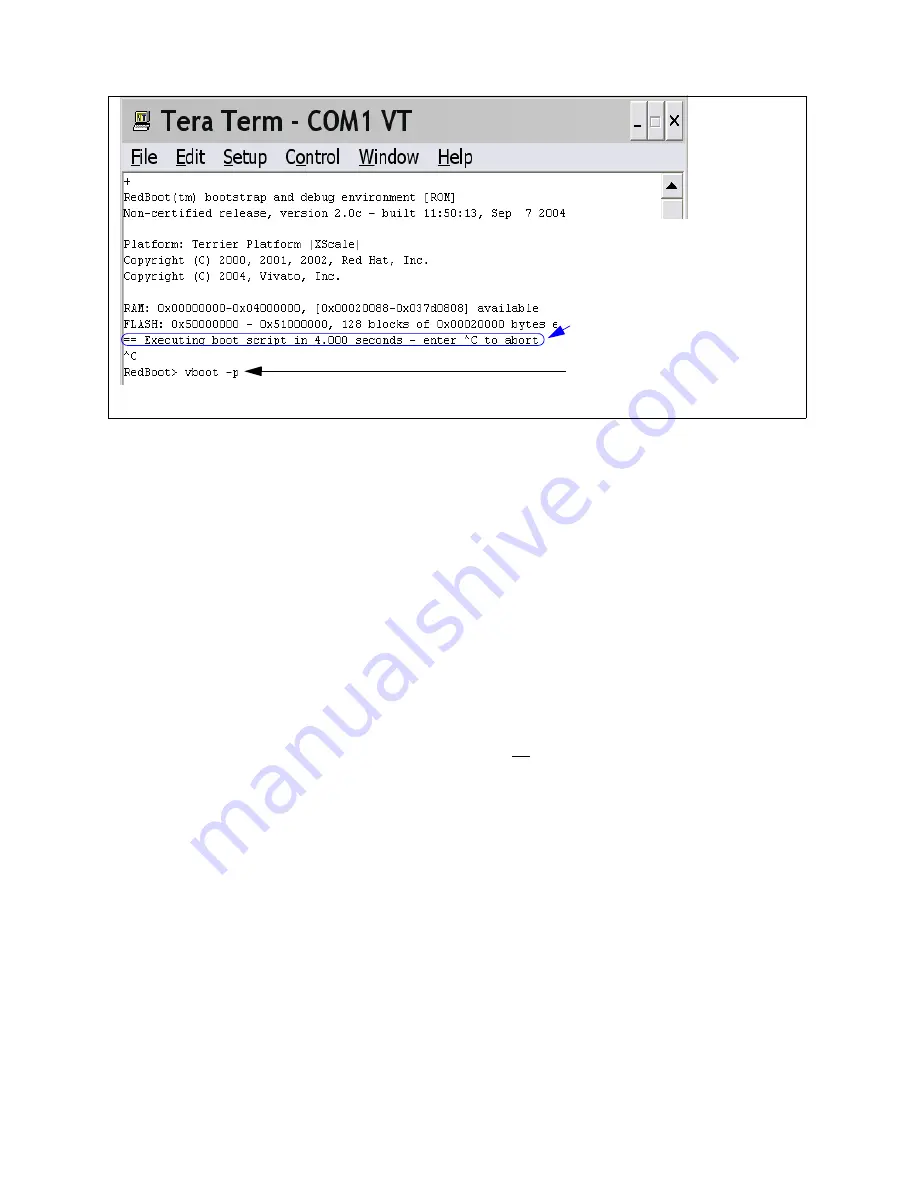
115
Copyright © 2004-2005, Vivato, Inc.
Figure 9—Accessing the Bootloader by Interrupting the Boot Sequence
After the boot-up sequence has completed (~1 minute), you can enter the AP/Bridge’s IP address in a web
browser (http
s
://<IP address>) and use the default password to access the VivatoVision web interface and
reconfigure the AP/Bridge. If the IP address has been changed from the default (169.254.20.1) and is
unknown, you can restore the factory default address (see below) or use Linux shell commands to read/set
the IP address. See “Linux Commands” on page 117.
Restoring the Default AP/Bridge Configuration
If the administrator password is known, the Linux shell can be accessed using the same null modem serial
connection used to access the bootloader. The AP/Bridge’s configuration file can then be deleted in order
to restore the factory default settings.
IMPORTANT! — Deleting the configuration file causes all previous configuration information to be
lost, including lists of internal RADIUS server users, MAC filtering lists, SSID configurations, security
configurations, WDS link settings, and any other settings that have have been changed.
Use the following steps to access the Linux shell command prompt and delete the configuration file:
1. Make the serial connection described in “Restoring the Default Administrator Password” on page 114.
2. Press the
Enter
key on the PC to receive the shell login prompt.
3. Enter "
admin
" for the login, then enter the administrator password to access the shell command
Within a few seconds of cycling
power on the VA4200, the boot-up
sequence is displayed.
Press
Ctrl-C
on your PC when this
line is displayed. This interrupts the
boot-up.
Enter the "
vboot -p
" command to
reboot the AP/Bridge using the
default password: vivato.






























