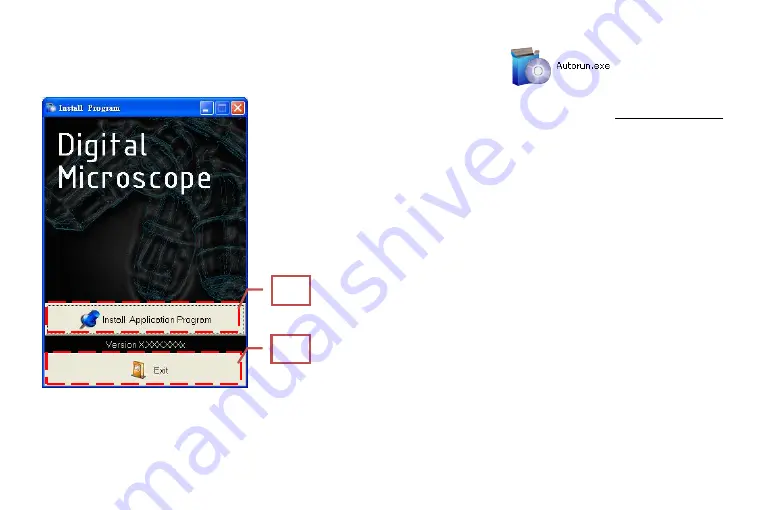
4
2.1
Insert Installation CD
Insert Installation CD provided together with the product into
the CD-ROM. The CD will be run by computer automatically, and
the installation window will pop out as below:
If the computer does not pop out installation window, please
open the Installation CD folder and select
“
Autorun.exe”. See
Autorun image:
If the Installation CD provided together with the product is
missing or unknown damaged, please visit http://www.vitiny.com
to download installation files.
2.2
Install Application Program
Please click
“
Install Application Program
”
button.
2.3
Exit Installation Program
After installing Application Program, please click
“
Exit
”
button to quit program installation.
3.
Application Program
Operation Instruction of Application Program is divided into 6
parts which primary about AP operation. For detailed instructions,
please refer to the Operation manual set in the Installation CD
(User’s Manual \ English \Microscope Application Program
Operates Manual.pdf).
3.1
Video Preview Window
After connecting to microscope camera, the window will show
preview images. As well as video plays, image reviews, and
special function modules will shown in this same window.
3.2
Image Preview Window
2.2
2.3
Summary of Contents for UM5-CAM
Page 1: ...UM5 CAM User s Guide USB MICROSCOPE Version 1 4A...
Page 2: ......
Page 10: ......
Page 11: ...MicroLinks Technology Corp All rights reserved HTTP WWW VITINY COM...





























