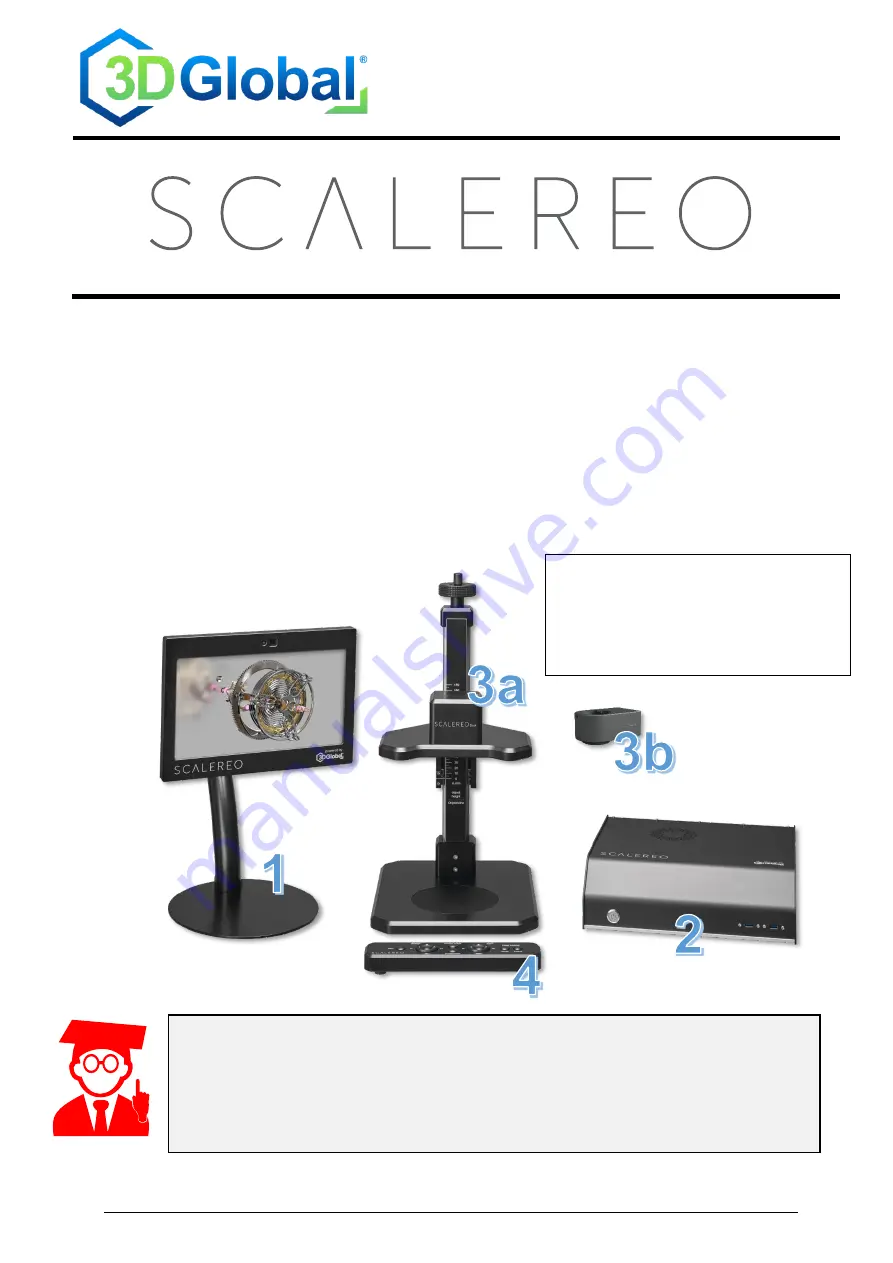
TD_QSG_SCALEREO_EN
Rev. 2.0 / 19.04.2022
Page 1 / 4
3D Global Solutions GmbH
Am Krebsgraben 15 / Geb. 2.2
DE-78048 Villingen-Schwenningen
www.3dgs.eu / [email protected]
Tel: +49 (0) 7721-916 19 60
Quick Start Guide
Stereo 3D Video Microscope System
The SCALEREO
®
system is available in two different variants:
SCALEREO-Desk
Complete 3D microscope system, including a height adjustable desk microscope unit (image
3a) with integrated microscope optics, stereo camera unit and flexible lighting system.
SCALEREO-AddOn
3D video extension kit, including a 3D camera add-on module (image 3b) to upgrade existing
optical microscopes (e.g. Leica M-Series
/ Olympus / Zeiss / …) to become a digital 3D video
microscope system.
1. Start-Up
1.1 System components
1
– 3D Display
2
– Signal Processing Unit (SPU)
3a
– Desk Microscope Unit
3b
– AddOn Module
4
– System Control Bar
The Power supply may not be connected until all components
have been connected to the Signal Procession Unit (SPU) correctly!
NEVER disconnect any component while the system is running!






















