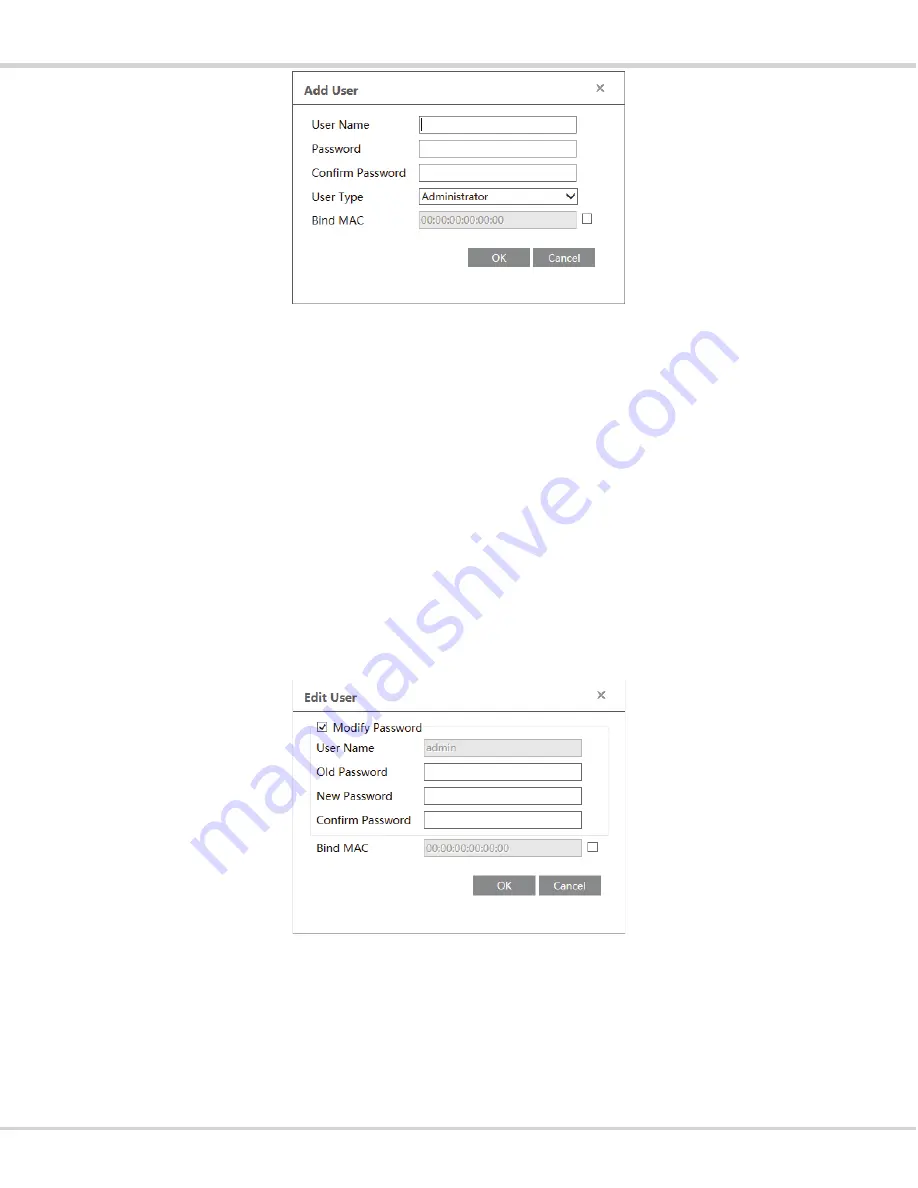
Transcendent 6 MegaPixel Fisheye Camera
34
2. Input user name in “User Name” textbox.
3. Input letters or numbers in “Password” and “Confirm Password” textbox.
4. Choose the use type. Administrator has all permissions. Common user can only view the live
image. Compared administrator, advanced user cannot set user, backup settings, restore the system
to the default factory settings and upgrade the software.
5. Input the MAC address of the PC in “Bind MAC” textbox.
After binding physical address to the IP-CAM, you can access the device on this PC only. If the
MAC address has “00:00:00:00:00:00” which means it can be connected to any computers.
6. Click “OK” button and then the new added user will display in the user list.
Modify user:
1. Select the user you need to modify password and physical address in the user configuration list
box.
2. The “Edit user” dialog box pops up by clicking “Modify” button.
3. Input old password of this user in the “Old Password” text box.
4. Input new password in the “New password” and “Confirm Password” text box.
5. Input computer’s MAC address as required.
6. Click “OK” button to save the settings.
Delete user:

























