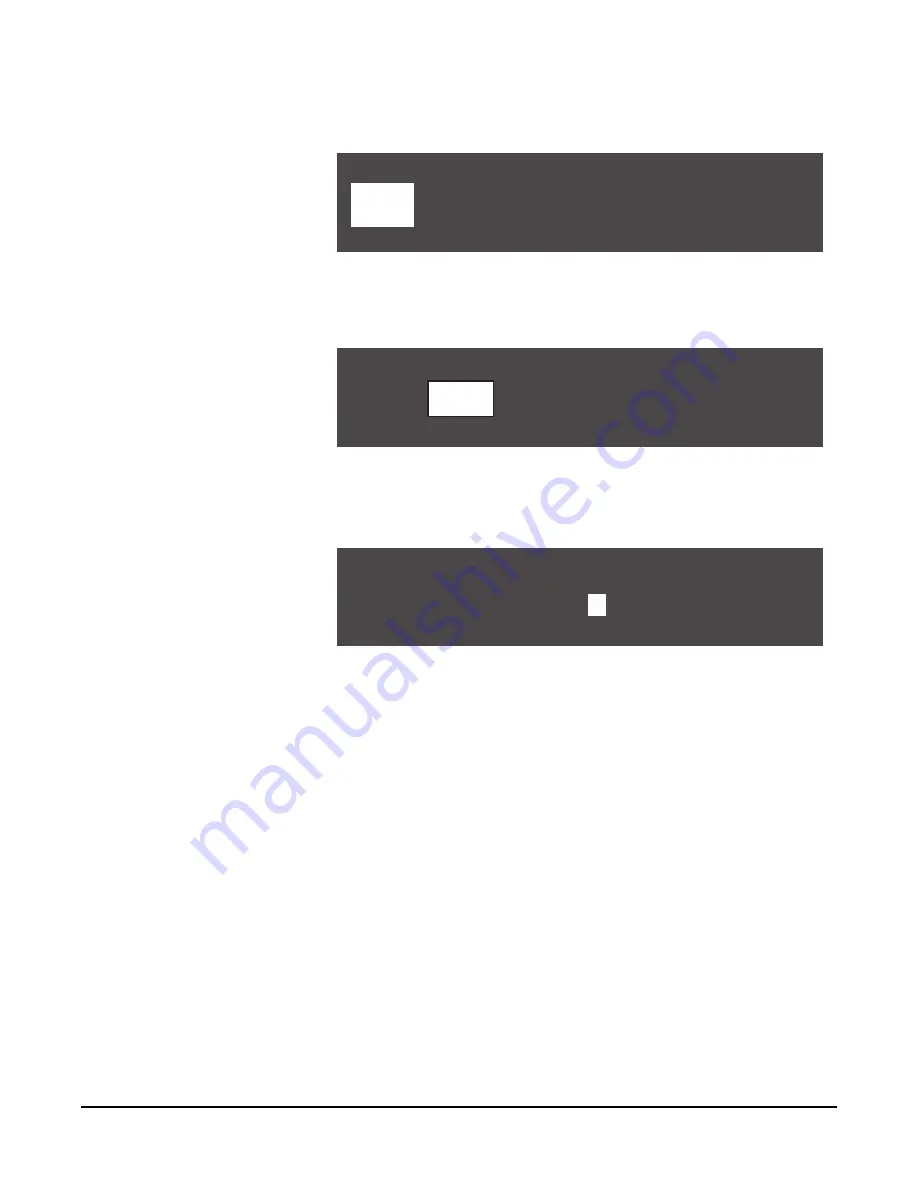
C E L L C O M 1 0 W I R E L E S S C O M M U N I C A T I O N S Y S T E M
5 - 6
By scrolling all the way to the right, and then continuing to scroll, GP#06
through GP#10 appear on the second page of the menu.
Figure 9: Select a group label from the AVAILABLE GROUPS menu
2. From the AVAILABLE GROUPS menu, select a group label. A menu appears
that gives you options for programming the selected group, as in Figure 10.
Figure 10: Select Label from the Menu
3. Select LABEL from the menu.
A menu to edit that group label appears, as shown in Figure 11.
Figure 11: A menu for editing the selected group appears
4. Scroll to and select the alphanumeric character you wish to change. A box
appears around the character.
5. Rotate the setup/enter knob. As you do so, the entire range of available
characters appears, starting with upper-case characters, proceeding to
lower-case characters, then to digits, and finally to punctuation characters.
6. When the desired new character appears, press the setup/enter knob to select
it. The box disappears, and is replaced by the solid highlight.
7. Repeat steps 4 through 6 for all the characters in the label that you wish to
change.
8. When you have completed editing the label, select and then de-select the fifth
character to return to the previous menu.
Note:
You must select the fifth character, even if it is blank, as in a label with
less than five characters.
9. Your changes are saved and applied automatically five seconds after the last
time you press or turn the setup/enter knob. The front-panel display flashes to
indicate that the changes are being saved and applied.
AVAILABLE
G
ROUP
S
G
P 02
G
P01
G
P 03
G
P02
G
P 04
G
P03
G
P 05
G
P04
BACK
G
P 01
AUDIO
#
#
#
#
#
S
ELEC
T
ED
G
P 01 -
G
P 01
BACK
LABEL
MEMBER
S
G
P 01
S
T
G
-
A
First you create a group
label, and then add
members to the group.
Summary of Contents for CellCom 10
Page 1: ...DIGITAL WIRELESS MATRIX I N S T R U C T I O N M A N U A L CellCom 10...
Page 8: ...C E L L C O M 1 0 W I R E L E S S C O M M U N I C A T I O N S Y S T E M viii...
Page 20: ...C E L L C O M 1 0 W I R E L E S S C O M M U N I C A T I O N S Y S T E M 2 8...
Page 24: ...C E L L C O M 1 0 W I R E L E S S C O M M U N I C A T I O N S Y S T E M 3 4...
Page 38: ...C E L L C O M 1 0 W I R E L E S S C O M M U N I C A T I O N S Y S T E M 4 1 4...
Page 64: ...C E L L C O M 1 0 W I R E L E S S C O M M U N I C A T I O N S Y S T E M 6 1 4...
Page 78: ...C E L L C O M 1 0 W I R E L E S S C O M M U N I C A T I O N S Y S T E M 8 8...
Page 84: ...C E L L C O M 1 0 W I R E L E S S C O M M U N I C A T I O N S Y S T E M 1 0 2...
Page 86: ...C E L L C O M 1 0 W I R E L E S S C O M M U N I C A T I O N S Y S T E M 1 1 2...
Page 90: ...W A R R A N T Y 1 2 4...






























