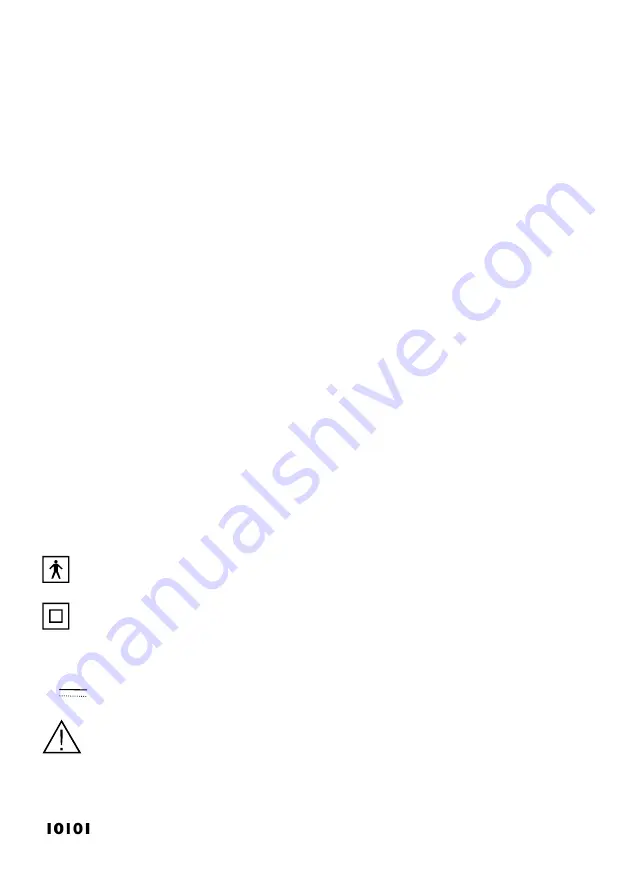
6
10.
For the purpose of software security you are required to enter a password.
This is the Spirotrac Software Serial Number, which is supplied by
Vitalograph on the software package. Enter this Serial number and click
OK.
11.
The files are copied to the selected drive and directory.
An error message is displayed if there is insufficient space on the drive. If
this occurs, you should click on the OK button. Create space by deleting or
backing up files and then start installing again from step 1.
12.
If a network setup is required, click the Yes button at the Network Setup
prompt, otherwise, click the No button. For more information on networking,
refer to the section ‘Installing Spirotrac IV on a Network’ in the Spirotrac
User Manual.
13.
A message is displayed on the screen when loading is completed. Click on
the Finish button.
If selected, Adobe Acrobat Reader will install.
It is good practise to restart your computer after an installation.
14.
When the installation is complete the program name appears in the menu
when the ‘START’ button is clicked. Click on the program name to run the
application.
Note: It is recommended that Spirotrac III databases be upgraded to Version IV
before running Spirotrac IV.
E
XPLANATION OF SYMBOLS
Type BF equipment
Class II
VA
Power rating
V
Voltage DC
Attention (reference relevant section in manual)
Other labels
Serial connector














