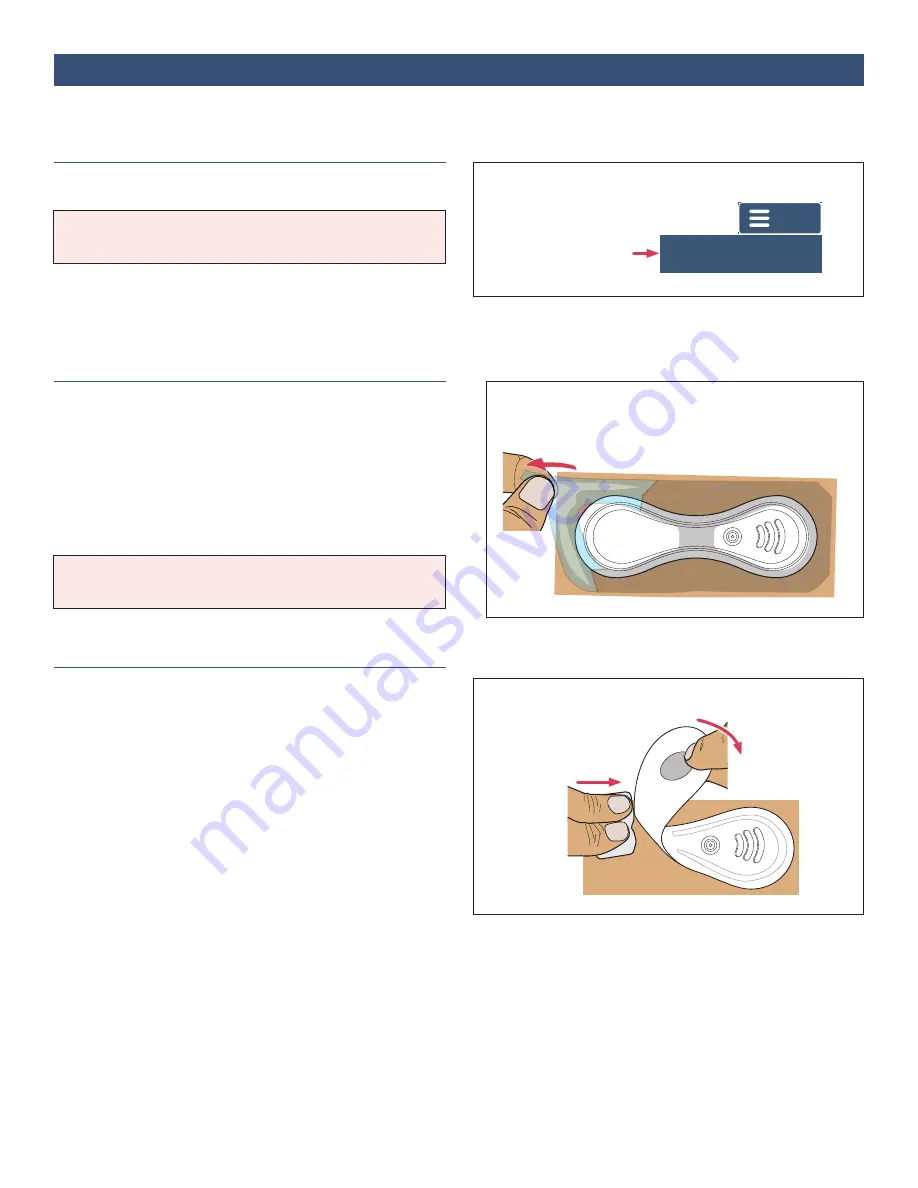
7
IFU-26 Rev. J | December 2021
Disconnect
Pull Off Overlay
Peel Off VitalPatch
Before applying a new VitalPatch, use the following steps
to remove a previously applied VitalPatch (if necessary).
1. Disconnect from VistaPoint
IMPORTANT:
If the VitalPatch is still connected to
VistaPoint, disconnect the patch before removing.
To disconnect, tap
Menu
and then tap
Disconnect
Patch
. See
for more
information.
2. Pull off Adhesive Overlay
If there is a clear adhesive overlay applied over the
VitalPatch, remove the overlay first. If no overlay is
present, continue to
Step 3 below
.
a. Grasp a corner of the overlay and peel it off the skin.
b. Continue pulling the overlay off. Stretch the overlay
horizontally to help release it from the skin.
Note: The VitalPatch may begin pulling off with the
overlay.
3. Peel off VitalPatch
a.
Wipe an adhesive removal pad along the edge of the
VitalPatch.
b.
Grasp a corner of the VitalPatch (or the middle where
there is no adhesive) and peel it off the skin while
continuing to sweep the adhesive removal pad
underneath.
c.
Dispose the VitalPatch according to local laws for
routine electronic waste.
d.
Clean skin with an alcohol pad and allow to dry.
Section 4:
Removing Previous VitalPatch
Sweep Adhesive
Removal Pad
Grasp a corner of the overlay and
stretch horizontally to remove
Peel Off
VitalPatch
Tap “Disconnect
Patch” from the Menu
VitalConnect
Menu
Disconnect Patch






















