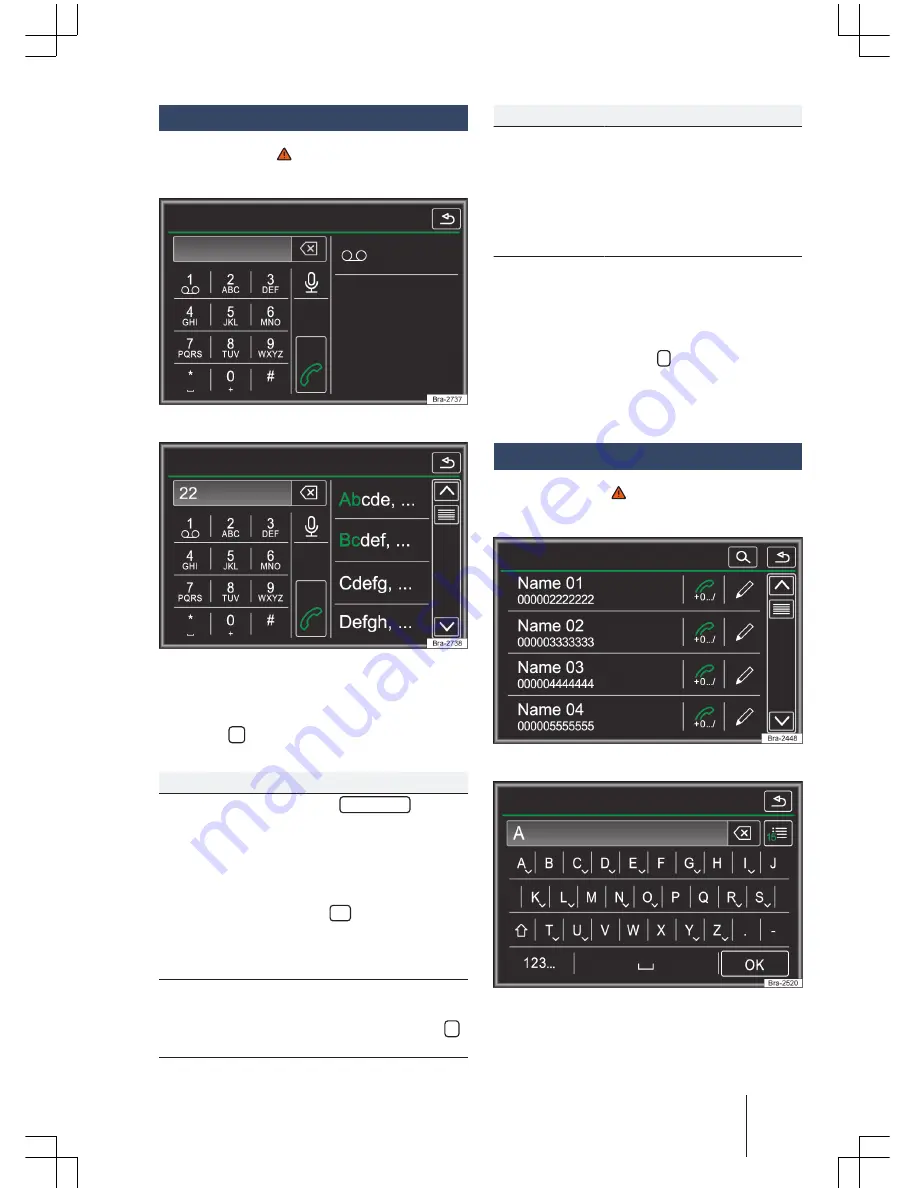
Enter phone number menu
Please refer to at the start of the chapter
on page 29.
Fig. 24 Enter phone number menu.
Fig. 25 Enter phone number menu (select contact
from the list).
Enter phone number menu functions.
Touch the
functions surface to access the
Enter phone number
menu.
Possible functions
Call voice mail-
box
Touch the
Voicemail
func-
tion surface to establish a
connection.
If a voice mailbox number has
not been stored, enter the
calling number and confirm by
pressing
OK
.
Previously stored call numbers
can be changed in the User pro-
file settings menu
→
page 34.
Enter phone
number
Enter phone number via the
keypad.
Touch the function surface
to establish a connection.
Possible functions
Select contact
from the list
Enter the first letter of the
contact name via the keypad.
Possible entries are shown in
the contact list.
Search the contact list and
touch the desired contact to
call.
Enter country
code
When entering country codes,
instead of entering the two
first digits (e.g. “00”), it is pos-
sible to enter the symbol “+”.
Touch and hold the function
surface
0
for approximately 2
seconds to enter the + charac-
ter.
Contact Menu (contact list)
Please refer to at the start of the chapter
on page 29.
Fig. 26 Contact Menu (contact list).
Fig. 27 Search mask.
Phone controls (PHONE)
31
181.5L6.R34.20

























