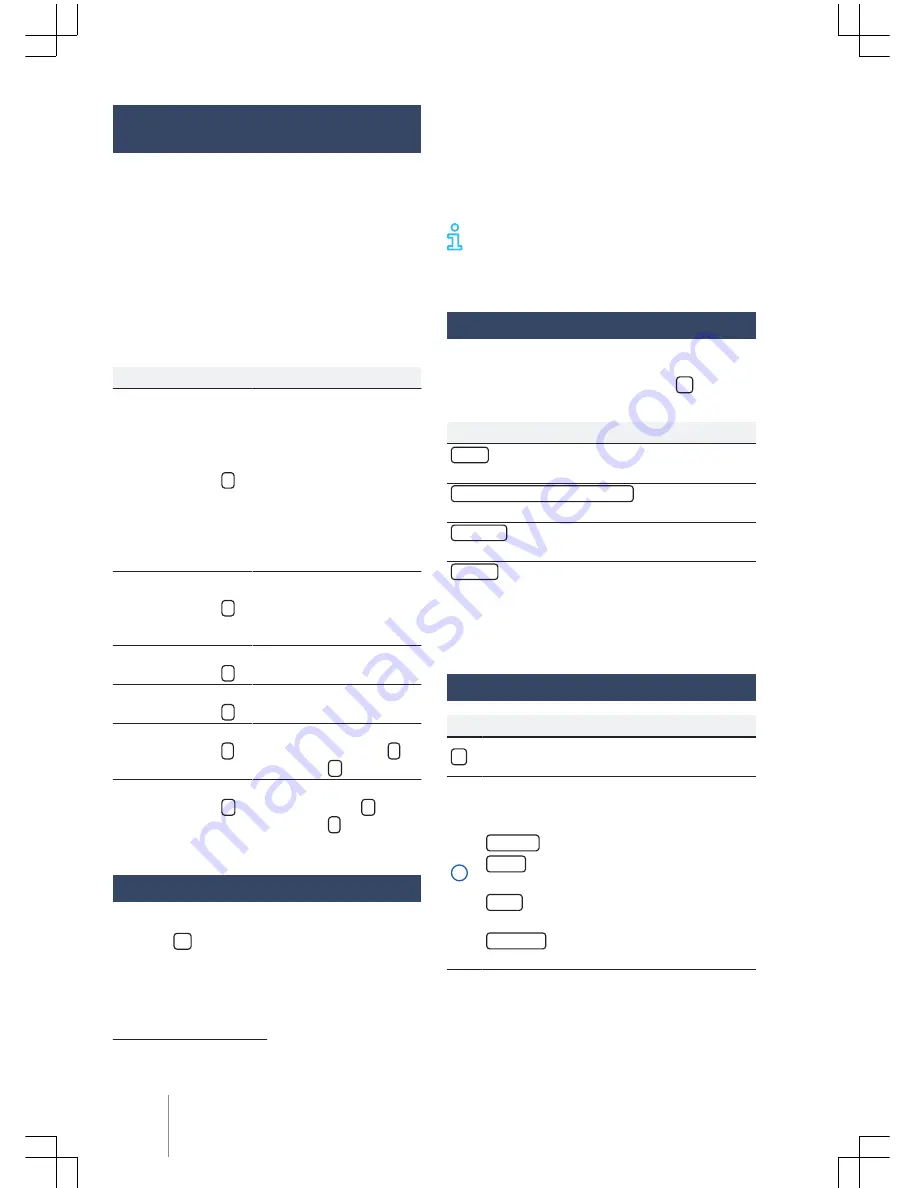
Change the track on the MEDIA
main menu
The tracks of the media sources being played
back can be successively run through with the ar-
row buttons
→
page 22,
Track selection from
the track list
.
It is not possible with the arrow buttons to
switch to playback from a playlist. Playback from
a playlist needs to be manually started from the
track selection menu
→
page 22,
Track selec-
tion from the track list
.
MEDIA main menu controls
Action
Effect
Briefly touch
the
function surface
<
once.
Within less than 3 sec-
onds of the track's
length, switches the be-
ginning of the previous
track.
Within more than 3 sec-
onds of the track's
length, switches to the
beginning of the current
track.
Briefly touch
the
function surface
>
once.
To the next track. After
the last track, it returns
to the first track of the
current data storage unit.
Press and hold
the
function surface
<
.
Fast rewind.
Press and hold
the
function surface
>
.
Fast forward.
Briefly
touch the
function surface
once.
Playback is interrupted.
The function surface
changes to
.
Briefly
touch the
function surface
once.
Playback is resumed. The
function surface
changes to
.
Track selection from the track list
To open the track list in the
MEDIA
main menu,
press the
function area OR turn the selector
button. The track about to be played back is
highlighted.
Search the track list and touch on the desired
track. When track information is available, the
track number and name or the names of the files
(MP3) are displayed instead of the Title + no.
1)
. The
track title list may not be supported by the
source.
Tracks, folders and playlists can also be
marked, by turning the settings knob, and
accessed/opened by pressing the knob.
Specific media settings
Opening the Media settings menu
In the
MEDIA
main menu, touch the
function
surface.
Function button: effect
Sound
: opens the Sound settings menu
→
page 35.
Mix/Repeat, including subfolders
: add subfolders to
the selected playback mode
→
page 20.
Bluetooth
: opens the Bluetooth settings menu
→
page 34.
Remove
: remove the data unit (USB data storage
unit or SD card) from the system. The respective
function surface is disabled after the data stor-
age unit is successfully removed.
Functions, indications and symbols
Function button and effect:
Open the Source menu. Touch to select an-
other media source.
A
Shows the currently selected media
source. Touch to change the media
source.
SD Card
: memory card
→
page 8.
USB
: external data storage unit in the
USB port
→
page 23.
AUX
: external audio source in the AUX-
IN multimedia port
→
page 24.
BT Audio
: External Media Player connec-
ted via Bluetooth
®
→
page 25.
1)
Depending on the source.
Composition Touch (R 340G)
22






























