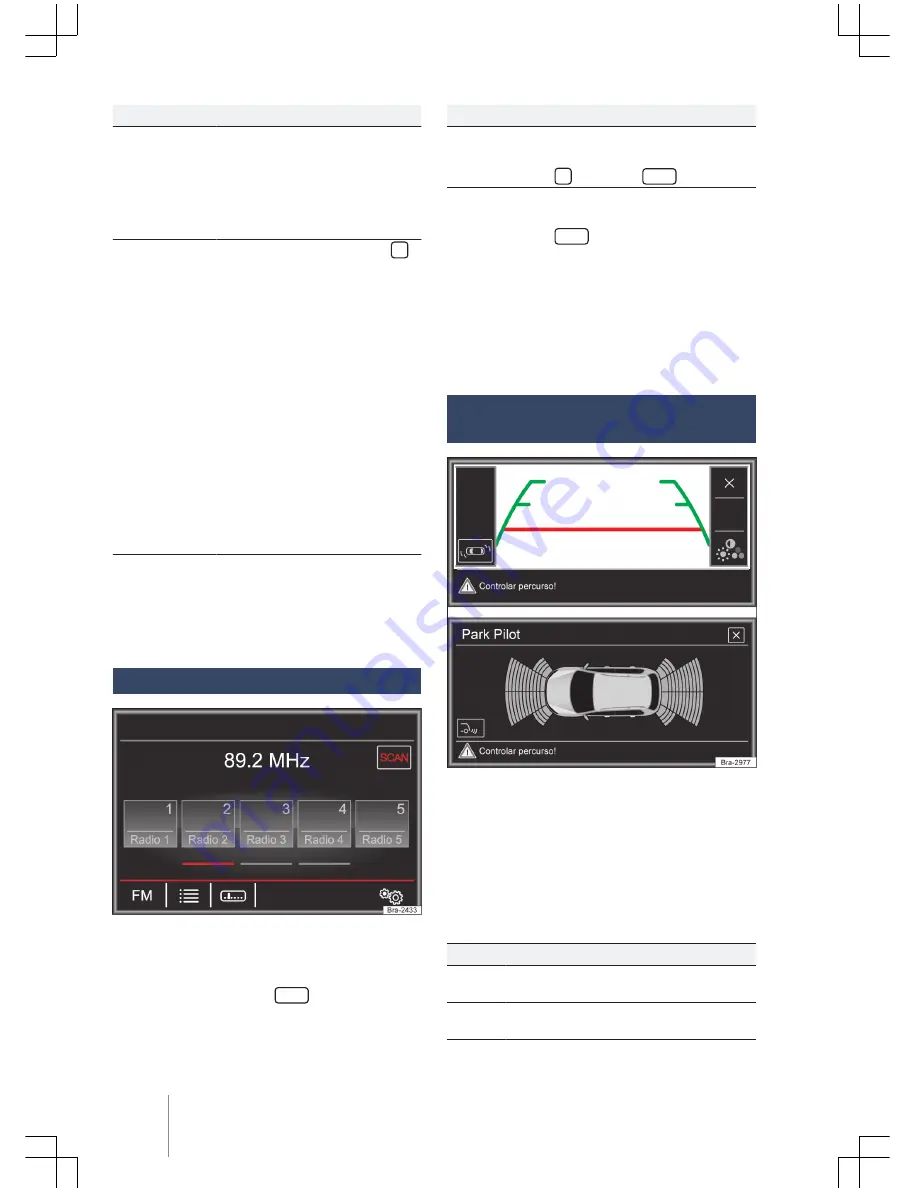
Store stations
Store the cur-
rent station in-
to a station
button
Press and hold
the desired sta-
tion button
→
Fig. 15
until an
audible warning is heard.
The currently played station
will be stored in this station
button.
Storing sta-
tions from the
station list in
station buttons
Touch the function surface
→
Fig. 15
or
turn
the settings
knob to open the station list.
Stations stored in station but-
tons are identified in the sta-
tion list by the symbol
→
Fig. 16
.
Press and hold
the display to
select the desired station.
Touch the desired station but-
ton in which the station must
be stored.
An audible warning is heard
and the station is stored in the
station button. Repeat this pro-
cedure to store other stations
from the station list.
Delete stored
stations
All stations stored in the FM, AM
Settings menu can be deleted
separately or all at once
→
page 19.
SCAN
Fig. 17 Radio mode: ongoing SCAN.
By selecting the SCAN function, all stations avail-
able in the current frequency band are played for
approximately 5 seconds.
SCAN
→
Fig. 17
will be
displayed on the screen.
Starting and stopping the scan function
Starting the
scan function
Briefly press the settings knob.
OR: touch the function surface
and select
SCAN
.
Close the SCAN
function.
Briefly press the settings knob.
OR: touch the function surface
SCAN
→
Fig. 17
to stop the au-
tomatic scan function in the
current station.
The automatic scan function is
also interrupted whenever a
station is manually selected by
the station buttons.
Rear view camera or Parking sensor
(Park Pilot)
Fig. 18 Rear view camera and parking sensor
The rear view camera and the parking sensor
may not be available on all versions and/or ex-
port markets.
According to the vehicle version the external im-
age is automatically displayed with engaged re-
verse gear. The functions can be adjusted on the
menu.
Functions
Set glare, contrast and brightness.
Park Pilot display.
Composition Touch (R 340G)
18






























