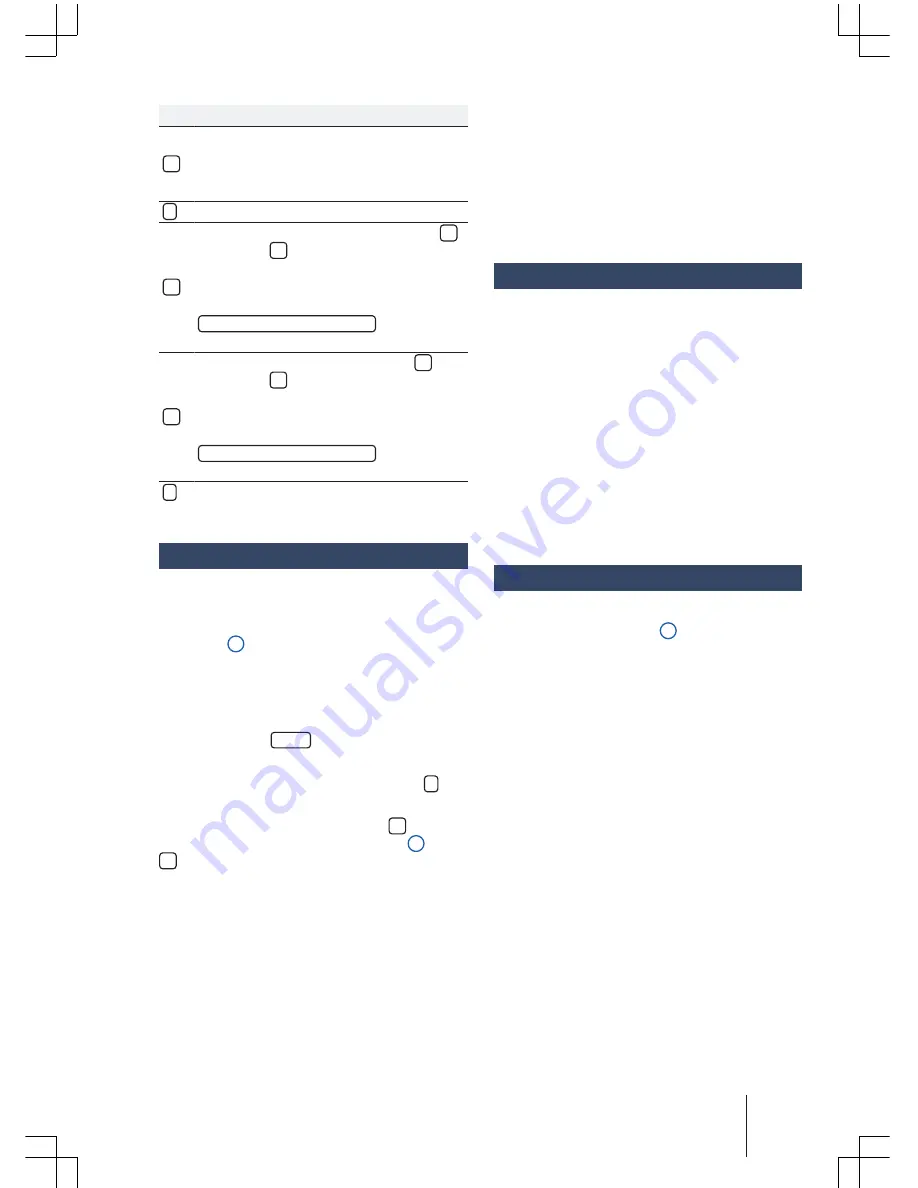
Function button and effect:
Touch the function surface to open the
upper media source folder. The name of
the current folder is shown to the right of
the symbol.
Start playback from the first track.
Repeat all tracks. The function surface
changes to
.
All tracks in the same memory level as the
current track will be repeated. In the Media
settings menu, subfolders are included if
Mix/Repeat, including subfolder
is selected
→
page 22.
Mix function. The function surface
changes to
.
All tracks in the same memory level as the
current track will be included. In the Media
settings menu, subfolders are included if
Mix/Repeat, including subfolder
is selected
→
page 22.
Close the playlist.
Playback of an SD card
–
Insert the SD card carefully into the SD card
slot with the chamfered edge up and the in-
scriptions to the left of the SD card slot
→
Fig. 1
1
.
–
To remove the SD card
→
page 8, first see the
system settings and execute the Safely remove
source action. Briefly touch the SD card so it
“springs” out to removal position.
–
Press the radio
MEDIA
button.
Playback is taken up from the last used media
source. To playback the SD card, press the
button.
When navigating the folders use the
function
button and the selector button
→
Fig. 1
4
. Press
to go to the higher level of the folders and ro-
tate the selector button to select the desired
folder.
To change to the next or previous track, press
one of the function buttons.
Keep one of the arrow buttons pressed for a few
seconds to move the playback forward or back-
ward.
During playback of the SD card, some function
keys are available at the bottom of the display.
The active buttons are highlighted.
Wired or wireless connections
Introduction
Some external devices can be connected to the
radio with or without wires (if existing) in the ve-
hicle.
The type and number of connections with or
without wires depend on the country and the ve-
hicle. Within a range of different models and in
special models the connections may reveal dif-
ferences.
For the wired connections use only original ca-
bles from the device or - if available - the factory
supplied cables for the respective vehicle.
USB Connection
The USB multimedia port is located on the front
part of the device
→
Fig. 1
6
.
Audio files on an external data storage unit con-
nected to the USB port
can be played back
and controlled by device.
USB data manual are referred to in this manual as
external data media, which contain playable files
(e.g. MP3 player, iPods™ and pen drives).
Only supported audio files are shown. Other file
types are ignored.
Playback begins automatically if there are stored
and readable audio files in the data storage units.
The additional external data storage unit controls
(access track changes, track selection, and play-
back modes) are detailed in the respective chap-
ters
→
page 19.
Instructions and restrictions
The number of USB ports
and compatibility
with Apple™ devices, among other Media Players,
may vary depending on the equipment.
The typical USB voltage of 5 V is supplied
through the USB
port.
Audio operation
23
181.5L6.R34.20






























