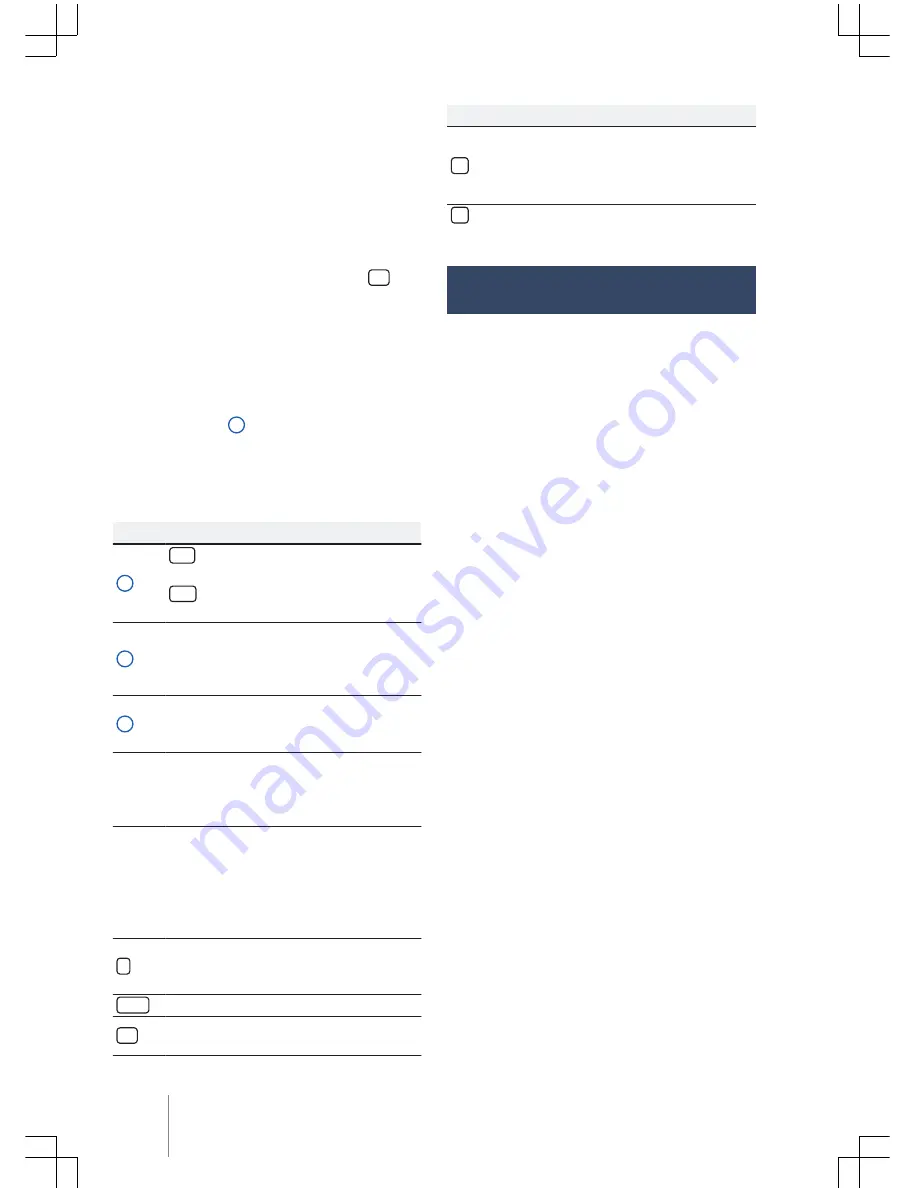
The entry line with symbol entry mask (cursor) is
located on the upper left display line. All entries
are displayed in this area.
Entry masks to “enter text”
Letters, characters and special symbols can be
selected in any combination to enter free texts in
entry masks.
The currently displayed sequence of symbols is
applied by touching the function surface
OK
.
Entry masks to select stored entries
Only combinations of letters, characters and spe-
cial symbols corresponding to a stored entry can
be selected for the introduction mask.
If less than 99 entries can be selected, the num-
ber of remaining entries is shown through the
entry line
→
Fig. 4
3
. Touching this function sur-
face will display all remaining entries in a list. If
less than 5 entries can be selected, the list is au-
tomatically opened.
Overview of function surfaces
Function surface: action and effect
1
123
: touch to open the entry mask for
special symbols and numbers.
ABC
: touch to switch to the letter entry
mask.
2
Touch to switch to a different keypad
language. The keypad language can be
selected through the System settings
menu.
3
Shows the quantity and opens the list
of entries corresponding to selectable
presets.
Let-
ters /
num-
bers
Touch to apply the entry line.
Letters
and
Press and hold to open a pop-up win-
dow with special symbols based on the
letters.
Select the desired characters via touch.
Some special signs can also be transcri-
bed (e.g. “AE” to “Ä”).
Touch to switch between upper case
and lower case, as well as numbers and
special characters.
Touch to insert a blank space.
OK
Touch to apply the introduction line
suggestion and close the entry mask.
Function surface: action and effect
Touch to delete symbols on the entry
line, from right to left.
Press and hold to delete multiple sym-
bols.
Touch to close the entry mask.
Additional displays and display
options
Display indications may vary from those descri-
bed herein, depending on the settings.
The time can be shown on the display status line.
All displays can only be shown after a complete
start-up process of the radio.
Composition Touch (R 340G)
10



























