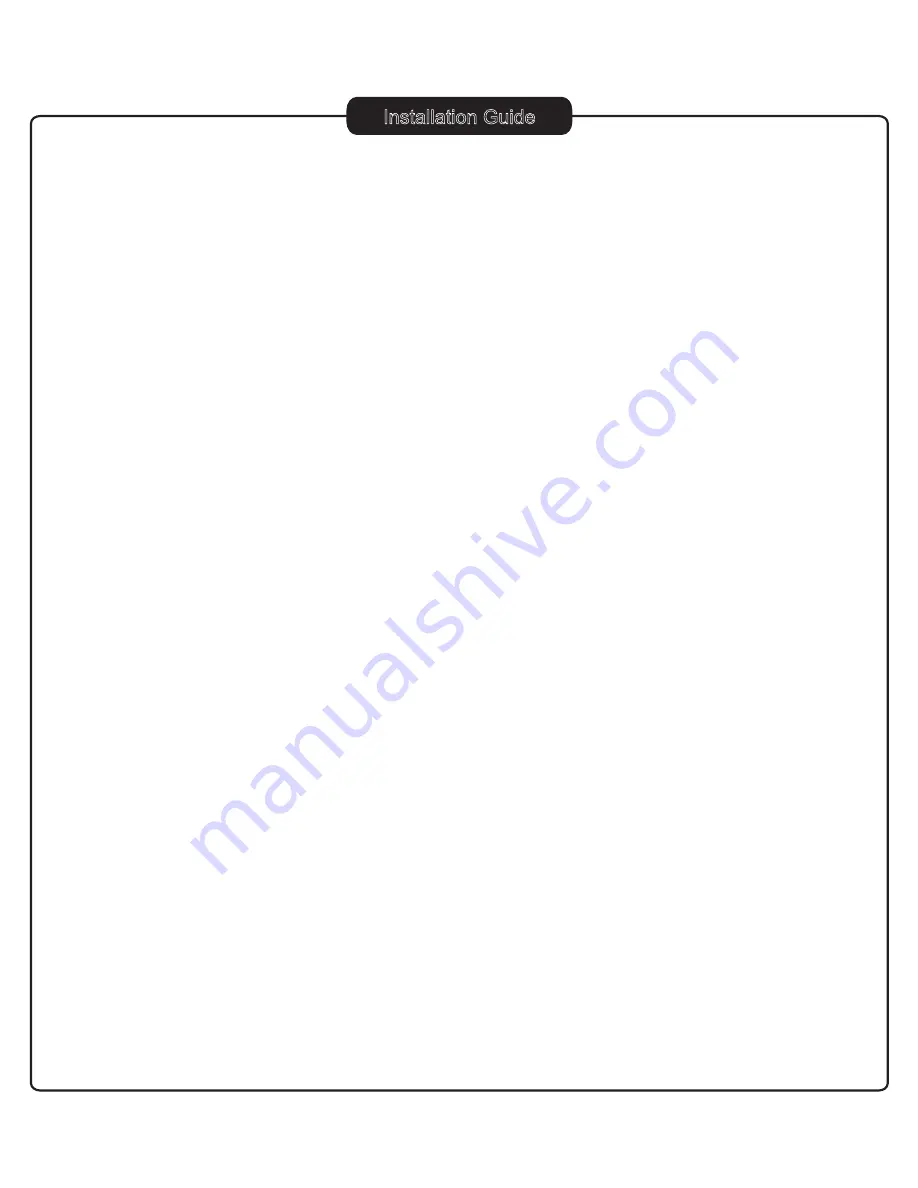
Installation Guide
7
Remove the dome cover and the camera liner
Gently turn the dome cover counter-clockwise to unlock and pull free of the dome base.
Remove the camera liner by gently pulling it free of the two notches (D4) in the camera
base (see section
D
on page 4).
Use provided template on appendix to mark-out and prepare the mounting area
When mounting the dome to a ceiling or wall using screws, first knock out the screw
access holes (C2, see section
C
on page 3) that correspond to the template marks “D5”.
This can be done by using a cross-point screwdriver. When mounting the dome to a ceiling
using the quick install adaptor, use the template to cut a hole as the circle marked “T5” with
a hole cutter.
Mounting the enclosure
1. Surface Mounting:
Pass the cables through the mounting surface, unless using one of the side knockouts*.
Using the supplied D5 screws (and wall plugs as necessary) mount the camera to the
mounting surface as shown in section
A
.
*Open the required side knock-out panel
This is only required when the camera is mounted to a surface where the power
and video cables DO NOT pass through the mounting surface. Use a sharp knife
or side cutter pliers to cut one of the side knock-outs (C3, see section C on page
3) to the size required to allow cable entry. Be careful not to hurt yourself or
damage the camera when using knives and side cutter pliers
2. Quick install adaptor mounting:
a. Install 1/2” cable entry sealing plug (H2) on quick install adaptor (H1). Push the quick
install adaptor into the appropriate cut out hole.
b. Use the screws to adjust the position of the two locking arms (B1) on the quick install
adaptor to adjust to the mounting surface.
c. Push the cables through the opening (H1) and 1/2” cable entry sealing plug (H2),
make sure the sealing plug is properly installed on the adaptor;
d. Thread the dome onto the quick install adaptor. This takes about 1½ turns. DO NOT
OVER-TIGHTEN.
1.
2.
3.
*Please note that this method is not applicable if alarm or RS485
connections are in use.























