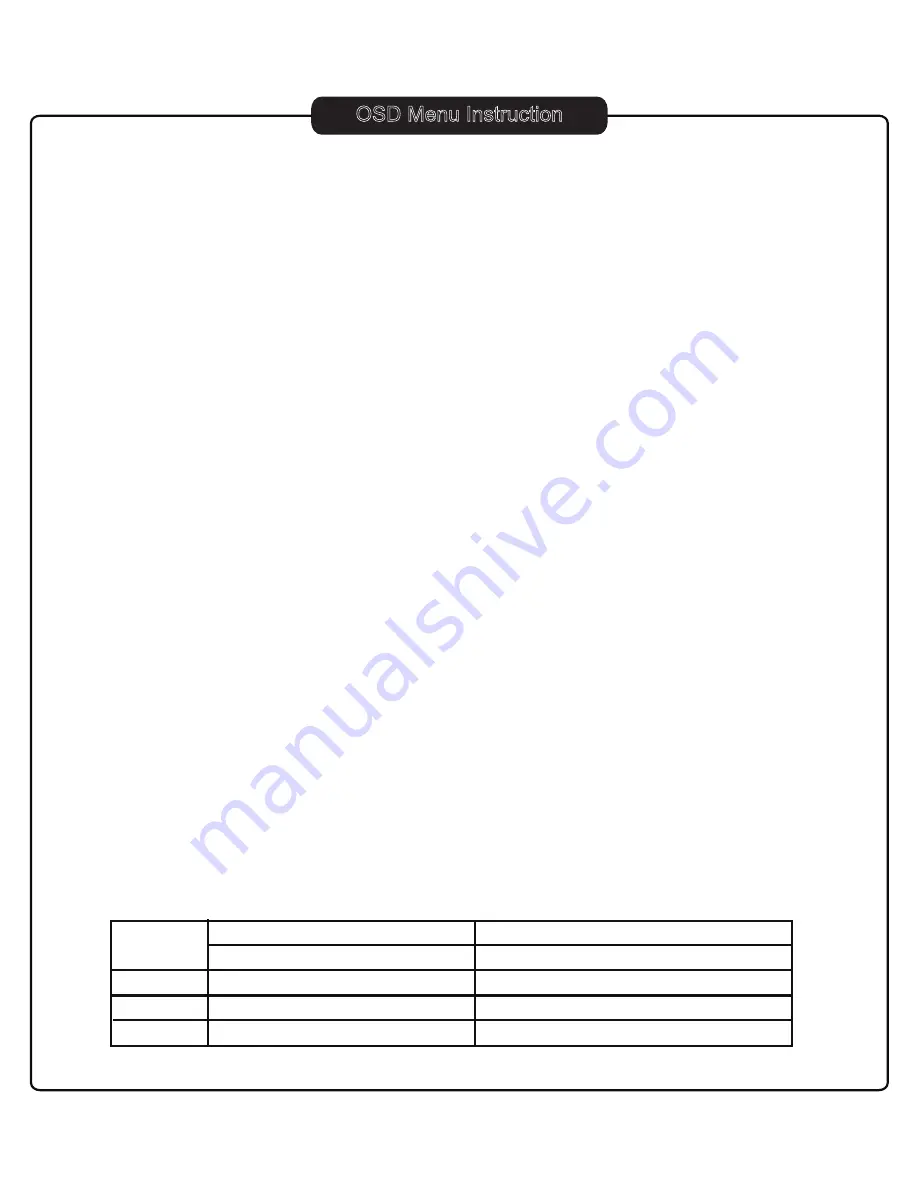
13
1. ACCESS TO OSD MENU
2. SYSTEM SETUP
Connect camera (VIDEO IN) and monitor (VIDEO OUT).
Connect power cable and supply power.
Press [MENU] button on remote controller to access to OSD menu. Please refer to “Precautions:
Get to know the remote controller” on page 2 about how to use remote controller buttons.
Password is ‘0000’ as default, press [ENT] button 4 times in succession to enter the default
password. The password can be changed on “SUB MENU” --> “PASSWORD CHANGE”. In order to
select cameras for recording, set video quality, schedule recording times and to set other
operation parameters, you will need to access the OSD menu.
Numerals can be selected by pushing [UP
▲
/DOWN
▼
] button on remote controller.
2.2 LANGUAGE SETUP (ENGLISH/ FRENCH/ DUTCH/ GERMAN/ SPANISH):
2.3
VIDEO OUTPUT (NOT SELECTABLE):
Select a desired language for your OSD menu.
2.4 BRIGHTNESS (HIGH / NORMAL / LOW):
3.1 RESOLUTION: (HIGH/ NORMAL/ LOW)
OSD Menu Instruction
2.1 TIME SET (DAY LIGHT SAVING):
3. VIDEO SETUP
Select “ON” when you want to use day light saving time.
You can set up a period of time when day light saving is applied.
Select the brightness value among LOW, NORMAL and HIGH.
Select the video resolution among 4 CIF, 2 CIF and CIF.
This feature is not selectable. It is displayed to be either NTSC or PAL
according to the unit’s CCD type.
In the main menu, the indicator “>” will be shown on the left of each menu. Press [UP
▲
/DOWN
▼
]
button on remote controller to select a desired menu. After placing “>” on the desired menu and
press [ENT] button to get into the menu.
Video In-PAL
Play View-PAL
High/Normal/Low
High/Normal/Low
4 CIF
2 CIF
CIF
704 x 576/ 25fps
704 x 288/ 25fps
352 x 288/ 25fps
704 x 576
704 x 576
704 x 576























