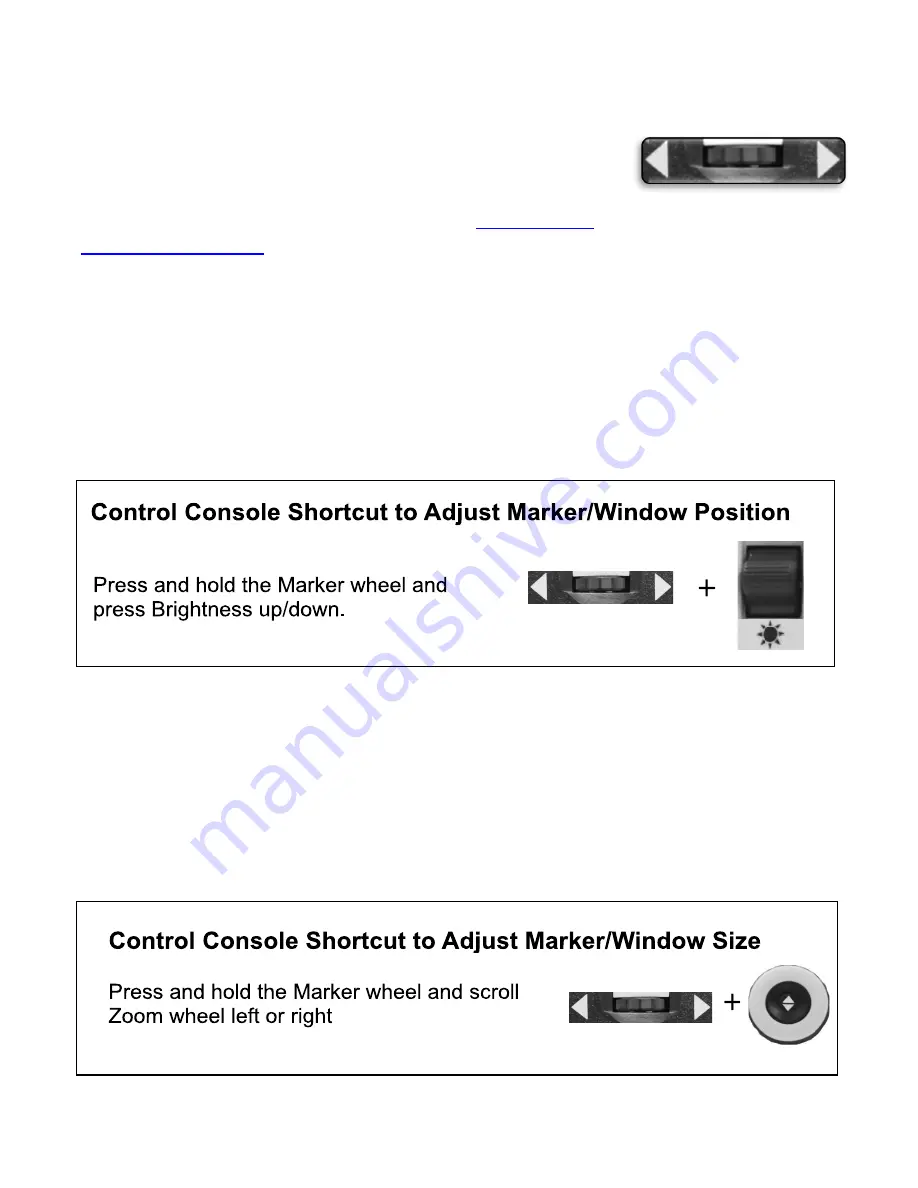
Enhanced Vision
32 Merlin elite Pro User Manual
Cycling Between Line and Window Markers
In CCTV mode, you can rotate the Markers wheel on the
right side of the control console to toggle through the
marker options. These options are dependent on the
settings you selected in the previous section, “
Adjusting Position of Marker
In CCTV mode, adjust the position of a marker by following these steps:
1.
Use the Markers wheel on the right side of the console to scroll to your desired
marker.
2.
Press and hold the Markers wheel while pushing the Brightness button up or down to
adjust the line or window position.
Adjusting Size Between Markers
In CCTV mode, adjust the size of a marker by following these steps:
1.
Use the Markers wheel on the right side of the console to scroll to your desired
marker.
2.
Press and hold the Markers wheel while turning the Zoom wheel clockwise or
counterclockwise to adjust the line or window size.
Right edge of console
Right edge of console
Summary of Contents for Enhanced Vision Merlin Elite Pro HD OCR
Page 1: ...User Manual...
Page 6: ...Enhanced Vision 2 Merlin elite Pro User Manual Merlin elite Pro Packaging and Accessories...
Page 16: ...Enhanced Vision 12 Merlin elite Pro User Manual CCTV Basic Control Console Zoom Wheel...
Page 20: ...Enhanced Vision 16 Merlin elite Pro User Manual Notes...
Page 24: ...Enhanced Vision 20 Merlin elite Pro User Manual OCR Advanced Control Console Color...
Page 70: ...Enhanced Vision 66 Merlin elite Pro User Manual MAN 0509 00 X10 March 2020...






























