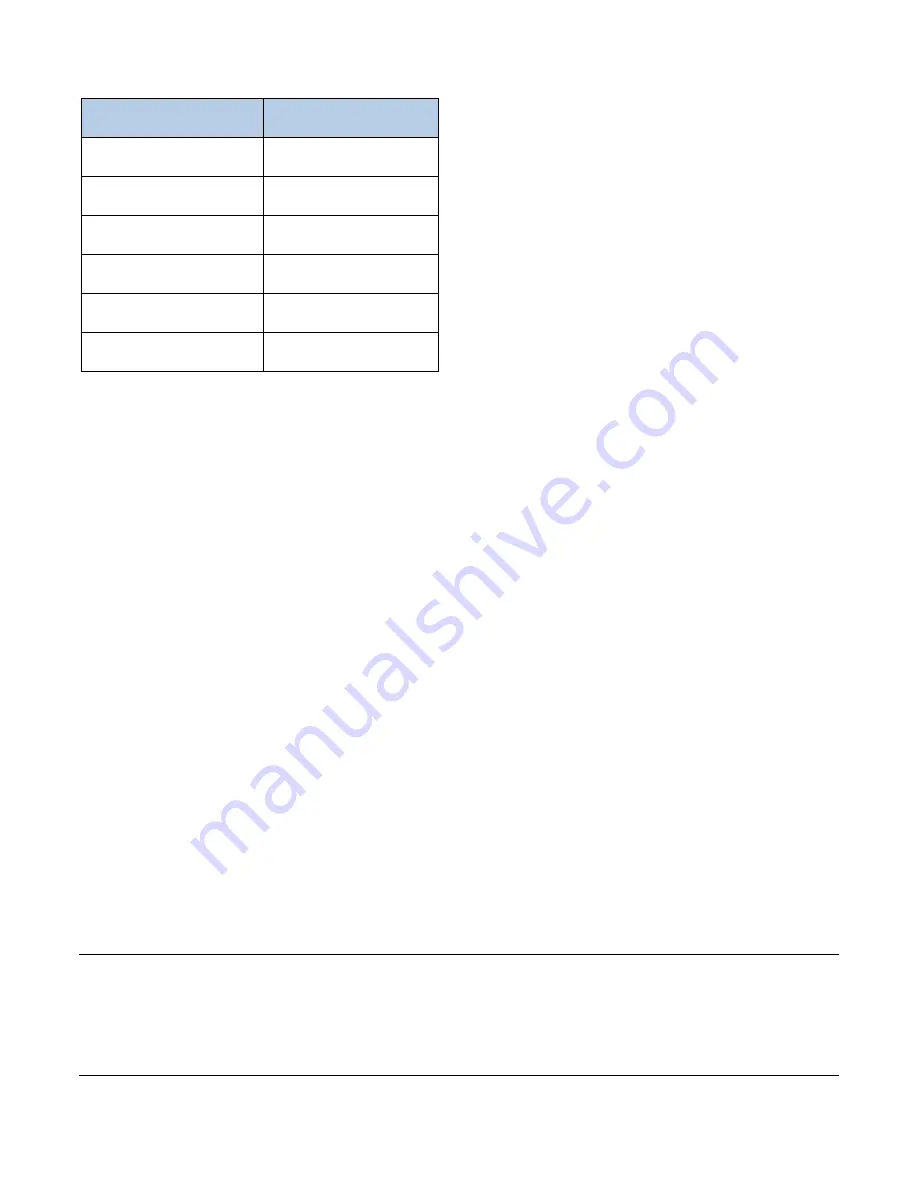
Enhanced Vision
Amigo Advanced Features and Functions 51
Foreground
Background
White
Blue
Blue
White
White
Red
Red
White
Light Blue
Black
Black
Light Blue
Menu Color
You select one two-color combination to display the menus, screens, and
messages.
1.
Go to
Main Menu > Appearance Menu > Color Combinations > Menu
Color
.
2.
On the
Color Theme
screen, press the Zoom buttons to highlight the
color combination used to display the Menu view.
3.
Press the Color Mode button. The result is immediately displayed.
4.
When satisfied with the menu colors, press the Snapshot button to return
to the previous menu or press and hold Sn Color Mode for 0.5
seconds to display the Live view.
Image Colors
Amigo dynamically adjusts the contrast in distinct parts of the image to
improve the viewing experience. Dynamic contrast is automatically set when
using a two-color combination or dynamic contrast true color (Enhanced
Color).
Note:
Two true color modes are available, without dynamic contrast (true
color) and with dynamic contrast (Enhanced Color). You can select the mode
you prefer based on the object you are viewing, assuming Enhanced Color is
selected on the Color Modes screen.
Summary of Contents for enhanced vision amigo
Page 1: ...DOC 000837 Rev A AMHD8 June 2022 Advanced Features and Functions...
Page 6: ...Enhanced Vision 2 Amigo Advanced Features and Functions...
Page 41: ...Enhanced Vision Amigo Advanced Features and Functions 37...
Page 78: ...Enhanced Vision 74 Amigo Advanced Features and Functions DOC 000837 Rev A AMHD8 June 2022...






























