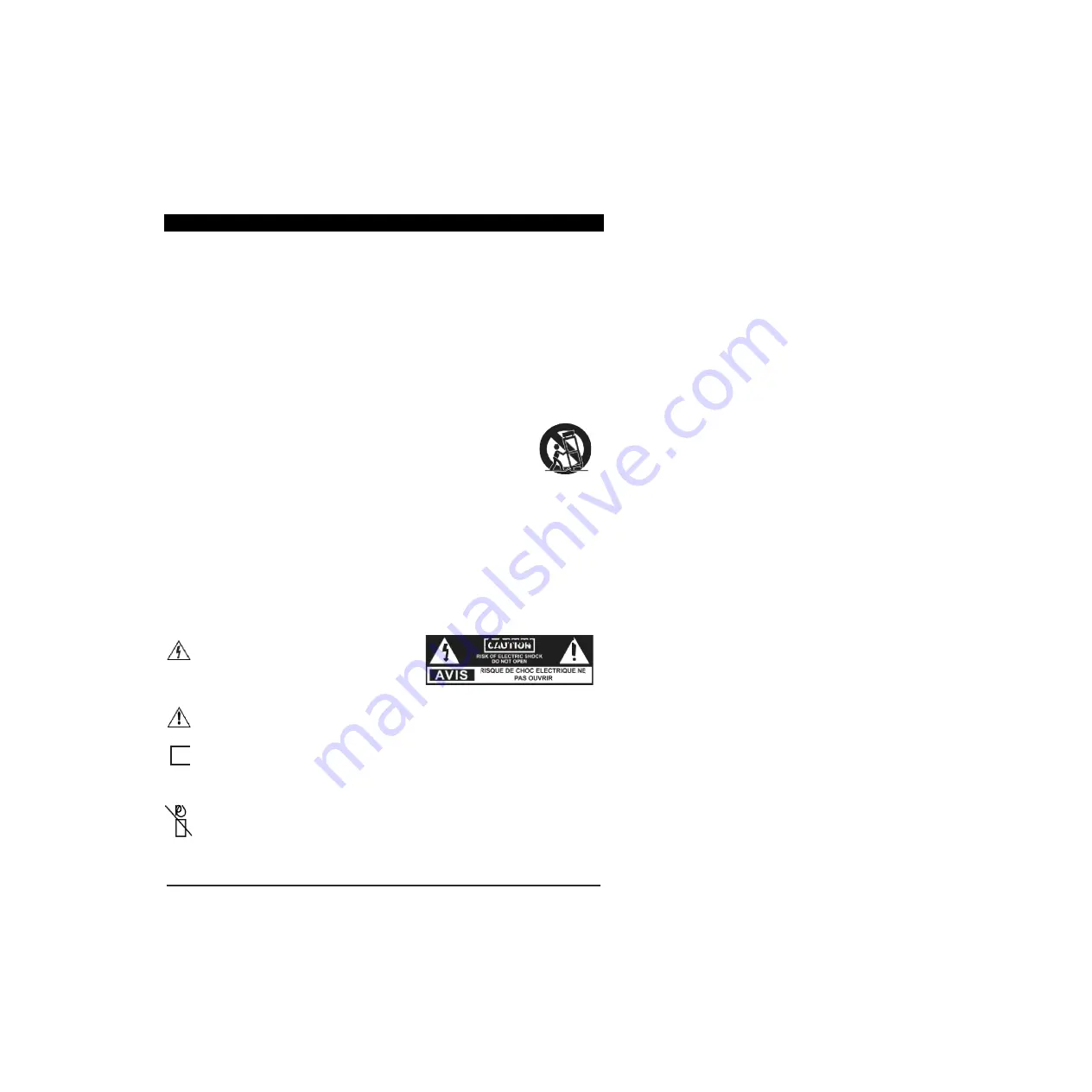
IMPORTANT SAFETY INSTRUCTIONS
Read these instructions All the safety and operating instructions should oe read before this product is
ooerated.
Keep these instructions
—
The
safety and operating instructions should be retained for future reference.
Heed all warnings
-
All warnings on the appliance and
in
the operating instructions should
be
ad
hered
to.
Follow all instructions
—
All
operating
and
use instructions should be followed.
Do not use this apparatus near water
— the appiiance should not be used near water
or
moisture
— for
example, in a wet basement
or
near a swimming pool, and the like.
Clean onIy with dry clolh.
Do not block any ventilation openings. Install
in
accordance with the manufacture's instructions.
Do not install near any heat sources such as radiators, heat registers, stoves, or other apparatus (including
amplifiers) that produce heat.
• Do not defeat lhe safety purpose of the oolarized or grounding-type
plug.
A polarized plug has two blades
with one wider than the olher A grounding-lype plug has two blades and
a
third grounding prong. The wide
blaoe or the thiro prong
are
provided
for
your safety. I+ the provided plug
does
not
fit in(a your outlet, consult
an electrician for replacement of the obsolete outlet.
Protect the power cord from being walked on or pinched particularly
at
plugs, convenience receptacles, and
the ooint where they exit from the apparatus.
Only use attachments/accessories specified by the manufacturer.
Use
only with the cart, stand, tripoo,
bracket,
or
taole
soecified ay the manufacturer,or
sold with
the
apparatus. When a cart
is
used, use caution when moving the cart/apparatus
combination to avoid injury from tip over.
Unplug this aopara tus during lightning storms or when unused for
long
oeriods
of
time.
Refer all servicing to qualified service personnel. Servicing is required when the apparatus has been
damaged in any way,
such
as
power-supply cord
or
plug
is
damageo,
Iiqui0 has been
soilled
or
objects
have fallen in
fo
the
apparatus, the apparatus has oeen exposed
to
rain or moisture, does
not
operate
normally, or
has
Deen dropped.
• Please keep the unit in a well-ventilated environment.
WARNING: To reouce the risk of fire or electric shock, do
not
expose this apparatus to rain or
moisture. The apparatus shall not be exposed to dripping or splashing. Objects filled with liquids,
such
as vases snauld not be placed on apparatus
WARhlING: The batteries shall not be exposed to excessive heat such as sunshine, fire or the like.
• WARNING: The mains plug is used as disconnect device, the disconnect device shall remain readily
operable.
• WARNING: To reduce the ris k of electric shock, do
not
remove cover (or back) as there are
no
user-
serviceable parts inside. Refer servicing
to
qualified personnel.
This lightning *lash with arrowhead symDol within
an
equilateral triangle is intended to alert the user to the
presence of non-
insulated ‘dangerous voltage” within the
Droduct’s enclosure that may
be
of
sufficient magnitude
to constitule a risk
of
electric shock
The exclamation point within an eouilaferal triangle
is
intended to aiea the
user
to
the oresence of important operating and maintenance instructions in the literature
accompanying the appliance.
This
equipment
is
a
Class
II
or
double
insulated
electrical
appliance.
It
hns
been
designed
in
such
a
way
that
it
does
not require a
safety
connection
to eieclrical
earth.
Warning: To prevent the spread of fire, keep candles or
other open flames away from this product at all times.
2
Summary of Contents for Infinite Vision 24SOLO1
Page 1: ......
Page 11: ...9 PREPARATION Remote Control...
Page 12: ...10 CONNECTING EXTERNAL DEVICES...
Page 41: ...39...
Page 42: ......





































