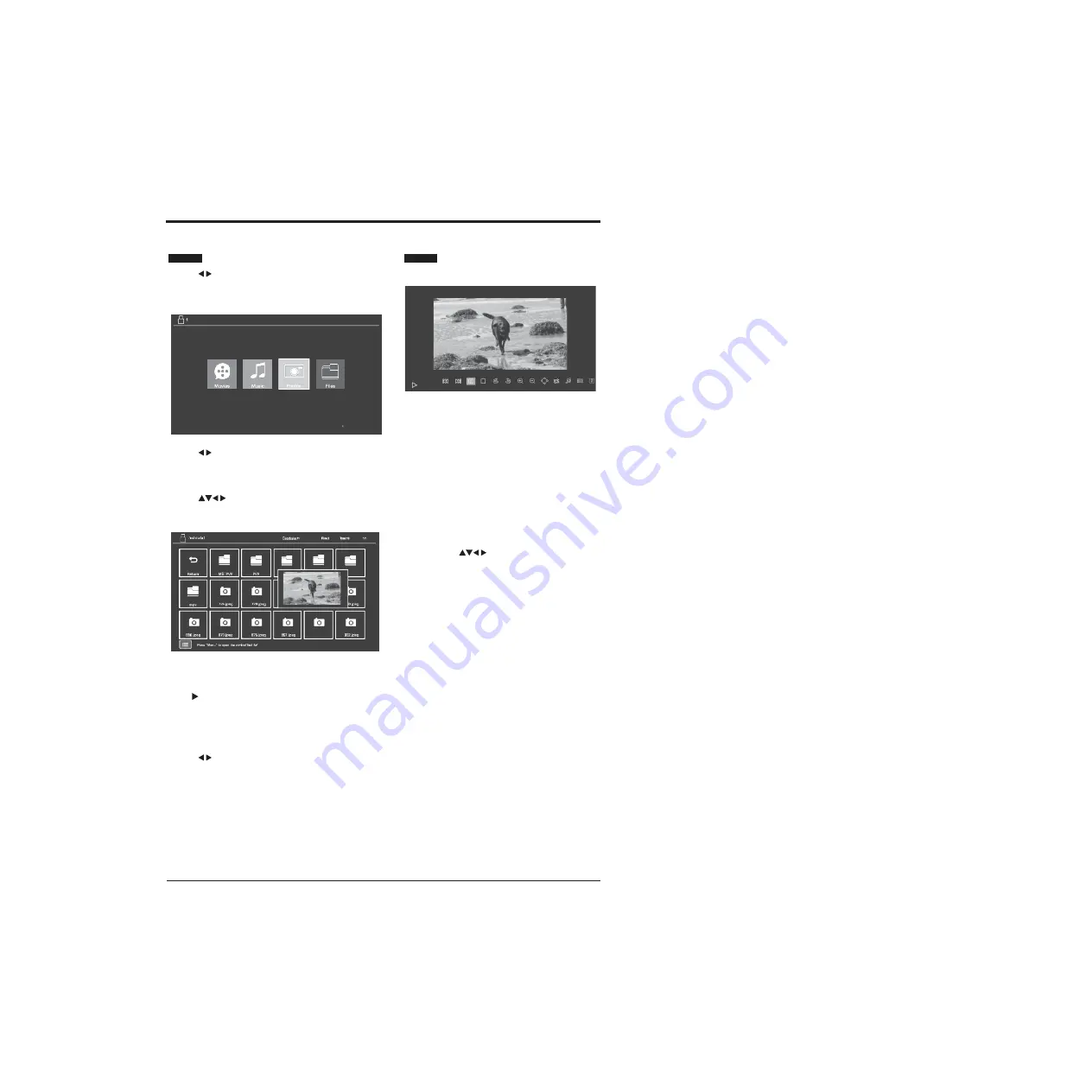
BASIC FEATURES
35
Use the
Viewing Photos
buttons to select Photo folder then press
List of functions
the OK button.
Use the buttons to select the USB device you want to
look in (if more than one device is connected to your TV)
then press the OK button.
Use the
buttons to navigate through the folders
and press the OK button to open the folder.
When you find the photo you want to see to press the
OK or II button to view it.
If you press the menu button on the remote control
when the movie is playing the Movie Function Bar will
be displayed.
Use the
buttons to select the different functions
available on the function bar, press the OK button to
select the function.
Previous: Press to view the previous photo.
Next: Press to view the next photo.
Play/Pause: Press to play/pause the programme.
Stop: Press to go back to the menu.
Rotate
–: Press to rotate clockwise.
:Press to rotate anti clockwise.
Enlarge: Press to shrink the image.
Shrink: Allows you to shrink the screen image of the
programme.
Move: Use the
buttons to move around the
image.
Press the EXIT button to close
Repeat: Press to select the repeat function you want.
Choose from NONE/ONE/SEQUENCE/RANDOM.
BGM: If you have music on the USB drive it will be
played when viewing the photos.
Play List: Shows a list of all available photos. Press EXIT
to close the sub menu.
Info: Press to view information about the photo you are
viewing. Press EXIT to close the sub menu.
Press the MENU button to hide and show the function
bar.
Press the EXIT button to go back to the main USB menu.
Device
916.jpeg
0
(
1
).
jpg
Repeat
:
Sequence
Play
Previous Next Pause Stop Rotate-
Enlarge
Shrink Move epeat
B G M Playlist Info
Summary of Contents for Infinite Vision 24SOLO1
Page 1: ......
Page 11: ...9 PREPARATION Remote Control...
Page 12: ...10 CONNECTING EXTERNAL DEVICES...
Page 41: ...39...
Page 42: ......







































