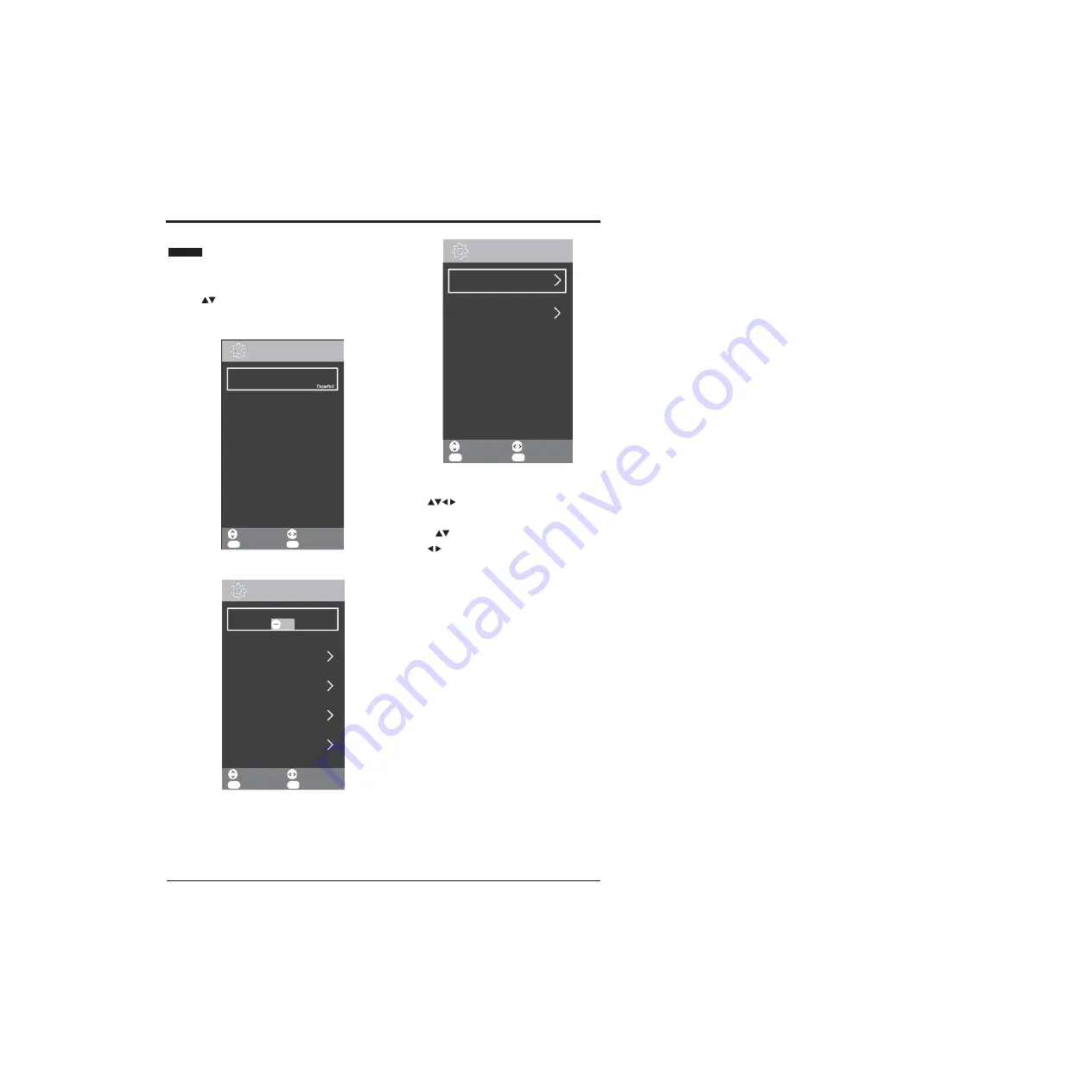
BASIC FEATURES
29
SETTINGS MENU
Note: The menu shown in the diagram has been
extended to show all available options. You will need to
use the
buttons to scroll thought the menu to view
all of the options.
1. Press MENU button to display the main interface, then
use
buttons to navigate and select SETTINGS
menu and press OK button to enter.
2. Press
use
buttons to select the following options and
buttons to adjust each option’s setting.
Adjust
EXIT
Exit
Move
O K
Select
Restore Factory Default
Software Update
(
USB
)
First Time Installation
PVR File System
Hearing Impaired
6
/
12
SETTINGS
Adjust
EXIT
Exit
Move
OK
Select
Version info
HDMI CEC
11
/
12
SETTINGS
Adjust
EXIT
Exit
Move
O K
Select
Subtitle Language2
English
Language
Deutsch
English
Audio Languages
English
Audio Languages2
English
Subtitle Language
English
1
/
12
SETTINGS
Summary of Contents for Infinite Vision 24SOLO1
Page 1: ......
Page 11: ...9 PREPARATION Remote Control...
Page 12: ...10 CONNECTING EXTERNAL DEVICES...
Page 41: ...39...
Page 42: ......













































