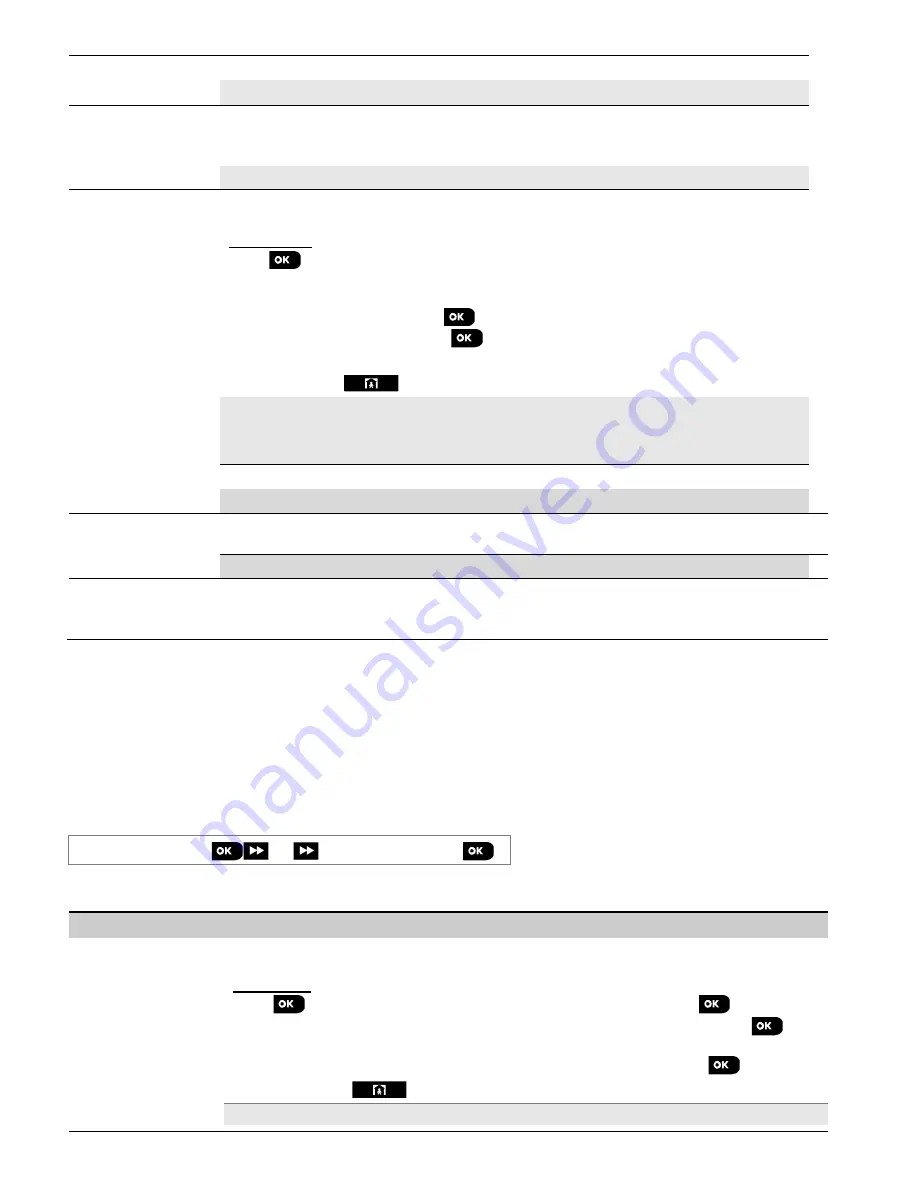
5. PROGRAMMING
56
D-304762 PowerMaster-10/30 G2 Installer's Guide
PGM: BY DELAY
Determine to activate the PGM output during the
Exit and Entry
delays.
Options:
disable
(default);
turn ON
;
turn OFF
;
activate PULSE
.
PGM: BY KEYFOB
Determine to activate the PGM output upon pressing the AUX (
) button of keyfob
transmitters configured to activate the PGM output. For further details, refer to the
configuration instructions of the AUX (
) button of the respective keyfobs' datasheets.
Options:
disable
(default)
; turn ON; turn OFF; activate PULSE; toggle
PGM: BY SENSOR
→
→
→
→
Zone A Z:_ _
→
→
→
→
Zone B Z:_ _
→
→
→
→
Zone C Z:_ _
Determine to activate the PGM output upon activation of any one of up to 3 sensors
(zones) in the systems irrespective of whether the system is armed or disarmed.
To configure:
Press
to enter the
"
PGM: BY SENSOR
"
sub menu and then select the Zone you wish
to program, for example
"Zone A
". If the zone was configured before, the display shows
the current zone number "
(Z:xx)
" and if not, the zone number will be blank ("
Z:_ _
"). To
configure the zone number, press
. Enter the Zone number (2 digits) you wish to
activate the PGM output and press
to confirm. To add another sensor, select any of
the other two options ("
Zone B
" and "
Zone C
") and repeat the above process.
When done press
to return.
Options:
disabled
(default);
turn ON
;
turn OFF
;
activate PULSE
;
toggle
Note:
If you select
toggle
, the PGM output will be turned on upon event occurrence in any
of these zones and will be turned off upon next event occurrence, alternately
.
PGM:BY LINE FAIL
Determine to activate the PGM output following failure of the PSTN line
Options:
by line fail NO
(default)
; by line fail YES.
PGM:PULSE TIME
Determine the PGM output pulse time. This value is the same for all events (by ARM AWAY,
by ARM HOME, by DISARM etc.) which were selected with "activate PULSE" option.
Options:
pulse time 2s
(default);
pulse time 30s
;
pulse time 2m
;
pulse time
4m
.
PGM:LOCKOUT TIME
→
→
→
→
start – HH:MM A
→
→
→
→
stop – HH:MM A
Enter daytime limits between which PGM lighting devices controlled by sensors will be off,
even when the associated sensors are triggered.
Note:
PGM not to be enabled in UL Listed Product.
5.8 Custom Names
5.8.1 Custom Zone Names
During the device enrollment process you also define the Location name where the device is installed. The location
name is selected from a Location List of 26 predefined names and 5 Custom names (Custom 1 to Custom 5) - see
Section 5.4.2 for instructions and corresponding Location List.
Define the 5 custom location names according to your specific needs and use them during the device enrollment
instead of the
“Custom 1
” to “
Custom 5
” names in the location list.
To define the Custom Location names, follow the instructions below. Additional guidance is provided in section 5.2.
06:CUSTOM NAMES
⋅ ⋅ ⋅
CUST.ZONES NAME
Enter "
CUST.ZONES NAME
" (see guidance above), then refer to the table below which provides you with detailed
explanations and programming instructions to program the desired custom location.
Option
Configuration Instructions
CUST. ZONES NAME
→
→
→
→
TEXT LOC. #05 1
→
→
→
→
TEXT LOC. #05 2
→
→
→
→
TEXT LOC. #05 3
→
→
→
→
TEXT LOC. #05 4
→
→
→
→
TEXT LOC. #05 5
Enter the five Custom Location names you wish to use instead of the "Custom 1" to
"Custom 5" names in the Location List in Section 5.4.2.
To program:
Press
to enter the "
CUST. ZONES NAME
" sub menu and then press
again to
select the Location # you wish to program, for example "
TEXT LOC. #05 1
". Press
; the
display shows the current Custom name, for example "
Custom 1
". To change the name, at
the blinking cursor, enter the Location name you wish and at the end, press
to confirm.
When done, press
to return.
Note:
To enter the Location name use the "String Editor" at the end of section 5.6.3.






























