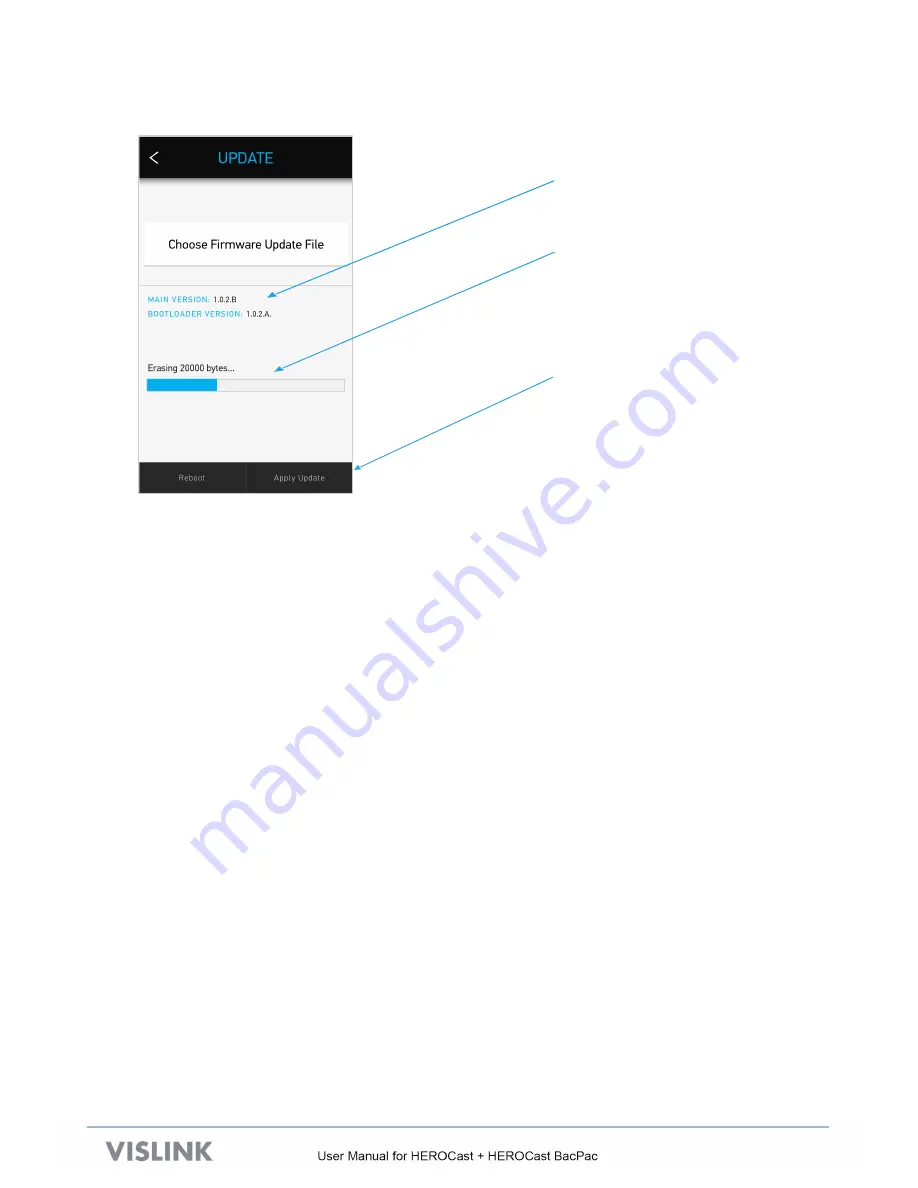
17
I. Select Updates, then select Choose Firmware Update File.
J. Select Apply Update to start the upgrade.
Current Software Versions
Upgrade Progress Bar
Apply Update button
(Starts the upgrade)
Once the upgrade is completed, the unit re-starts into normal operation mode.
6.2.
Tips for Upgrade Issues
•
Before connecting the USB cable to HEROCast, be sure HEROCast is completely powered
up and displaying non-flashing LEDs.
•
Always use a fully charged battery when connecting HEROCast to your Mac/PC. If the
HEROCast battery is nearly out of power, unplug the USB cable before the battery runs out
of power.
•
If your computer does not detect HEROCast, unplug the USB cable, wait for a moment and
plug it back in. Select “Search again” in the Connect page. If needed, repeat these steps until
HEROCast is detected.
•
Always use the latest FTDI drivers for your PC.
Note: On Mac computers, remove the default Apple FTDI serial USB driver to allow
HEROCast to work. If HEROCast does not work, run the Uninstall Apple FTDI Driver
app/script on the USB drive that was included with HEROCast.
Summary of Contents for HEROCAST
Page 3: ... 1 1 WEEE STATEMENT ...






































