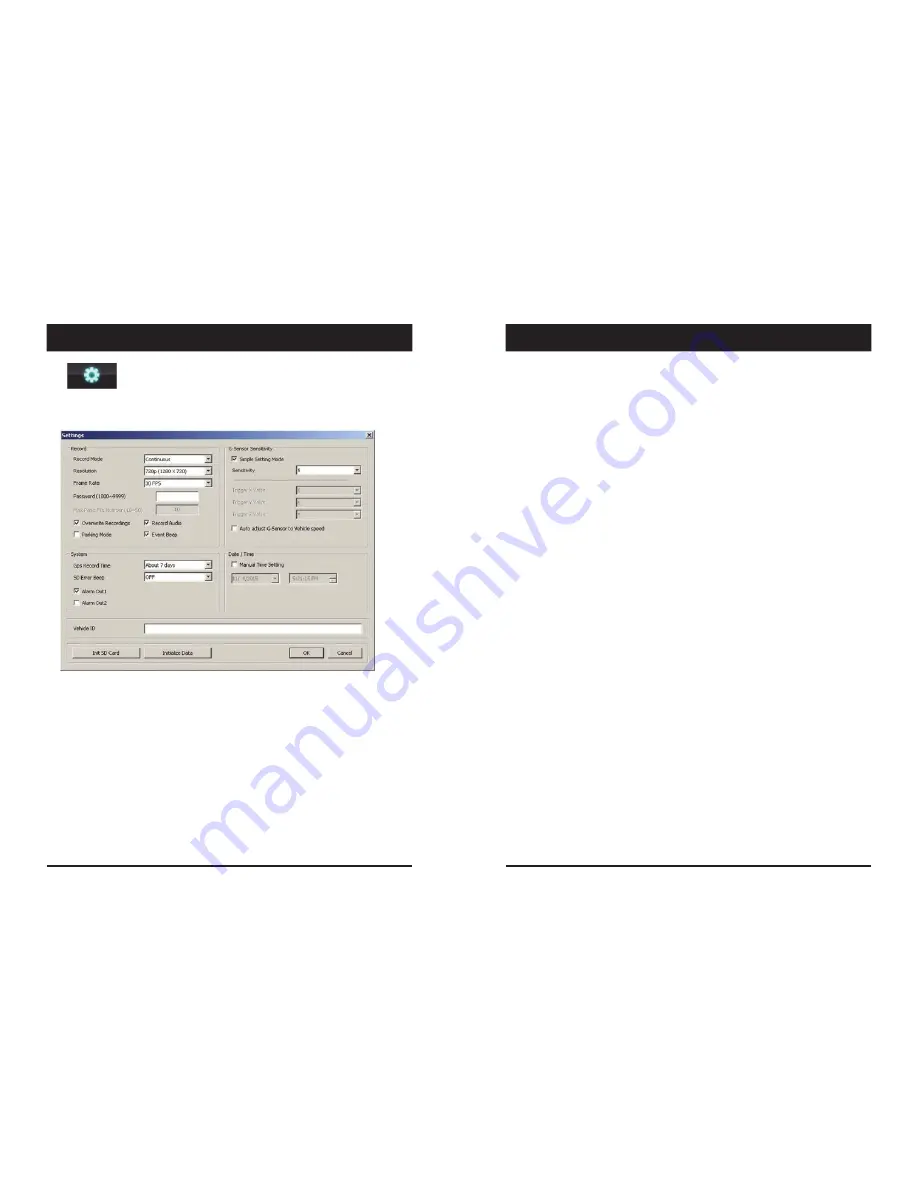
15
Settings
[Settings] icon
This option allows you to adjust the settings on the recorder. Click the above
icon to bring up the screen below.
Record
Mode
Event (Automatically starts recording by G‐sensor or Panic button.)
Continuous (Always recording when powered by DC 12/24V.)
Resolution
VGA (640x480), 720P (1280x720), 1080p HD (1920x1080).
Frame
Rate
Adjust the frame rate from 30fps, 15fps, 10fps, 1fps
Password
Enter 4 numbers from 1000 to 9999 as a password
Overwrite
Recordings
This function allows the unit to overwrite old files on the SD Card
automatically. You can overwrite the continuous, panic or G‐Sensor
recorded files.
Record
Audio
Turn the audio recording on or off.
16
Settings
Parking
Mode
Set Record Mode as Continuous and then you can check the Parking Mode box.
If G‐Sensor value does not change for 5 minutes, the record frame rate will be
automatically change to 1FPS. When a vehicle starts to move then the parking
mode will switch off automatically and start the continuous recording
immediately
Event
Beep
Turn on the event beep to make the unit ‘beep’ when the G‐sensor has been
triggered or the Panic button has been pressed.
G
‐
Sensor
Sensitivity
The shock sensor sensitivity can be set to ‘Simple setting Mode’ or ‘Custom’. Set
to easy allows you to set the sensitivity to 9 (High), 5 (Medium) or 1 (Low).
In custom set, you can set 3 different shock sensor values individually.
Auto
adjust
G
‐
Sensor
to
Vehicle
speed
Once it checked, VT1000 will automatically decrease the G‐Sensor sensitivity at
higher vehicle speeds to compensate for the naturally added G‐forces that are
experienced due to velocity.
GPS
Record
Time
Select the total log file size.
About 2days (80MB)
About 7days (280MB)
SD
Error
Beep
Turn on the SD Error beep to make the unit ‘beep’ when the SD Error occurred.
Alarm
Out1
High voltage 5V out when G‐sensor or Panic triggered. (Low to High 2 seconds)
Alarm
Out2
High voltage 5V out when SD error occurred. (Low to High 2 seconds)
Date/Time
Automatically synchronize with GPS time. However this manual time setting is
also available to use the unit at the inside of building.
Vehicle
ID
Set a vehicle ID for the unit.
Init SD
Card
(Initialize
SD
Card)
All video and GPS data will be deleted and create necessary folders and copy
necessary files into the SD card.
Initialize
Data
Click this option to delete all recorded files on the SD card. Please backup all data
files you wish to keep before doing this.
15
16
SETTINGS
SETTINGS
Summary of Contents for VT1000
Page 20: ......
Page 21: ...http www visiontrack com ...







































