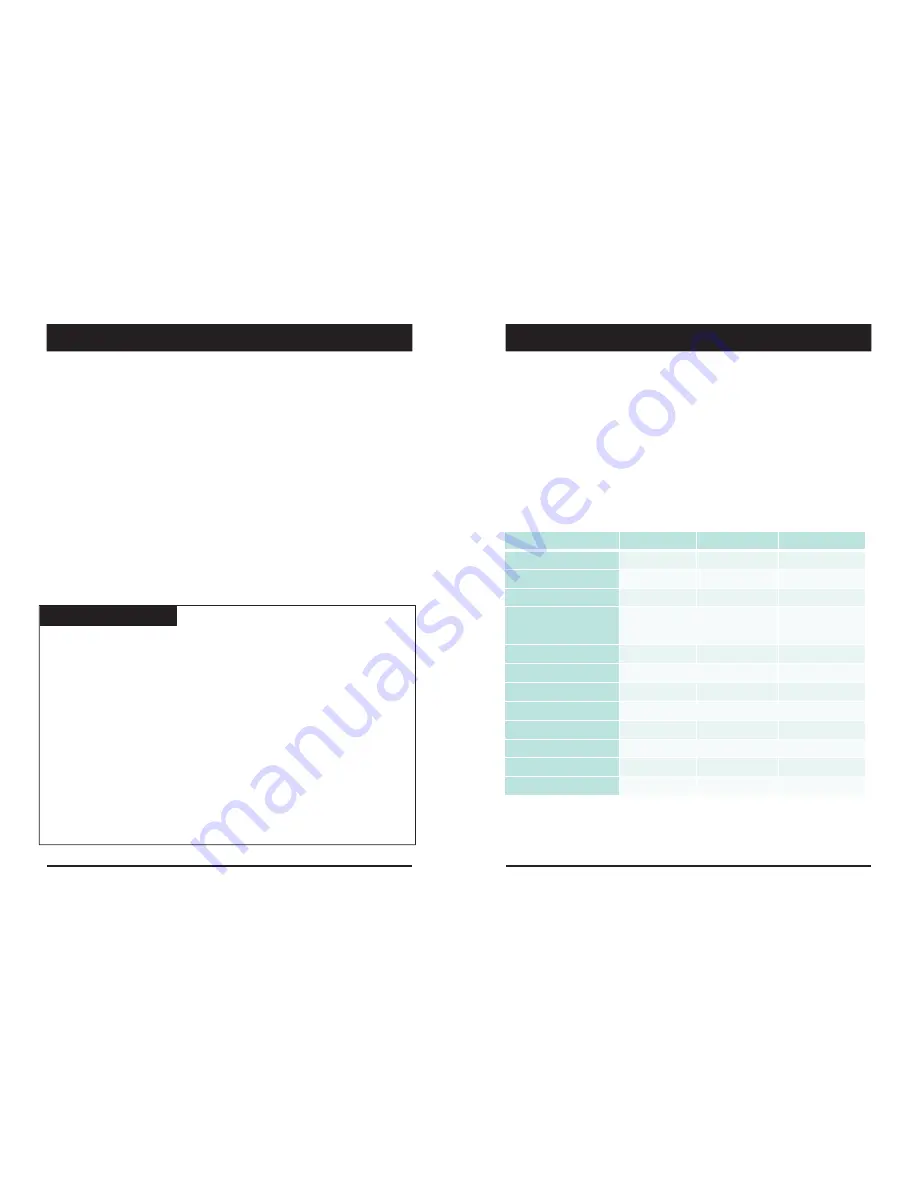
9
FUNCTIONS
G
‐
Sensor
Calibration
1. Install the unit and park the vehicle on a flat surface .
2. Turn on the unit and press the blue button one time.
3. Then calibration will be done with “beep” sound.
Built
‐
in
power
backup
(Super
Capacitor)
When power to the unit is interrupted, VT1000 creates the last
file using the internal Super Capacitor.
Time
and
Date
There are no time and date settings as the VT1000 gets this information from the
GPS satellites.
SD
Memory
Card
Format
Please format [initialize] the SD card using the PC viewer software.
Power
off
vehicle
and
take
out
SD
memory
card
Turn off the power and then check the BLUE LED light. Once the LED light
is not on, you can now safely remove the SD memory card.
[SD un‐mount] Press the Blue button for 3 seconds and release it, then the Blue
LED will stay on all the time. Now you can take out the SD memory card.
[SD reset] Press the Blue button for 3 seconds and release it after inserting the
SD card, then the VT1000 will reboot.
Take
out
and
Insert
SD
memory
card
during
power
on
There are 2 ways to remove the SD card, the first requires the vehicle to be powered
down and the second you can safely remove the SD with the vehicle is powered on.
Please see below details for both methods.
Safely
Removal
SD
Card
10
Status
BLUE
LED
RED
LED
BUZZER
Booting
on
on
off
Upgrade
heartbeat
heartbeat
off
Continuous recording
4sec / 1sec
off
off
Triggered
Event recording
0.5sec on/off
off
100msec on
SD fault
off
0.5 sec on/off
off
System fault
on
on
off
SD umount
on
off
0.1sec on 2 times
SD reset
on
off
0.1sec on 2 times
SD Full
off
2sec / 2sec
off
G
‐
Sensor calibration
‐
‐
0.1sec on 1 time
Parking Mode
8sec / 1sec
off
off
Power off
off
off
off
BLUE
LED
(RECORD)
The blue LED shows the power is on.
During the continuous recording: blue LED will be on 4seconds and off 1second.
During the event recording: blue LED will be on 0.5 second and off 0.5 second.
During the Parking mode: blue LED will be on 8seconds and off 1second.
RED
LED
(Warning
LED)
The red LED will be turned on when system failure.
Buzzer
A ‘Beep’ sound will occur when event recording starts (this can be turned off, if
required by uncheck “Event Beep” at Settings)
LEDs
&
BUZZER
Specification
9
10
LEDS & BUZZER SPECIFICATION
FUNCTIONS
Summary of Contents for VT1000
Page 20: ......
Page 21: ...http www visiontrack com ...







































