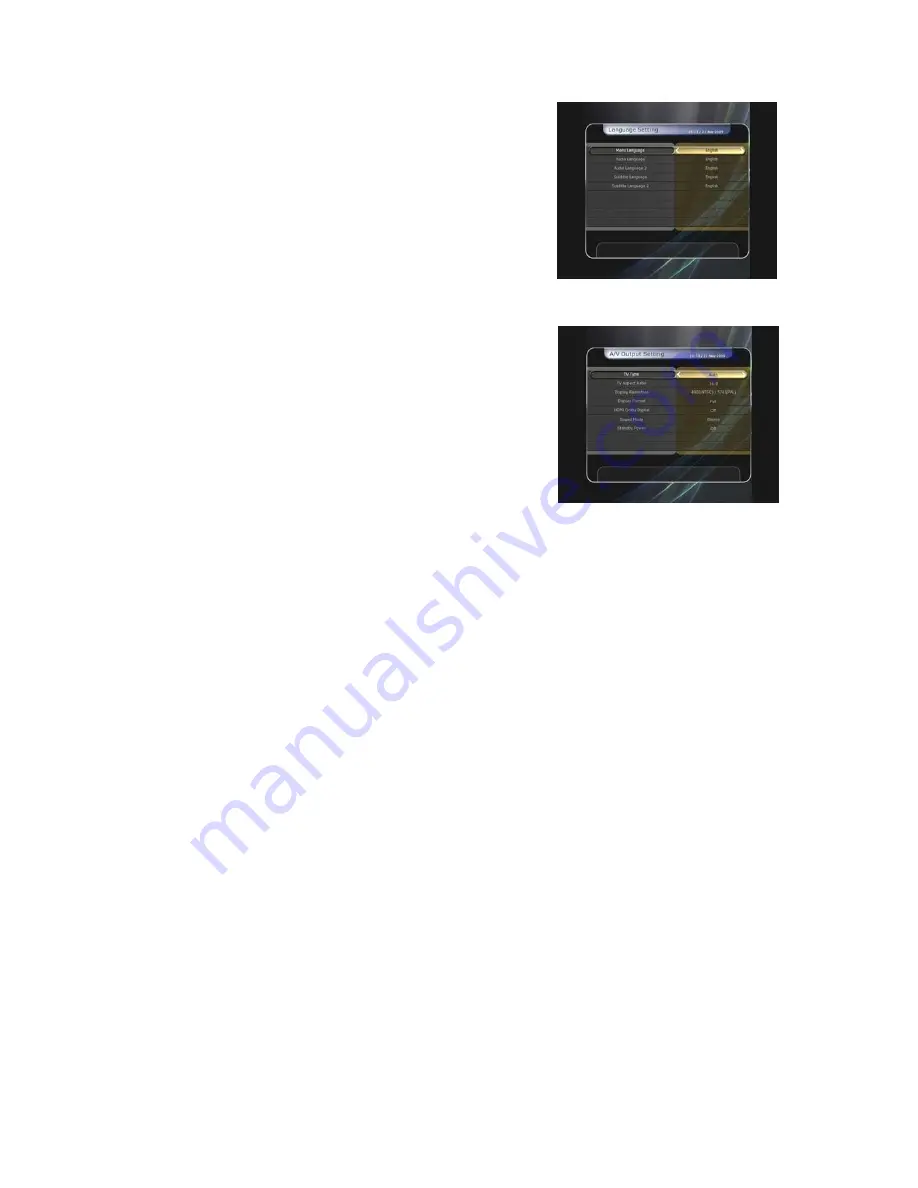
z
Audio Language :
Select the default language for the
audio when changing services. If no other language is
provided, then the default language of current will be
automatically selected.
z
Subtitle Language :
Select the default language for subtitle
when changing service.
2.6 A/V
Output
Setting
z
TV Type :
Select the TV types.(
PAL/NTSC/Auto
) In Auto
mode, the STB is automatically selected to NTSC or PAL
accordingly to the service played.
z
TV Aspect Ratio :
Select the aspect ratio of TV which is
connected to the STB.(4:3/16:9). This menu must be set
prior to selecting the Display Format function.
z
Display Resolution :
Select the Display Resolution of the
screen by using
ARROW
or
OK
button. You can also
change the resolution with
Resolution
button in the remote.
Each time you press the
Resolution
button, the resolution
changes in the following sequence:
576i > 576p > 720p > 1080i
NOTE : Please note that your TV may not show a picture depending on the Display
Resolution set by your STB as well as if set to PAL when NTSC is required or vice versa.
If you set the Display Resolution as SD(576i), your TV cannot display anything when
the TV is connected to the Component Video(YPbPr). If you set the Display Resolution
as HD(more than 576p), your TV cannot display anything when the TV is connected to
the SCART or Composite Video output of the STB. In case of HDMI, your TV can
display a picture for all of the resolution settings of the STB. But it is also possible that
your TV may not display a picture with 576i, because some HDTV’s does not support
576i.
z
Display Format :
In case of a 4:3 ratio TV set, you can select
Letter Box
or
Pan&Scan
. In case of a 16:9 ratio TV
set, you can select
Pillar Box
or
Full Screen
.
-
-
16:9 Display format on 4:3 TV set
Letter Box :
You can see the full screen of 16:9, but top and bottom edges of your TV
screen display black horizontal Pillars.
Pan&Scan :
The picture is displayed in full on your 4:3 TV screen, but left and right sides of
the original picture cannot be displayed.
4:3 Display format on 16:9 TV set
Pillar Box :
You can see the full screen of 4:3, but left and right sides of your TV screen
display black vertical Pillars. 4:3
Full Screen :
The picture is displayed in full on your 16:9 TV screen, but left and right sides of
the original picture is displayed with widening of the screen from left and right. Because of the
artificial widening, the TV picture will be distorted.
z
HDMI Dolby Digital :
Set the Dolby Digital mode ‘On’ or ‘Off’ in status of HDMI output.
z
Sound Mode :
Set the audio mode output among the RCA jack, optical SPDIF and
HDMI.(
Stereo/Mono/Left/Right
).
38
Summary of Contents for FS-9510HD
Page 1: ...High Definition PVR Satellite Digital Innovation Life User s Manual FS 9510HD ...
Page 2: ......
Page 41: ...41 Setting menu directly Start Search Press the OK button to start a search ...
Page 44: ...NOTE The displayed information of each CAMs may be different depending on the CAM used 44 ...
Page 48: ...Memo 48 ...
Page 49: ......
Page 50: ......
Page 51: ...High Definition Digital Satellite Receiver FS 9510HD V 10011e ...














































