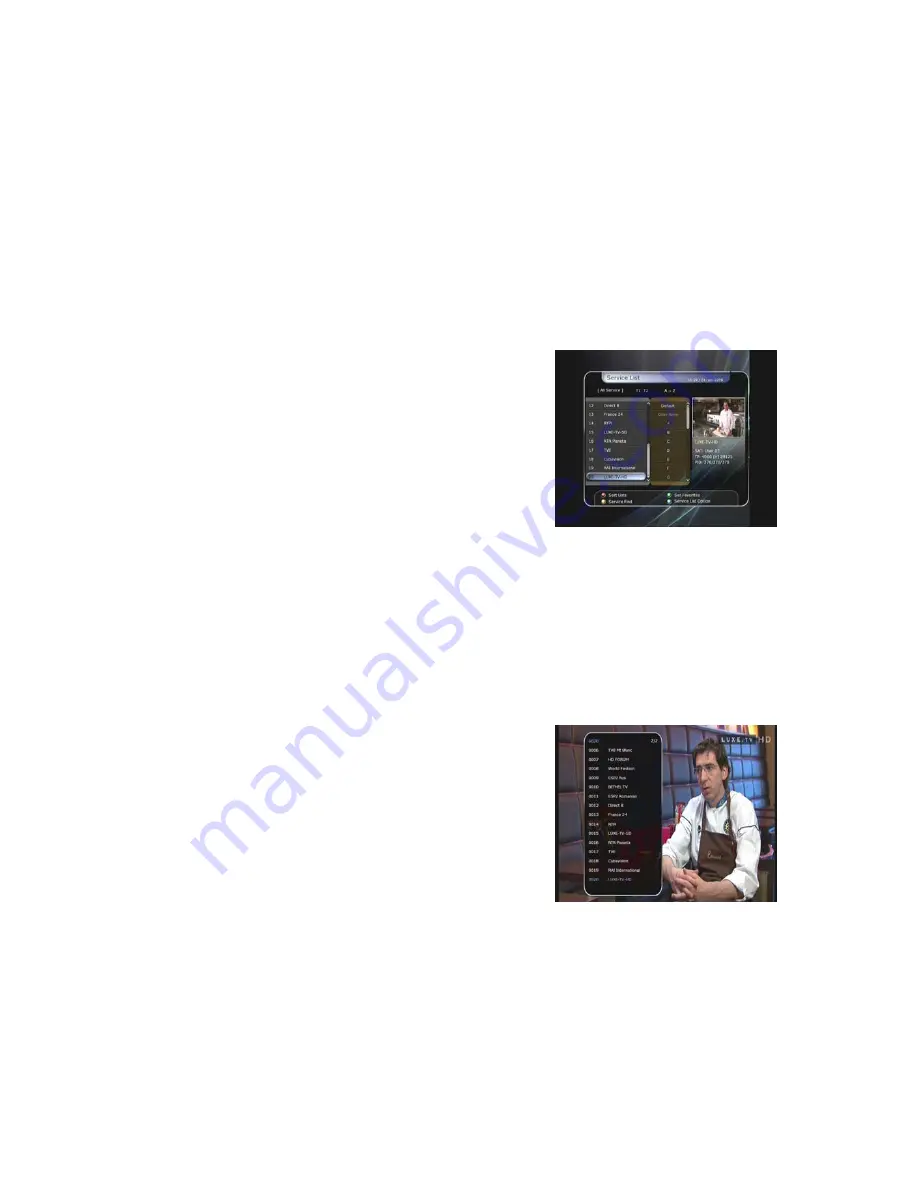
Guide of Functions
1.
Selecting a Service
To select the desired service (channel), please refer to the instructions below.
1.1
Using CH UP/DOWN buttons
You can navigate between services by pressing
CH
UP/DOWN
buttons. Whenever you press the
CH UP(DOWN)
button, current service will be changed to next/previous service. Please press
CH
UP
or
CH DOWN
button until you fine the service you want to watch.
1.2
Using Service List
To select the desired service in the service list, you should
firstly display the service list by pressing the
OK
button.
Use the
ARROW
buttons to select a desired service and
press the
OK
button.
You can see that the service is changed in the small screen
on the top-right.
To watch that service, press the
OK
button once more.
To watch the previous service, press the
EXIT
button.
In the Service List window, you can also select additional
functions with the
COLOR
buttons.
Press the
RED
button, and you can sort the services by the Alphabet, Transponder(TP), Group,
Tuner and CAS (Conditional Access System).
Press the
GREEN
button, and you can add the services to one of 10 Favorite List.
Press the
YELLOW
button, and you can search & find the service via a virtual keyboard.
Press the
BLUE
button, and you can adjust service list option.
1.3
Using Instant Service List
z
If you press
NUMERIC
buttons or
UP/DOWN ARROW
button, instant service list will be displayed.
z
Select the desired service by using the
ARROW
button,
and press
OK
button to watch.
z
You can also enter the service number directly by using
the
NUMERIC
button.
18
Summary of Contents for FS-9510HD
Page 1: ...High Definition PVR Satellite Digital Innovation Life User s Manual FS 9510HD ...
Page 2: ......
Page 41: ...41 Setting menu directly Start Search Press the OK button to start a search ...
Page 44: ...NOTE The displayed information of each CAMs may be different depending on the CAM used 44 ...
Page 48: ...Memo 48 ...
Page 49: ......
Page 50: ......
Page 51: ...High Definition Digital Satellite Receiver FS 9510HD V 10011e ...






























