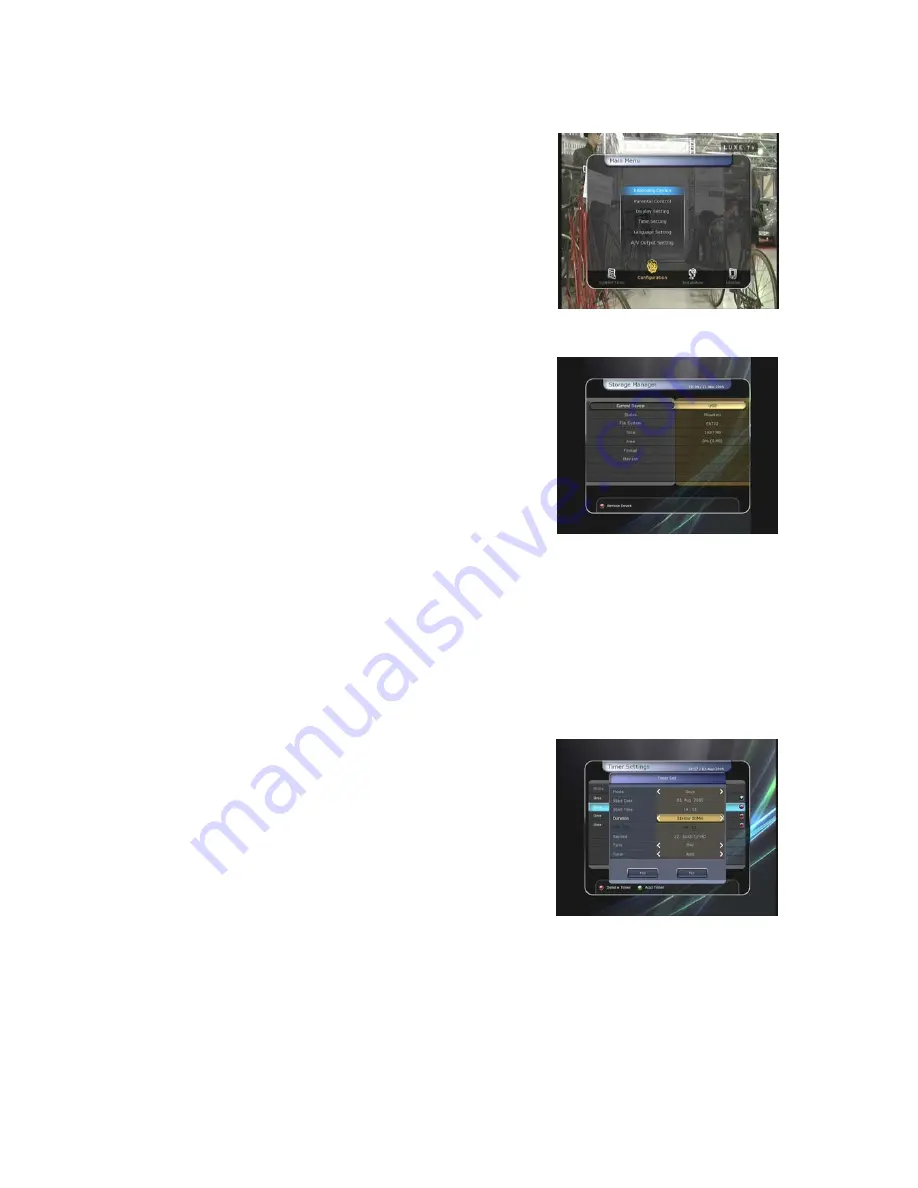
Main Menu of Guide
To display the menu, press the
MENU
button at any time. You
can select the sub menus by using the
ARROW
buttons.
The selected sub menu becomes highlighted. After selecting
(highlighting) the sub menu you want to access, press the
OK
button. If you want to return to the previous menu, press the
MENU
button. And if you want to exit from the menu, press
the
EXIT
button.
1. System
Tools
1.1 Storage
Manager
The items in this menu allow you to access and control the
storage devices that you want.
z
Current Device :
Select the storage device you want to
access with the
ARROW
/
OK
buttons.
z
Status :
You can see the information of current connected
devices, such as
‘
Mounted
’, ‘
Not Available
’
z
File System :
It shows the file system of the current device.
You can also select desired file system that you want when
you format the device.
NOTE : You must select FAT32 file system, if you want to access the USB storage devices in
Windows
z
Total :
Displays total size of current device.
z
Free :
Displays free size of current device.
z
Format :
If you press the
OK
button to format current device, the device will be formatted with
above file system.
NOTE : When file system is ‘Unknown’, the device will be formatted with ‘Journaled’.
z
Play List
: Press
OK
button to move to
‘
Play Lis
t’
menu directly.
1.2 Timer
Settings
Insert a new timer entry or modify an existing timer entry.
z
To add new timer entry :
Press the
GREEN
button. Timer
Edit window will popup. You can set the specific start date,
time, duration and service for its reservation. And you can
choose one of Timer Modes as '
Once
' or '
Daily
' or '
Weekly
'.
You can choose timer operation type as ‘
Recording
’ or just
to '
Play'
.
If you choose '
Recording
', it will start recording at that
time.
-
- If you choose '
Play'
, it will change and tune to the service that you wish to watch.
z
To modify existing timer entry :
Choose the timer entry which you wish to modify and press the
OK
button.
z
To delete an existing timer entry :
Choose the timer entry that you want to delete and press the
RED
button.
NOTE : If you reserve one or more event through the EPG menu, the reserved event(s) will be
added to Timer Settings automatically.
32
Summary of Contents for FS-9510HD
Page 1: ...High Definition PVR Satellite Digital Innovation Life User s Manual FS 9510HD ...
Page 2: ......
Page 41: ...41 Setting menu directly Start Search Press the OK button to start a search ...
Page 44: ...NOTE The displayed information of each CAMs may be different depending on the CAM used 44 ...
Page 48: ...Memo 48 ...
Page 49: ......
Page 50: ......
Page 51: ...High Definition Digital Satellite Receiver FS 9510HD V 10011e ...






























