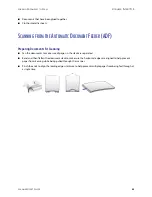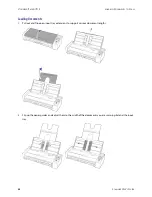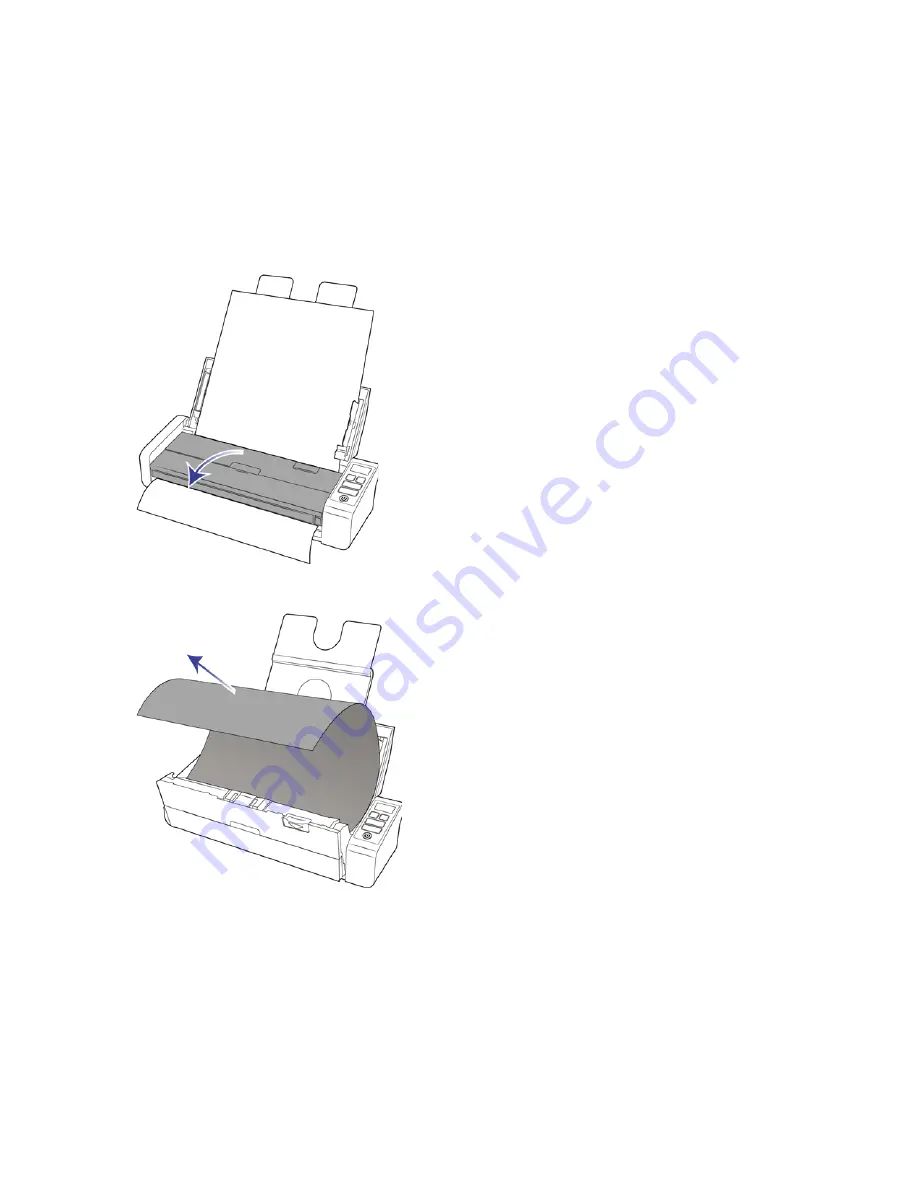
V
ISIONEER
®
P
ATRIOT
P15
M
AINTENANCE
46
S
CANNER
U
SER
’
S
G
UIDE
C
LEARING
P
APER
J
AMS
If your scanner stops scanning due to a paper jam in the Automatic Document Feeder, a warning opens after a
few moments.
1.
Ensure the front feed tray is closed and open the Automatic Document Feeder cover.
Do not attempt to remove a jammed page with the scanner closed.
2.
Remove the jammed paper and close the cover.
To reduce the number of paper jams, smooth and straighten the paper before scanning, adjust the guides to the
paper size, and insert the paper evenly into the ADF.
C
LEANING
THE
S
CANNER
Regular maintenance of your scanner can help to ensure continual optimal performance.
Summary of Contents for PATRIOT P15
Page 1: ...User s Guide Windows...
Page 12: ...VISIONEER PATRIOT P15 WELCOME 12 SCANNER USER S GUIDE...
Page 18: ...VISIONEER PATRIOT P15 SCANNER SETUP 18 SCANNER USER S GUIDE...
Page 30: ...VISIONEER PATRIOT P15 INSTALLATION 30 SCANNER USER S GUIDE...
Page 66: ...VISIONEER PATRIOT P15 APPENDIX A COPY REGULATIONS 66 SCANNER USER S GUIDE...