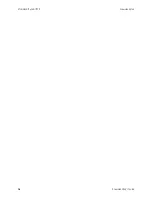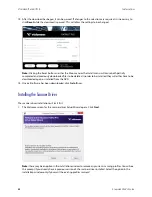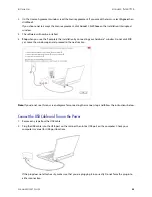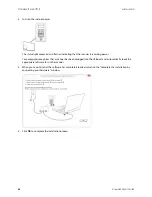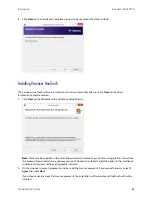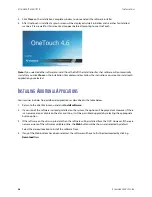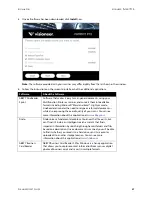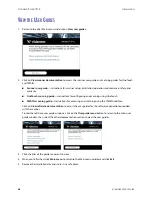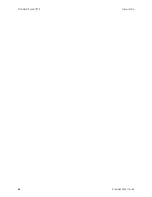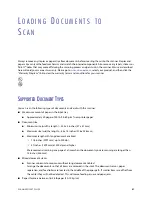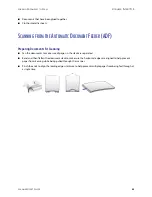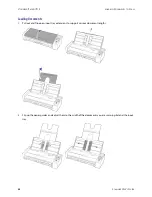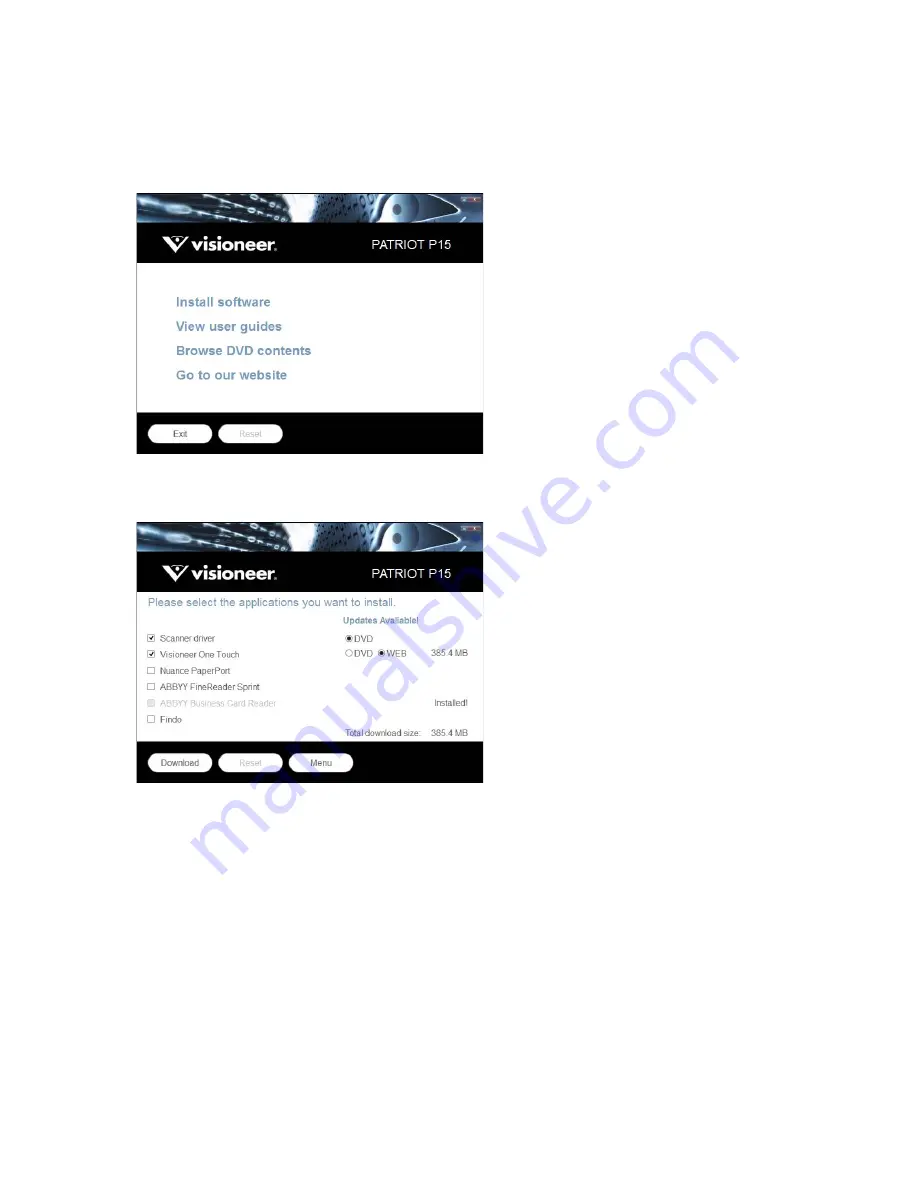
I
NSTALLATION
V
ISIONEER
®
P
ATRIOT
P15
S
CANNER
U
SER
’
S
G
UIDE
21
Note:
Select
Cancel
to install the software on the disc only.
7.
When this is complete, the Main Menu will be shown.
8.
On the Main menu, select
Install software
.
9.
Make sure the boxes for
Scanner Driver
and
Visioneer OneTouch
are selected, as well as any other
applications you want to install.
Note:
The software provided with your scanner may differ slightly from the list shown in the window.
10. If a version of the software is already installed on the system, the option will be greyed out. However, if there
is a newer version available on the disc or online, it will be possible to upgrade by selecting the appropriate
button option.
11. If there are newer versions of the software available online, the
Web
button will be enabled. If there is no
newer version then only the
DVD
button will be enabled.
Select which option to install the software from.
12. If any of the Web buttons have been selected, the software will have to first be downloaded by clicking
Download
.
Summary of Contents for PATRIOT P15
Page 1: ...User s Guide Windows...
Page 12: ...VISIONEER PATRIOT P15 WELCOME 12 SCANNER USER S GUIDE...
Page 18: ...VISIONEER PATRIOT P15 SCANNER SETUP 18 SCANNER USER S GUIDE...
Page 30: ...VISIONEER PATRIOT P15 INSTALLATION 30 SCANNER USER S GUIDE...
Page 66: ...VISIONEER PATRIOT P15 APPENDIX A COPY REGULATIONS 66 SCANNER USER S GUIDE...