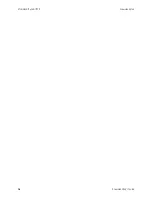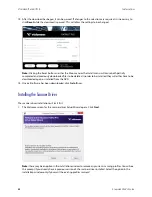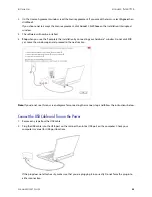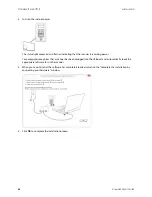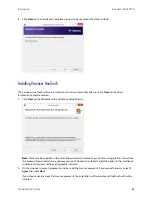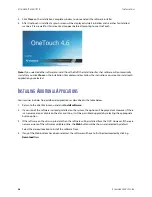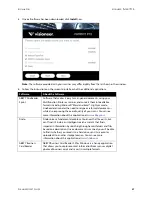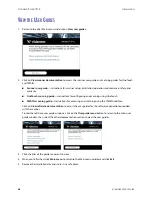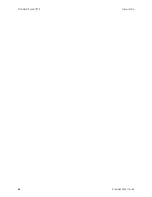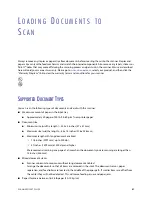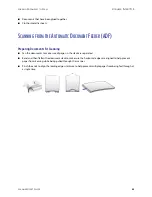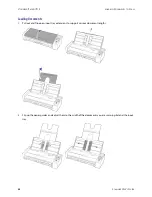I
NSTALLATION
V
ISIONEER
®
P
ATRIOT
P15
S
CANNER
U
SER
’
S
G
UIDE
29
R
EGISTER
Y
OUR
S
CANNER
Registering your scanner is important as it provides you with access to our free telephone support service.
Registration also gives you free access to software updates for your scanner.
You will need an active network connection to register your scanner. If you do not have network access you can
contact our customer service department to register the scanner. Please refer to the Technical Support Card, that
you received with the scanner, for our customer service contact information.
1.
Open an Internet Explorer window, or any other Internet browser you have installed on your computer.
2.
In the web address field type
www.visioneer.com
.
3.
Press Enter on your computer’s keyboard or click the option on screen to go to the web address.
4.
When the Visioneer
®
scanners web page loads click on
Register Your Product
.
5.
Fill in the registration form, all required fields have an asterisk (*).
A valid email address is required for registration.
6.
You will be asked to enter the serial number for the scanner, it is located on the back or underside of the
scanner.
7.
After filling in the form, click on
Submit Your Registration
to complete the registration.
Summary of Contents for PATRIOT P15
Page 1: ...User s Guide Windows...
Page 12: ...VISIONEER PATRIOT P15 WELCOME 12 SCANNER USER S GUIDE...
Page 18: ...VISIONEER PATRIOT P15 SCANNER SETUP 18 SCANNER USER S GUIDE...
Page 30: ...VISIONEER PATRIOT P15 INSTALLATION 30 SCANNER USER S GUIDE...
Page 66: ...VISIONEER PATRIOT P15 APPENDIX A COPY REGULATIONS 66 SCANNER USER S GUIDE...