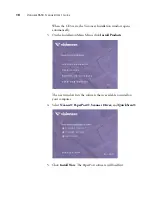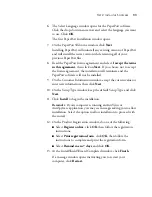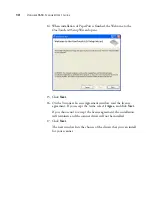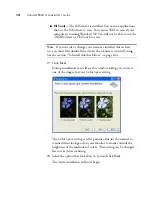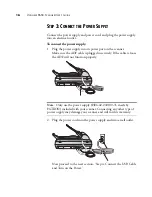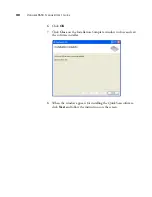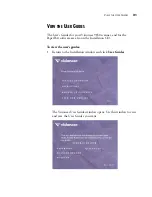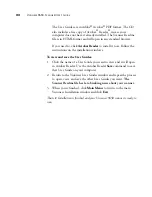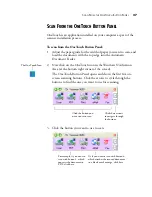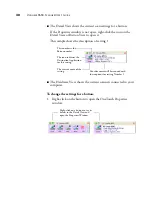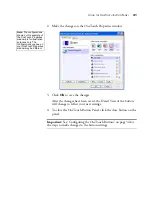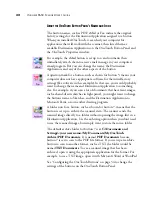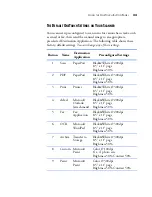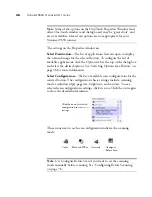24
V
ISIONEER
9650 S
CANNER
U
SER
’
S
G
UIDE
Scanning
If you selected the recommended Full Install option for your scanner’s
driver (see page 13), you have several options for scanning. Each
method scans equally well so use the one with appropriate options for
the item you are scanning. The scanning options available with the Full
Install are:
■
OneTouch
—Open the OneTouch scan panel, adjust the scan
settings as needed, put the document in the scanner, then click one of
the button icons on the OneTouch panel. See “Scan From the
OneTouch Button Panel” on page 27.
■
TWAIN Interface
—This option uses your scanner’s TWAIN
interface to scan. Select scanning options before scanning, put the
document in the scanner, then click a button on the TWAIN
interface window. The PaperPort software that you installed for your
scanner uses the TWAIN interface for scanning, but many other
programs use it too so you can scan from them, as well as from
PaperPort. See “Accessing the TWAIN Interface from PaperPort” on
page 93.
■
WIA Interface
—This option uses the Microsoft Windows Image
Acquisition (WIA) interface to scan. Select scanning options before
scanning, put the document in the scanner, then click a button on
the WIA interface window. You can access the WIA interface from
the PaperPort software, or from other applications on you computer.
See “Scanning with the WIA Interface” on page 119. The WIA
interface is only available if your computer is running Windows XP.
■
ISIS Interface
—This option uses the ISIS interface for scanning.
Select the ISIS scan settings, put the document in the scanner, then
click a button on the ISIS window. See “Scanning with the ISIS
Interface” on page 127.