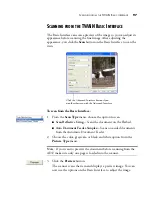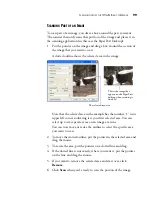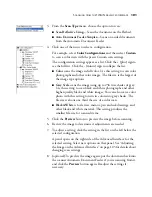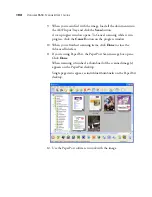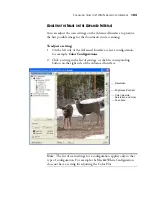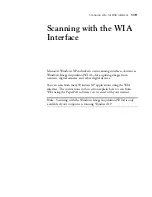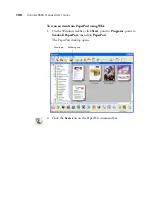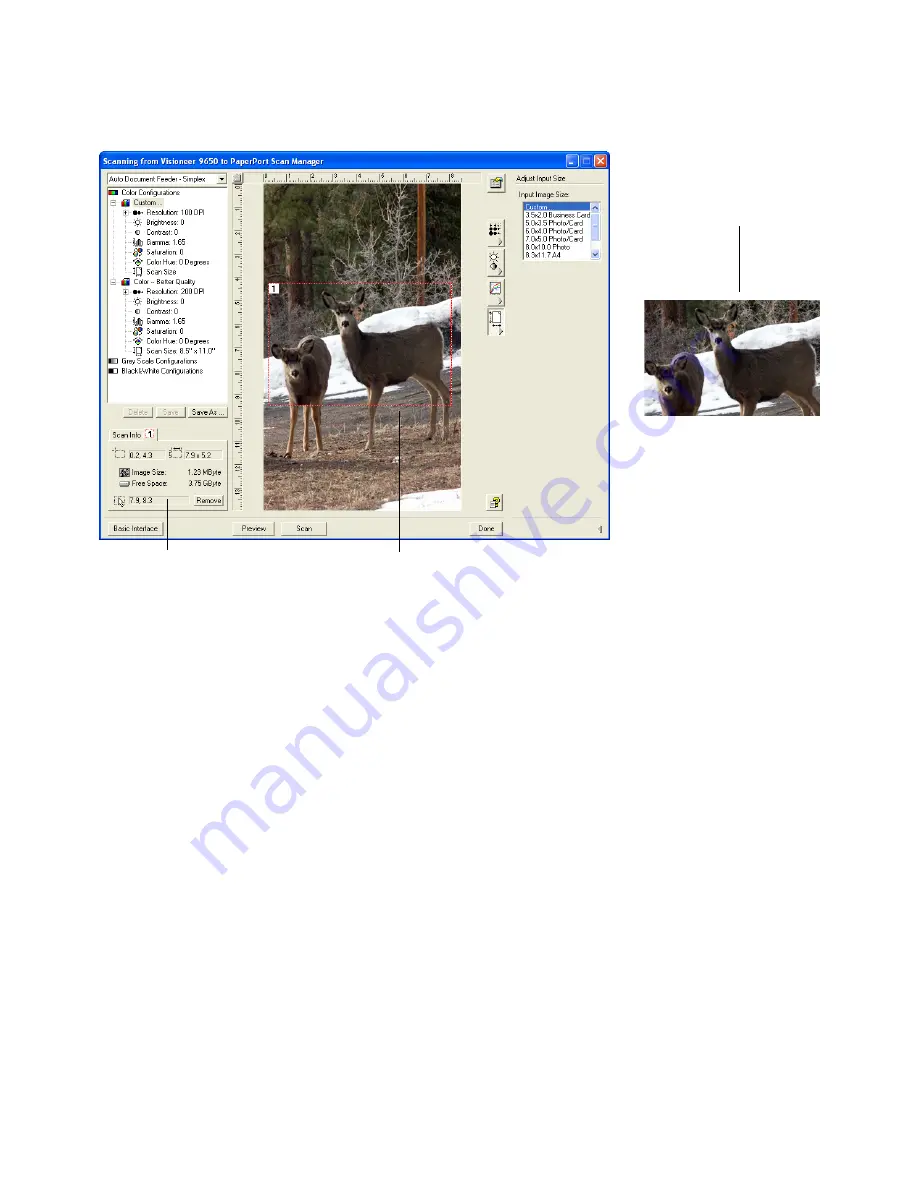
110
V
ISIONEER
9650 S
CANNER
U
SER
’
S
G
UIDE
Note that the selected area in the example has the number “1” in its
upper left corner indicating it is your first selected area. You can
select up to six separate areas on an image at a time.
You can now move or resize the outline to select the specific area
you want to scan.
2. To move the dotted outline, put the pointer in the selected area and
drag the mouse.
3. To resize the selected area, put the pointer on a dotted line and drag
it.
Note that as you drag a dotted line, the menu selection for the
image size changes to
Custom
to indicate you are customizing the
size.
The Scan Info box on the lower left portion of the Advanced
Interface shows the information for the new area. If you selected
multiple areas, tabs on the Scan Info box represent each area. Click
on an area’s tab to see its Scan info.
The Scan Info box shows the
size and position of the area.
The selected scan area.
This is the image that appears
on the PaperPort desktop
when scanning is finished.