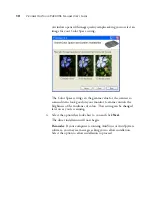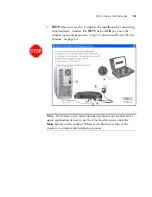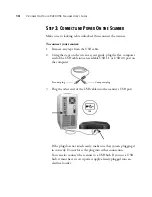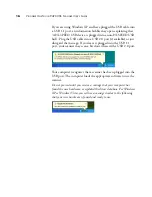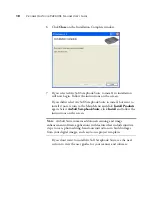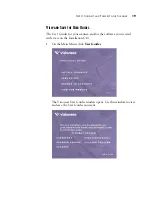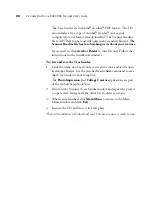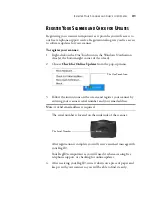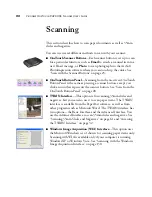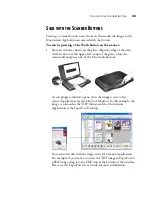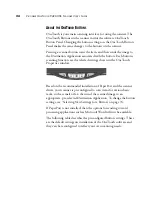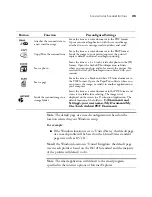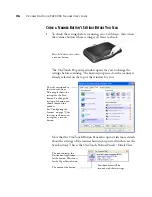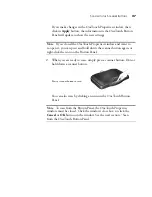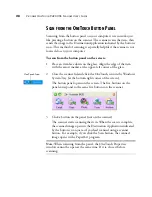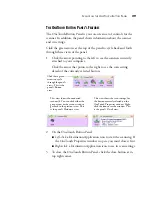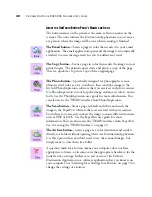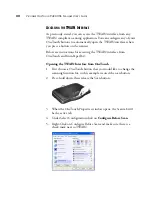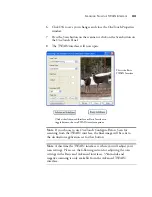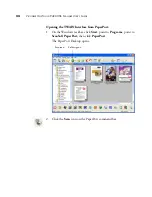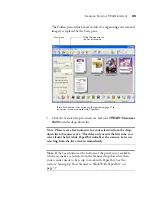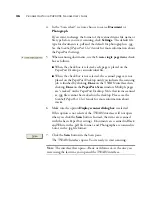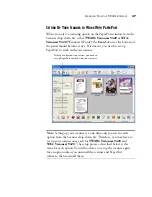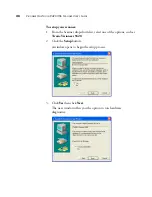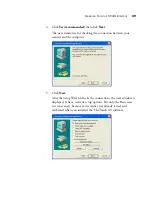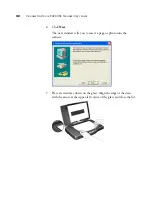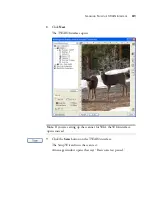26
V
ISIONEER
O
NE
T
OUCH
9420 USB S
CANNER
U
SER
’
S
G
UIDE
C
HECK
A
S
CANNER
B
UTTON
’
S
S
ETTINGS
B
EFORE
Y
OU
S
CAN
1. To check the settings before scanning,
press, hold down, then release
the scanner button whose settings you want to check.
The OneTouch Properties window opens for you to change the
settings before scanning. The button you pressed on the scanner is
already selected on the top of the window for you.
Note that the OneTouch Button Panel also opens with more details
about the settings of the scanner button you pressed (in this case the
Scan button). This is the OneTouch Button Panel’s “Detail View.”
Press,
hold down, then release
a scanner button.
The tabs correspond to
the scanner buttons.
This sample shows the
settings for the Scan
button. To change the
settings of a button, you
choose them on this
window.
See “Configuring the
Scanner” on page 70 for
the steps to choose new
settings for a scanner
button.
The icon indicates the
Destination Application
for the button. This icon is
for the PaperPort software.
The name of the button.
Your document will be
scanned with these settings.
Summary of Contents for One Touch 9420
Page 1: ...for Windows Visioneer OneTouch 9420 Photo Scanner User s Guide...
Page 2: ...Visioneer OneTouch 9420 USB Scanner User s Guide F O R W I N D O W S...
Page 7: ...iv TABLE OF CONTENTS...
Page 149: ...142 VISIONEER ONETOUCH 9420 USB SCANNER USER S GUIDE...
Page 153: ...INDEX 146...
Page 154: ...Copyright 2007 Visioneer Inc 05 0631 200 visioneer...