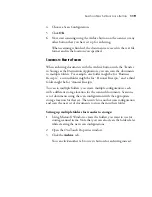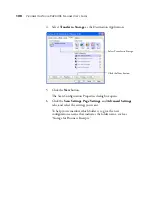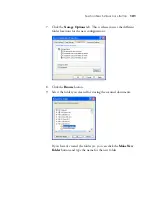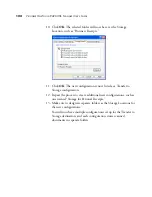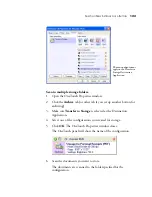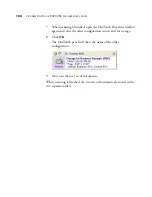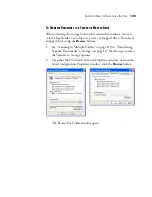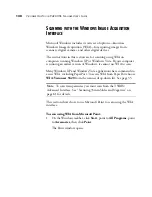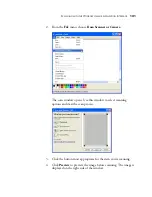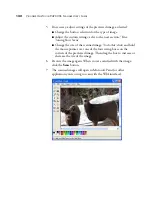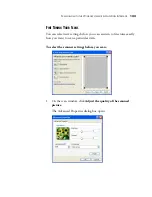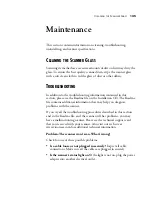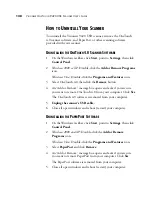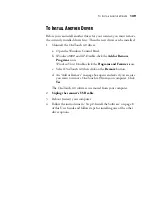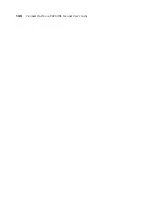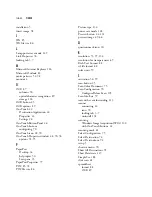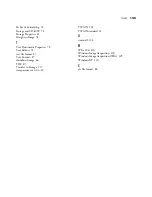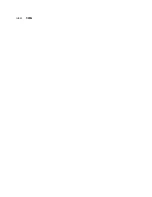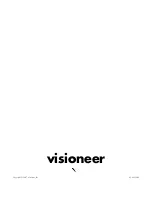132
V
ISIONEER
O
NE
T
OUCH
9420 USB S
CANNER
U
SER
’
S
G
UIDE
5. If necessary, adjust settings of the previewed image as desired:
■
Change the button selection for the type of image.
■
Adjust the custom settings; refer to the next section, “Fine
Tuning Your Scans”.
■
Change the size of the scanned image. To do this, click and hold
the mouse pointer over one of the four sizing-boxes on the
corners of the previewed image. Then drag the box to increase or
decrease the size of the image.
6. Preview the image again. When you are satisfied with the image,
click the
Scan
button.
7. The scanned images will open in Microsoft Paint (or other
application you’re using to scan with the WIA interface).
Summary of Contents for One Touch 9420
Page 1: ...for Windows Visioneer OneTouch 9420 Photo Scanner User s Guide...
Page 2: ...Visioneer OneTouch 9420 USB Scanner User s Guide F O R W I N D O W S...
Page 7: ...iv TABLE OF CONTENTS...
Page 149: ...142 VISIONEER ONETOUCH 9420 USB SCANNER USER S GUIDE...
Page 153: ...INDEX 146...
Page 154: ...Copyright 2007 Visioneer Inc 05 0631 200 visioneer...