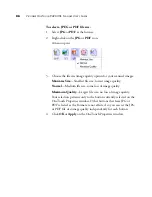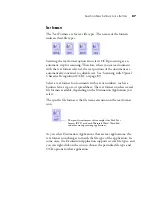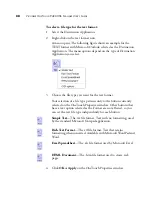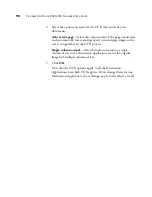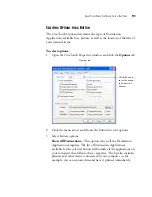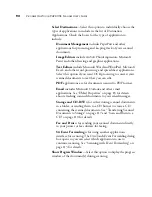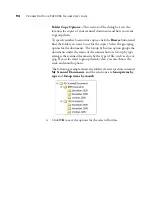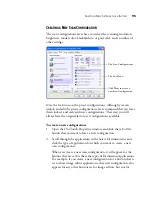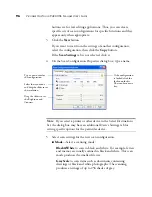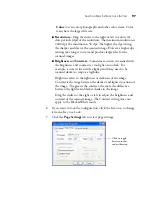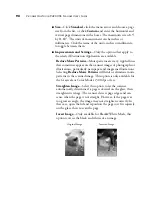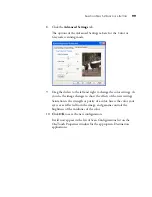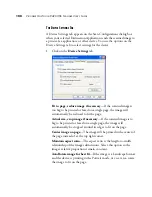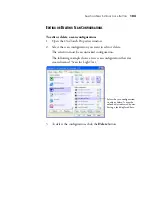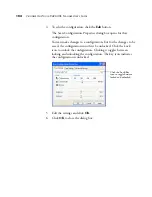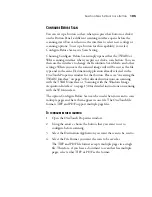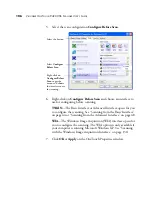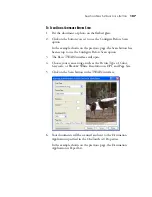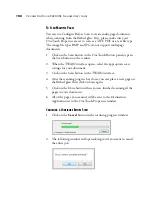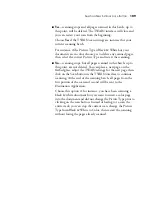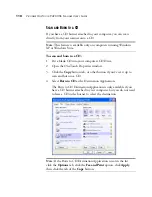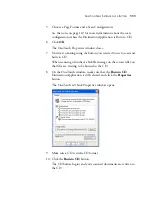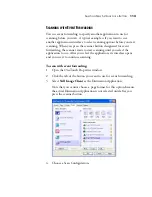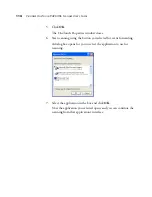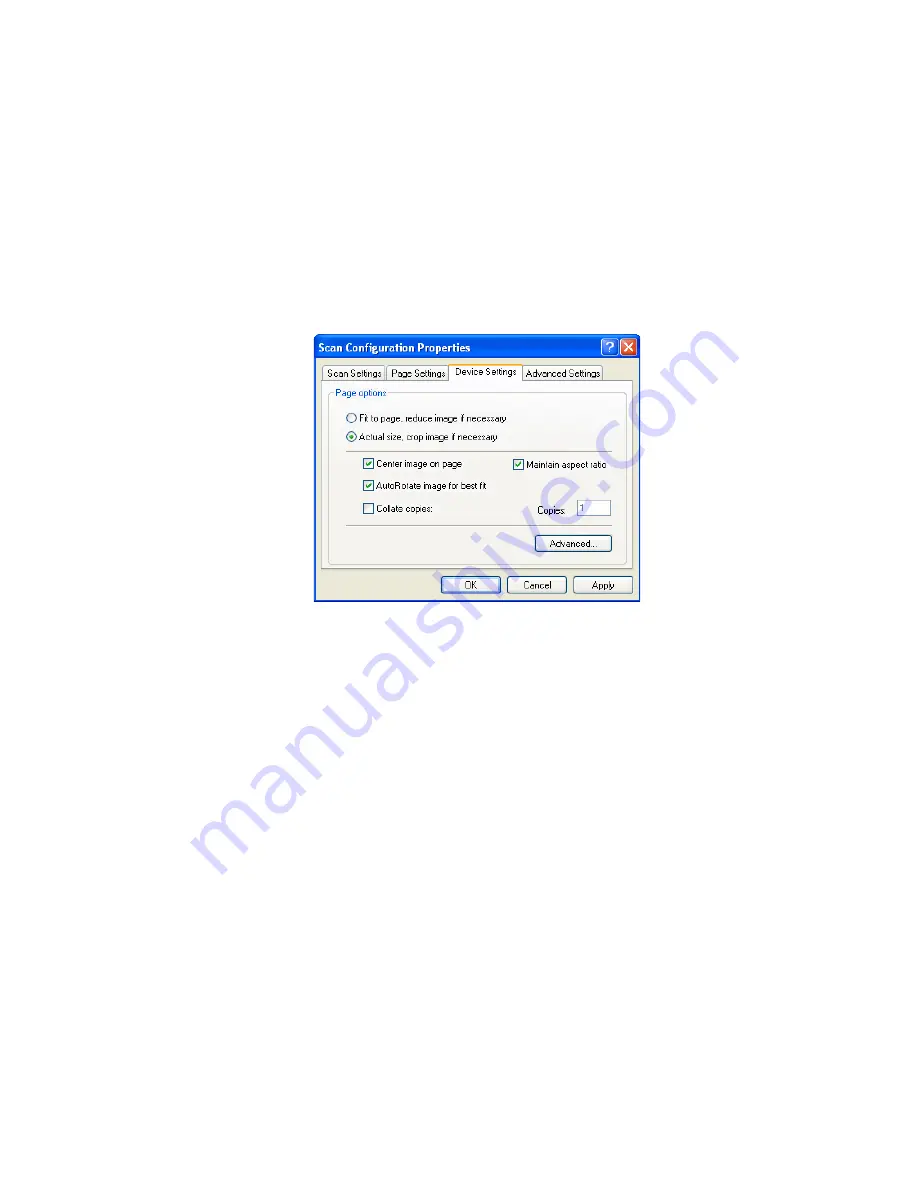
100
V
ISIONEER
O
NE
T
OUCH
9420 USB S
CANNER
U
SER
’
S
G
UIDE
T
HE
D
EVICE
S
ETTINGS
T
AB
A Device Settings tab appears on the Scan Configurations dialog box
when your selected Destination Application sends the scanned image to
a printer, fax application, or other device. You use the options on the
Device Settings tab to select settings for the device.
1. Click on the
Device Settings
tab.
Fit to page, reduce image if necessary
—If the scanned image is
too big to be printed or faxed on a single page, the image will
automatically be reduced to fit the page.
Actual size, crop image if necessary
—If the scanned image is to
big to be printed or faxed on a single page, the image will
automatically be cropped around its edges to fit on the page.
Center image on page
—The image will be printed in the center of
the page instead of at the top right corner.
Maintain aspect ratio
—The aspect ratio is the length-to-width
relationship of the image’s dimensions. Select this option so the
image’s relative proportions remain constant.
AutoRotate image for best fit
—If the image is a Landscape format
and the device is printing in the Portrait mode, or vice versa, rotate
the image to fit on the page.
Summary of Contents for One Touch 9420
Page 1: ...for Windows Visioneer OneTouch 9420 Photo Scanner User s Guide...
Page 2: ...Visioneer OneTouch 9420 USB Scanner User s Guide F O R W I N D O W S...
Page 7: ...iv TABLE OF CONTENTS...
Page 149: ...142 VISIONEER ONETOUCH 9420 USB SCANNER USER S GUIDE...
Page 153: ...INDEX 146...
Page 154: ...Copyright 2007 Visioneer Inc 05 0631 200 visioneer...