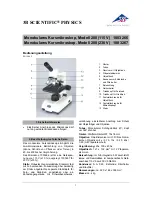VISIO-TEK
Check out the product line!
Visio-tek™ is a line of versatile and portable, digital microscopes that utilize both Wi-Fi and USB transmis-
sion. Visio-tek can be connected to iOS and Android smartphones or tablets via the Visio-tek App, as well as
through a Wi-Fi/USB connection to Windows and Mac computers or laptops. Using Visio-tek dedicated
software, you can capture pictures, shoot videos, and take measurements. This is the state-of-the-art way to
observe the micro-world!
Fields of Application
Industrial and Electronic Inspection/QC
Education
Research and Scientific Analysis
Forensics
Print inspection
Textile inspection
Trichology
Entomology
Botany
Mineralogy
Collectibles
Jewelry and Watch Repair
Reading assistance
And more ...
•
•
•
•
•
•
•
•
•
•
•
•
•
New Microscopy...
New Technology...
Different models for your specific needs!
TM
6. Q: Why does the device feel warm after the WiFi microscope has been work-
ing for some time?
A
1: The power dissipation of the WiFi microscope is about 2.5W. The highest internal
temperature of the device can reach about 60°C, so this could make feel a slight
warmth to the user.
7. Q: How long can the WiFi microscope work on a full battery charge?
A
1: It is about 2 hours at 640x480 resolution. So it’s suggested to switch the device off
when not being used. Full charging time is about 2 hours.
8. Q: Can I use the WiFi setup or the wired setup while connected to a com-
puter?
A
1: Yes, refer to the complete user manual.
Important Information and Warnings
1. PLEASE READ THE USER MANUAL BEFORE THE
USE OF THE PRODUCT
2. Do not expose this product to water or other liq-
uids. If water or other liquids enter the product, im-
mediately power off the product. Continued use of
the product may result in fire or an electrical shock.
3. If the lens is dirty, please use a lens brush or
soft cloth to wipe clean. Avoid touching it with your
fingers. Exercise care to avoid scratching the lens.
4. To avoid electric shock, remove all electricity
sources before removing the PC.
5. Multiple wireless sources can cause interference
and issues with functionality when placed too close
to one another. For example, Wi-Fi, cordless phone,
Bluetooth etc.
Please keep the Wi-Fi microscope away from these
and other wireless sources during operation.
Disposal
The crossed waste bin indicates that the product at
the end of its useful life must be collected sepa-
rately from other waste. It must be disposed of in
accordance with local WEEE regulations.
Warranty
The warranty of this product against any defects
due to materials or workmanship is valid for a pe-
riod of 1 year from the date of original purchase.
To take advantage of the guarantee, you must re-
tain your purchase invoice. The warranty is null and
void if the damage is resulting from carelessness or
misuse. Products considered to be defective should
be returned only to the dealer from which it was
purchased accompanied by the invoice.