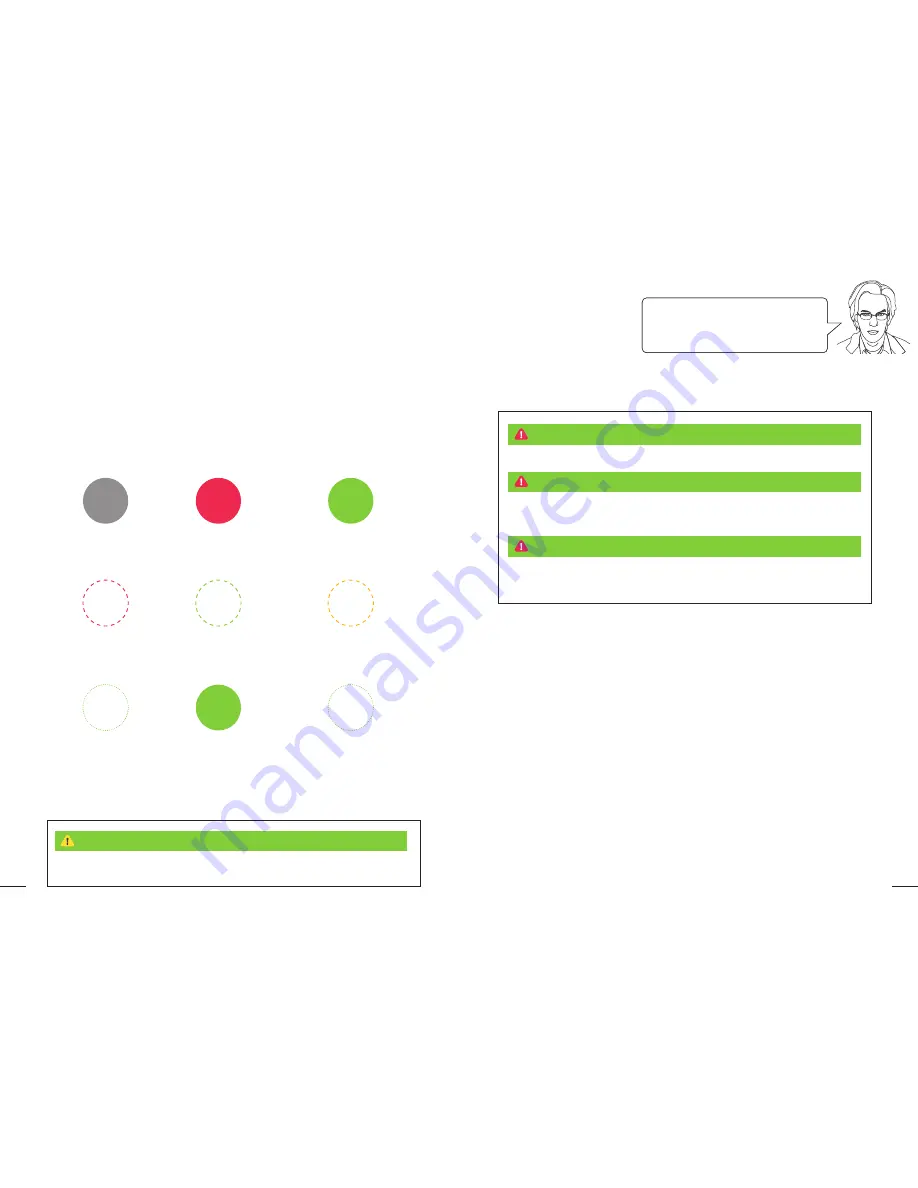
48
49
13-2. OTHER USAGE
INSTRUCTIONS
D.
Bluetooth Mode
Follow these steps for connecting the Omni to your mobile device over Bluetooth:
Connect the Omni to your PC using the included USB cable.
Open Omni Connect.
Click the Bluetooth button in Omni Connect. Your Omni will now enter Bluetooth mode and
become discoverable.
Go to your phone’s Bluetooth settings and make sure Bluetooth is enabled.
The Omni will appear as a gamepad. Select it and click ‘pair’. If you are asked for a code, enter
‘0000’ as this is the default pairing code.
Once the Omni has paired you may disconnect the USB cable and use the Omni wirelessly.
If you wish to use the USB connection again instead of Bluetooth, either disable Bluetooth on your
phone, or find the Omni in the Bluetooth device list and un-pair it. The Omni will automatically
revert to using the USB connection.
1.
2.
3.
4.
5.
6.
C.
Omni Pods
Use the power button to activate your Pods. To turn off your Pods after use, press the power
button for 5 seconds. The Omni Pods have an LED to indicate the Pod’s state, as listed below:
Choking Hazard: Do not leave the Omni Pods or other small parts where they can be reached by
children or animals. Small parts present a choking hazard. The Pods contain Lithium-ion batteries and
may be harmful if swallowed.
To avoid risk of electric shock, keep the cord, plug, and power supply away from heat sources and water. Do not
plug in the power cord if it is damaged or wet. Unplug the power cord when not in use, and before attempting
any repair or maintenance. Check that your included power adaptor is suitable for your country’s power supply.
WARNING
WARNING
Doc V: “Note that the Pods won’t work with your Omni
until they have been connected with your PC and
assigned to your Omni. Also, don’t forget to update
your Pod firmware whenever a message appears telling
you that an update has become available!”
Keep the Pods away from magnetic sources at all times. A magnetic source may damage the sensors
inside the Pod. The Harness Supports contain a magnetic source. Do not place the Pods near the Harness.
The Pods emit radio frequency (RF) signals. Do not operate around critical electronic equipment (e.g., in hospitals).
CAUTION
WARNING
Off
The Pod is switched off.
Flashing Red
Low battery.
Red and Green Flashing, Rapid
Firmware Update in progress,
do not disconnect or turn off
your PC.
Off
Flashing
Red
Flashing
Rapid
Solid Red
The Pod is plugged into a
power source and is charging.
Flashing Green
Pod is functioning normally.
Solid Red, Green
Firmware Update
complete, safe to
disconnect.
Solid
Red
Flashing
Green
Solid
Red,
Green
Solid Green
The Pod is plugged into a power
source and is fully charged.
Flashing Orange
Pod is turned on but not clipped
into the shoe.
Red Rapid Flashing, Green Rapid Flashing
Error. In this event, press and hold the power
button for five seconds – the LEDs should turn
off. Press the power button again to turn the
Pod back on. If this does not solve the issue,
please contact [email protected].
Solid
Green
Flashing
Orange
Rapid
Flashing






























