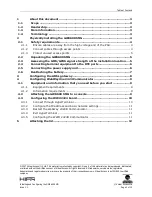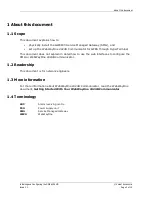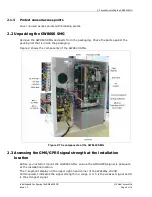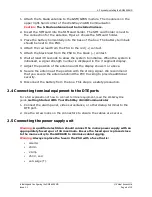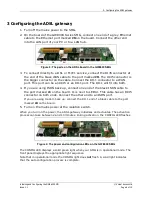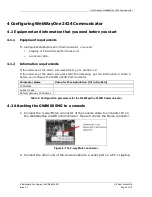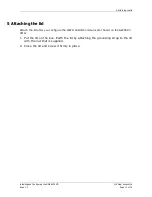4: Configuring WebWayOne 2424 Communicator
Installing and Configuring the GW8600 SMG
© Virtual Access Ltd.
Issue 1.1
Page 11 of 12
4.3.2
Configure the IP address and basic network settings
Commands are case sensitive.
1.
At the command prompt, type
setuser ADMIN
and press Return.
2.
At the password prompt, type
webway 1
and press Return.
3.
At the command prompt, type
env
and press Return.
4.
Type the commands in Table 4 at the command prompt. Press Enter after
each command.
Parameter
Command
IP address
Set MY_IP_ADDRESS <IP address at the site>
If the address is assigned dynamically, use
127.0.0.1.
Subnet mask
Set NETMASK <subnet mask at the site>
If the IP address is assigned dynamically, the subnet mask is set
automatically. Do not type a subnet mask.
Local port
Set LOCAL_PORT <local port number>
Default gateway
Set DEFAULT_GW <IP address of the local gateway>
IP address of the ARC
gateway
Set IP_ADDRESS <IP address of ARC gateway>
ARC port
Set IP_PORT <port number of ARC>
GSM telephone
number
Set MY_GSM_NUMBER <GSM telephone number>
GSM PIN code
Set GSM_PIN_NUMBER <PIN number>
Table 4: Configuration commands
4.3.3
Restart the WebWay 2424B Communicator
There are 2 ways to restart the WebWay 2424B Communicator:
•
With HyperTerminal connected to the WebWay 2424B Communicator, press
Ctrl+C
.
•
Press the reset button on the WebWay 2424B Communicator.
4.3.4
Exit HyperTerminal
1.
In HyperTerminal, select
Call>Disconnect
.
2.
Close HyperTerminal.
4.3.5
Configuring the WWO 2424B Communicator
The alarm receiving centre (ARC) or WebWayOne configure the WebWay2424B
Communicator.